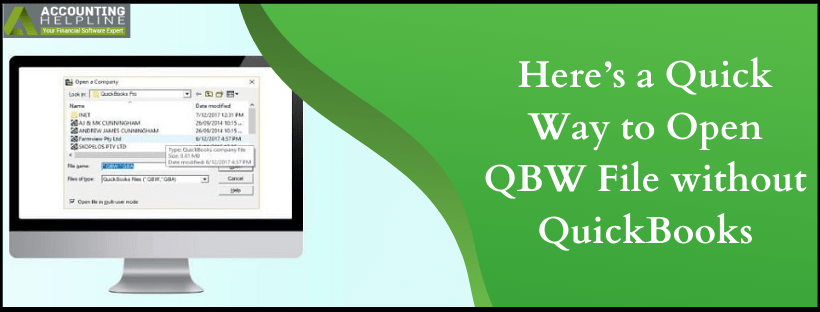Last Updated on March 11, 2025
One of the frequently asked questions by quickbooks users is “How to Open QBW File without quickbooks?” There could be several reasons you might want to access the quickbooks file without quickbooks Desktop, where switching to a different accounting application is the most common one. Even though quickbooks offers some of the most impressive features an accounting application must have, there is no straightforward way to open a QBW file without quickbooks. However, some workarounds can help you avoid the most exasperating task of opening the quickbooks company file without quickbooks app. Read on the complete blog for a step-by-step tutorial on how to open a QBW file without quickbooks.
If you are having any Trouble or Unease Accessing the QBW File without quickbooks Desktop, then call the Accounting Helpline Support Number 1.855.738.2784 for Help
An Overview of quickbooks .QBW File Extension
QBW is the file extension of the quickbooks company file where QBW stands for (quickbooks for Windows). When a user tries to open a certain file type Windows searches the application that is compatible to open the file. Windows also display an error message “Windows can’t open this file” if you try to open the .QBW file without having quickbooks installed on Windows.
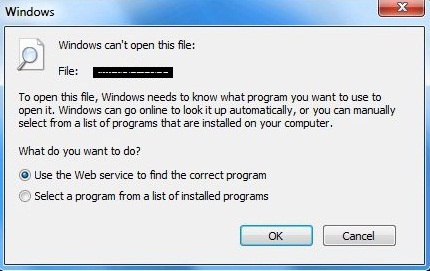
The only way to view the quickbooks file outside quickbooks is to convert it to a different file format that can be read by other applications on Windows. Fortunately, quickbooks allows us to export the company file in Excel file format that can be viewed in Microsoft Excel. Further, in this article, we have listed one easy method that you can follow to convert the quickbooks .QBW file to Excel file format.
Steps to Open QBW File in Excel
- Run quickbooks Desktop and open the company file that you want to view.
- To open the file, click the File tab and select Open.
- Browse the company file with .QBW extension and click Open.
- Now click Switch to Single-User Mode from under the File tab.
- Click the File tab once again and select Export.
- Hit Send the Report to a New Excel Spreadsheet and click OK.
- quickbooks will now open the company file in an Excel Spreadsheet.
- Click Save as from the File tab and type a name for the file.
- Select the location to save the file and click Save.
Following the simple method listed above, you can easily open the QBW file without quickbooks. Only in certain instances, a user might face issues viewing the complete data in the excel worksheet after the export. One of the primary reasons for such an error is opening an old quickbooks file in an updated version of quickbooks. If you are also dealing with an error or have more questions on how you can open a QBW file without quickbooks, then give us a call at 1.855.738.2784 and get connected with Accounting Helpline certified experts for immediate assistance.

Edward Martin is a Technical Content Writer for our leading Accounting firm. He has over 10 years of experience in QuickBooks and Xero. He has also worked with Sage, FreshBooks, and many other software platforms. Edward’s passion for clarity, accuracy, and innovation is evident in his writing. He is well versed in how to simplify complex technical concepts and turn them into easy-to-understand content for our readers.