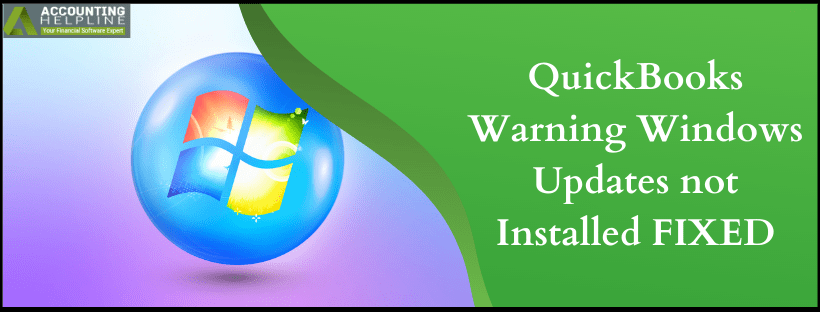Last Updated on March 11, 2025
Updates are a compelling way to get the software running as smooth and efficient as before. You might have come across multiple scenarios where quickbooks update installation develops issues. But, certain uncommon errors in quickbooks come up with a warning of quickbooks Windows Updates not Installed. The error generally appears because of some issue with Windows updates. In this article we will provide you with the error causing reasons and ways to fix them. Installing Windows updates on a regular basis guarantees uninterrupted work-flow, so that businesses can run hassle-free.
The more uncommon the error is, the more complex its solutions will be. Hence, to save yourself the struggle, call Accounting Helpline Support at 1.855.738.2784
Description of “Warning Windows updates not installed” Error Message

Warning: Windows updates not installed happens to come up in quickbooks desktop 2018 or Desktop Enterprise 18.0. quickbooks keeps asking to install the latest windows updates even after the Windows has the latest updates installed. If you suspect that your Windows is not updates then, you need to install the latest Windows updates to keep quickbooks running smoothly. Try following the step as listed in the warning and then move ahead in our blog to find alternatives to fix it.
Reasons for quickbooks Windows update warning
Given below is a general lookout of what are the causes that lead to quickbooks Windows Update Warning.
- There are certain missing windows installer components.
- Microsoft C++ and MSXML Components are damaged
- Damaged or corrupted Microsoft .NET Framework.
NOTE: Make sure to Update quickbooks Desktop with the latest released updates before applying the troubleshooting steps mentioned below.
Get Rid of quickbooks Desktop Windows Updates not Installed Warning Message
Method 1: Universal C Runtime in quickbooks to Run QB Desktop Optimally
We have detailed each step as per the Windows Operating System. Go through the procedure with the utmost attention. Once done with that you will stop seeing quickbooks Desktop Windows updates not installed warning message.
Windows 8.1 or Windows Server 2012 R2
- To the lower-right corner of the screen click on Search.
- In the search text box, type Windows Update and click on Windows Update.
- Right into the Details pane, click Check for Updates. The will prompt Windows to search for the latest updates.
- If any updates are available, you will get to choose from the options, Important Updates or Optional Updates. Click on message to view the updates or install.
- Under Important or Optional, check-mark the updates you want to install. Finally, click Install.
Windows 8 or Windows Server 2012
- On the desktop, tap on Search and click on Settings.
- In the search box, type Windows Updates to install optional updates.
- Right into the Details pane, you need to tap on Check for Updates. The windows will search for latest updates.
- Select from Important and Optional Updates and click on message to view the updates or install.
- Under Important or Optional, check-mark the updates you want to install. Finally, click on Install.
Method 2: Fixing the Damaged Microsoft .NET Framework
- From the Start panel, open the Control Panel.
- Navigate to Programs and Features and press Uninstall a Program.
- Click on Turn Windows Features on or off. Look out for .NET Framework from the list and with steps below fix it. This will solve the error message quickbooks Windows Updates not installed.
If checkbox next to .NET Framework 4.5 (or later) and .NET Framework SP1 isn’t checked
- Turn on .NET Framework 4.5 (or later) and .NET Framework SP1. After that click on OK to save the changes.
- After that Restart the Computer.
If .NET Framework 4.5 (or later) and .NET Framework SP1 are checked
- Turn off the .NET Framework 4.5 (or later) and .NET Framework SP1 and with OK save the changes.
- Restart the computer.
- When the computer starts, follow the steps to turn on .NET Framework 4.5 (or later) and .NET Framework SP1. Click on OK and save the changes.
Method 3: Manually Repairing the Windows Components as a Fix for quickbooks Windows Update Warning
Fixing the damaged MSXML Files
- With Windows + R keys, open the Run command window.
- In the window type cmd and hit on Enter.
- Type in the text regsvr32 MSXML6.dll and press Enter on the keyboard.
- Try to run quickbooks and see if Windows Updates not installed error message is vanished from quickbooks.
Steps to Repair MSXML 6.0
- Save the msi installation file to the desktop when you download it.
- Go the Windows Start
- Search exe /fvaum “%userprofile%\desktop\msxml.msi and click Enter.
- Install the quickbooks Desktop when the MSXML 6.0 installation finishes.
As mentioned initially, with quickbooks Windows Updates not Installed, not much has been known. Our Technical Support team has worked on multiple cases. Based on the experience, the troubleshooting steps have been listed for the error. In case you find no way out to Warning Windows updates not installed, talk to our Accounting Helpline’s certified experts at 1.855.738.2784.

Edward Martin is a Technical Content Writer for our leading Accounting firm. He has over 10 years of experience in QuickBooks and Xero. He has also worked with Sage, FreshBooks, and many other software platforms. Edward’s passion for clarity, accuracy, and innovation is evident in his writing. He is well versed in how to simplify complex technical concepts and turn them into easy-to-understand content for our readers.