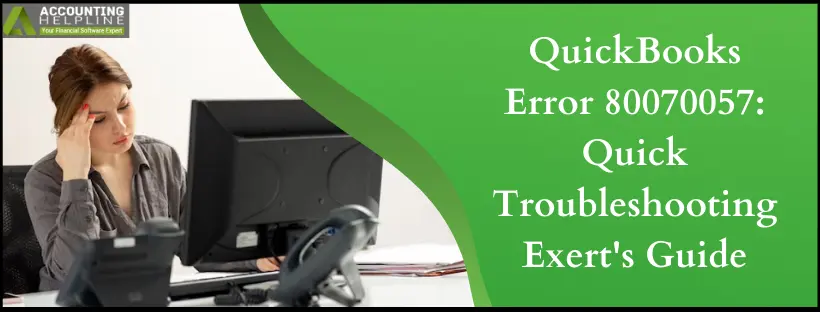Last Updated on March 10, 2025
QuickBooks encounters errors while opening the company file, which is quite common while running the QuickBooks Desktop application. QuickBooks requires permission to access files located inside the QuickBooks folder for smooth operations. When a user does not have proper read/write or delete permission, QuickBooks error 80070057 is triggered in QuickBooks with an error message “The Parameter is Incorrect.” The company file doesn’t open due to this error, leading to significant troubles. If you’re stuck with this error, know that numerous reasons and professional resolutions are available, and we have listed all of them further in this article. Follow the complete article for detailed troubleshooting info and ensure streamlined operations.
Resolving Error 80070057 requires expert-level troubleshooting skills and involves the data toll risk. Thus, it is suggested to consult an expert to get rid of this error by dialing 1.855.738.2784.
What is QuickBooks Error 80070057?
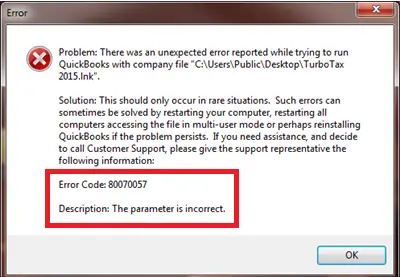
QuickBooks error 80070057 is an error that displays an error message that reads, “Parameter is incorrect.” This error message arises when the user tries accessing the company file. In a peer-to-peer hosting setup, where one computer hosts and uses the QuickBooks database while others connect to it, QuickBooks generates error 80070057 when the hosting computer opens the database initially. If another user opens the database first, the error does not occur. A runtime error indicates communication issues with QB files over a server.
What Triggers Error 80070057 in QuickBooks Desktop?
Here are some well-known reasons for QuickBooks error 80070057:
- Using an incorrect method to open a company file, like clicking the file to open instead of accessing the file from the QuickBooks Desktop, may trigger this error.
- If you are accessing the company file in a different location, error 80070057 may emerge.
- If you are opening the company file located on a different computer in the network and the QuickBooks Desktop application cannot access the file.
- You are using Bit Defender antivirus that blocks access to the ports that QuickBooks requires to communicate with the internet.
- A damaged company file may trigger problems with QB error 80070057.
- If you don’t have the latest features and fixes from an update, you may see error 80070057.
- Insufficient admin permissions to modify the file folder can trigger QB error 80070057.
Steps to Fix QuickBooks Desktop Error 80070057
Here are the solutions to implement and resolve QuickBooks error 80070057:
Solution 1: Exclude QuickBooks from BitDefender
If you have BitDefender installed on your device, ensure it’s not scanning the QB folder:
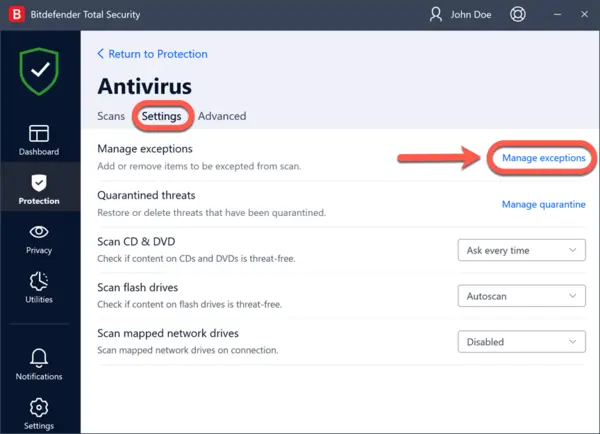
- Open the BitDefender application on your Desktop.
- From the Dashboard, select Antivirus.
- Click Custom Level and choose Exclude Path from Scan.
- Click the New Item option and select the company file on your computer.
Solution 2: Login as an Administrator on your Computer
Having sufficient admin permissions can help you fix the QB error 80070057:
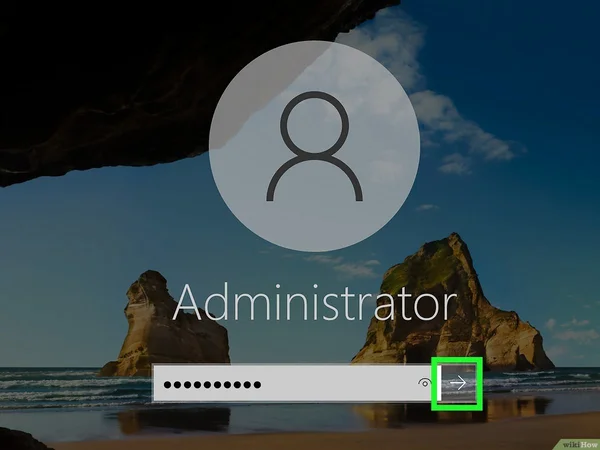
- Restart your computer and log in as an administrator.
- Right-click the QuickBooks Desktop icon and select Run as Administrator.
- If your system requires an admin password, enter and press Enter.
- If the company file doesn’t launch automatically, choose and click Open.
Also, if you get this error while reinstalling QB, you should re-download the program from the site.
Solution 3: Open the Company File Correctly
Ensure you access the company file correctly:
- Open the QuickBooks Desktop application.
- Tap the company file and click Open.
- Browse the company file located inside the QuickBooks folder and click OK.
Solution 4: Update the QuickBooks Desktop application
Ensure you have the latest QuickBooks release to prevent bugs like QuickBooks error 80070057:

- Follow the link and open the QuickBooks download page.
- Click the drop-down list and select the QuickBooks product you want to download.
- Now select the version of your choice.
- Finally, click Search and then click Get the Latest Updates without delay.
- Save the file on your computer and double-click the file from the downloads to install the latest version of the application.
Solution 5: Use QuickBooks File Doctor to repair the application
If your company file or network is damaged, you may encounter problems like error 80070057.

- Follow our article on How to Use QuickBooks File Doctor for complete instructions on utilizing QB File Doctor to fix error 80070057.
Solution 6: Launch your Company File from Another Folder
If you can open the file from a different location, it means the initial location of the file is damaged, or the path location exceeds the system path limitation. However, even after following this solution, if your company file does not launch, the error may be because of file corruption or damage.
- Navigate to the path that contains your QuickBooks company file.
- Look for the file that consists of .QBW extension.
- Highlight and then right-click on it.
- Select Copy and then open the Desktop screen.
- Right-click anywhere on the screen and then select Paste.
- Next, you must launch your QuickBooks application.
- Click the Find a company file option.
- Tap Local Drives.
- Look for the company file name.
- Choose the correct company file.
- Tap Open.
Solution 7: Manually Resolve QuickBooks Error 80070057
The manual resolutions for QuickBooks error 80070057 involve recreating the Network Data file and running the database server manager as follows:
Step 1: Rename the .ND file
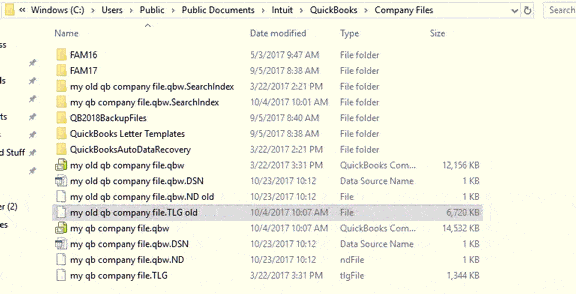
- Navigate to the site of your company file.
- Look for the corresponding .ND file associated with your company file.
- For example: MyCompanyFileName.qbw.nd
- Right-click the .ND file and choose the “Rename” option.
- Add .old at the end of the file name.
- For example: MyCompanyFileName.qbw.nd.old
- Note: You can move to the next step if you use QuickBooks in Multi-user mode.
Step 2: Run the QuickBooks Database Server Manager on your server
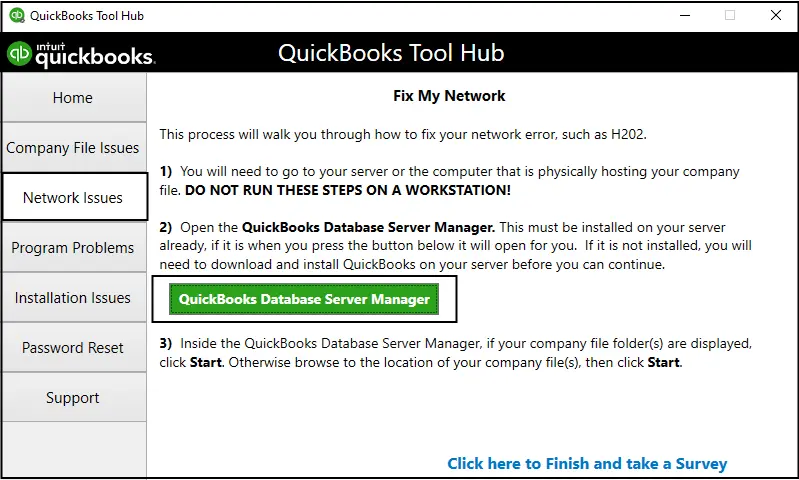
- If you haven’t already, download and install the QuickBooks Tool Hub.
- Within the tool hub, select “Network Issues.”
- Choose “QuickBooks Database Server Manager.” you’ll be asked to install it if QuickBooks is not installed on your server.
- Hit “Start Scan” if your company file folder(s) are displayed inside the QuickBooks Database Server Manager. If they are not displayed, navigate to the company file location and then select “Start Scan.”
- Finally, select “Close.”
Other Known Solutions
Other known fixes for QuickBooks error 80070057 include:
- Sequential File Access: To avoid errors, make sure to open the QuickBooks file on a system other than the host computer before the host system attempts to open it. This sequence of access can prevent error occurrences.
- Dedicated Server Environment: Another approach is introducing an additional system dedicated solely to hosting the QuickBooks database. It creates a dedicated server environment, isolating the hosting function from other activities on the network and reducing the likelihood of conflicts or errors when accessing the file.
In Conclusion
Following all the troubleshooting steps in the given order will resolve the error 80070057 in QuickBooks. But, for some unknown reason, if you are still struggling to get rid of the error, then call the Accounting Helpline Desktop Error Support Number 1.855.738.2784 for help.
FAQs
Where should I place the Company file to avoid QuickBooks error code 80070057?
The company file must always be saved in the system’s local storage to avoid QuickBooks error messages 80070057. However, if there is a need to place the company file on an external storage device, make sure it is properly connected to the system. Also, ensure that your file is opened correctly when needed.
From where can I download QuickBooks Tool Hub to troubleshoot error code 80070057 QuickBooks?
QuickBooks Tool Hub can be downloaded from the official Intuit website. All you need to do is manually search QuickBooks Tool Hub on Google and go to the very first link from Intuit. Alternatively, you can click the QuickBooks Tool Hub option under the Help tab in QuickBooks to go to the official download page. The database server manager will be available here in the Network Issues column for you to access and resolve QuickBooks error 80070057.
Why do I encounter QuickBooks error 80070057?
Here are some common causes of QuickBooks error 80070057:
1. Using an incorrect method to open a company file
2. When trying to access a company file located in a different location
3. If you attempt to open a company file located on another computer within the network, and the QuickBooks Desktop application cannot access the file
4. The use of Bit Defender antivirus, which blocks the necessary ports for QuickBooks to communicate with the internet, can trigger the error.
5. A damaged company file
6. Not having the latest updates and fixes from software updates
7. Inadequate administrative permissions to modify the file folder
When does the QB error 80070057 error emerge?
The QB error 80070057 error arises when you try accessing the company file. The various scenarios prompting it include:
1. Using the wrong method of opening the company file
2. Accessing a file in the wrong location
3. The BitDefender antivirus blocks your server’s communication
4. Damaged company file
5. Not having sufficient permissions
6. Outdated QB app
7. A company file saved on another network
How do I resolve QuickBooks error 80070057?
Here’s how to fix QB error 80070057:
1. Access your company file correctly
2. Update QB to the latest version
3. Operate QB with admin privileges
4. Shift your company file to another location
5. Use the QB File Doctor tool
6. Rename the .ND file and run QB Database Server Manager
7. Exclude QB from BitDefender’s scanning
8. Launch a file on the system that is not the host, followed by the host device
9. Generate a dedicated server environment

Edward Martin is a Technical Content Writer for our leading Accounting firm. He has over 10 years of experience in QuickBooks and Xero. He has also worked with Sage, FreshBooks, and many other software platforms. Edward’s passion for clarity, accuracy, and innovation is evident in his writing. He is well versed in how to simplify complex technical concepts and turn them into easy-to-understand content for our readers.