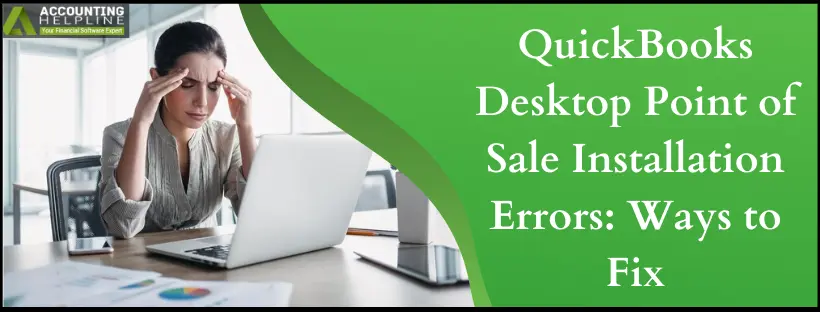Like other versions of QuickBooks Desktop, POS (Point of Sale) also encounters some common installation errors that can be fixed easily by following simple troubleshooting steps. This article will discuss POS installation Error 1304, Error 1642, Error 1706, and the error unable to start the Intuit Update Service. Some of these errors are caused by faults in Microsoft Windows components like .NET Framework, whereas some occur if the required installation files are missing. Follow the complete article to learn what misconfigurations and flaws trigger such QuickBooks Desktop Point of Sale installation errors and how you can troubleshoot them without any struggle.
Facing Trouble Installing QB POS? Call POS Error Support Number 1.855.738.2784 and Get Help from Certified POS Experts.
What are Some Common QB POS Installation Errors?
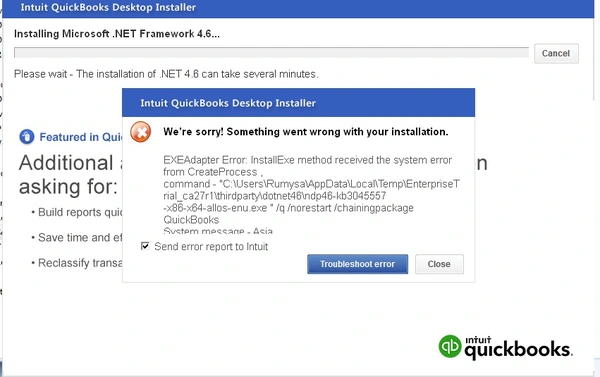
One can come across many errors, like being unable to start the Intuit update service while installing and updating QuickBooks Desktop POS. Still, some of the most common errors are listed below.
- Error 1642: Error installing Microsoft .NET. Could not verify the digital signature of file
- Error 1304 Error writing to file Intuit.Spc.Esd.Client.BusinessLogic.dll
- QB Error: Unable to start the “IntuitUpdateService” Error: The service did not respond to the start or control request in a timely fashion
- Error: 1706 No valid source could be found when opening Point of Sale
NOTE: For detailed instructions on troubleshooting QuickBooks Desktop Error 1304, follow our article on QuickBooks Error 1304, “Error Writing to File.”
What Triggers QuickBooks POS Installation Errors?
The following causes may trigger QB POS installation errors:
- The Microsoft .NET version that you have installed on Windows is not supported by QuickBooks.
- There are errors in installing the Microsoft .NET Framework on your computer.
- The installer that performs the installation of QuickBooks POS is damaged.
Troubleshooting Steps to Fix QB POS Installation Errors
Here are our recommended solutions to fix QBPOS installation errors:
IMPORTANT: Make sure you have the latest version of Microsoft .NET Framework installed on your Windows, and there are no installation errors in .NET Framework. For detailed instructions on troubleshooting Microsoft .NET Framework on Windows, follow step 3 from our article on QuickBooks Desktop Error 61.
Solution 1: Perform an Update of QuickBooks Point of Sale
Installing the latest updates of your QB Point of Sale program will help get rid of general program errors resulting from bugs and glitches in the previous program update.
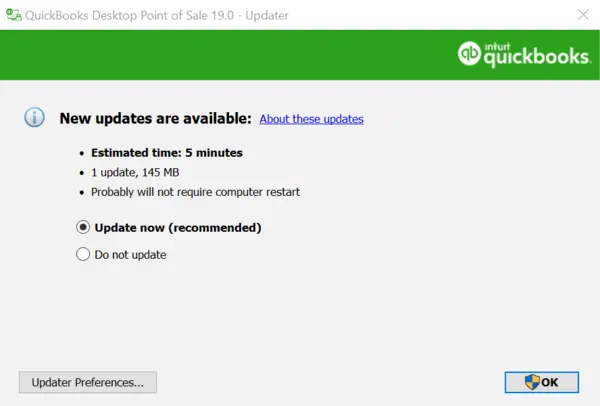
- Open QuickBooks Desktop Point of Sale on your computer.
- Click About Point of Sale under the Help
- Make sure you have QuickBooks Desktop Point 18.0 on your system; if not, check for the latest updates.
- Go to the Product download
- Click the Select Product drop-down list.
- Select the correct edition and version of QB POS Desktop and click Get the latest updates.
- Save the file to the desktop and double-click it after the download is complete to begin the installation.
- Follow the on-screen instructions to complete the installation of the latest version.
- Reboot your device.
Solution 2: Clean Install QB Desktop POS on Your Computer
A fresh installation is occasionally necessary to address installation or operational issues with the software. The following are the steps for a complete removal and subsequent reinstallation of QuickBooks Point of Sale on your computer.
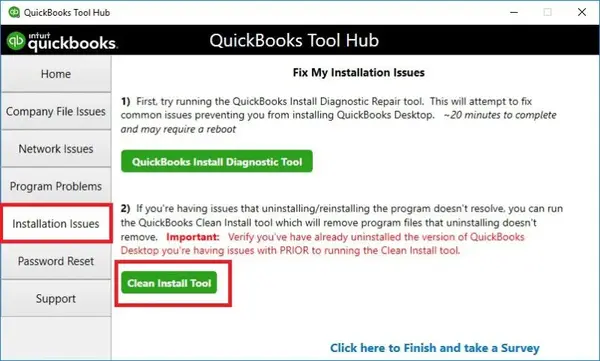
Before proceeding with the steps, ensure that:
- You have made a backup of your data file.
- You possess either the QuickBooks Desktop Point of Sale download file or the installation CD.
- Your License and Product Key are readily accessible.
- You can log in as a Windows Administrator for the upcoming steps.
- The computers you intend to work on can be restarted as needed.
Step 1: Uninstall QBPOS
Uninstalling the application is a standard troubleshooting procedure that comes in handy when other troubleshooting solutions fail to resolve the issue.
- Click the Start button on your Desktop and select Control Panel.
- Locate and click Uninstall a Program
- Double-click QuickBooks Desktop Point of Sale 18.0 and follow the instructions to uninstall.
Step 2: Change Names of QB POS Folders
Changing the names of the QB POS installation folders will prevent QuickBooks from reusing the same folders that triggered the error in the first place.
Locate and delete the below-given folders from the C drive of your computer.
- The first one is C:\ Users\Public\ Public Documents\ Intuit\QuickBooks POS XX
- The second one is C:\ Program Files (x86)\ Intuit\QuickBooks POS XX
- Third one is C:\ Program Files (x86)\ Common Files\ Intuit\Entitlement Client\v8
- Fourth one is C:\ ProgramData\Intuit\ QuickBooks Desktop Point of Sale 18.0
Step 3: Delete QBPOSDBSrvUser Account from Windows
Once you delete the QB POS user account from your Windows PC, when you reinstall the POS program, QuickBooks will prompt you to create a new user account free from any issues that could fix the error.
- Press Windows+ R and type Control Panel in the Run
- Press Enter and locate User Accounts under Control Panel.
- Select Manage Another Account and click Continue.
- Now choose QBPOSDBSrvUser and click Delete the Account.
- Click Yes for the confirmation and restart the computer.
Step 4: Reinstall QuickBooks Point of Sale on Windows
Once all the above is done and you have gotten rid of all the traces of the previous installation, you can proceed with the installation to start fresh with the QuickBooks Desktop POS program.
- Locate and double-click the POS download file you have downloaded in the first troubleshooting step.
- Click Yes to All and then click Next.
- Now select I accept the terms in the license agreement and click Next.
- Type the Product number and your License information and click Next.
- Select whether you want to install QB POS for a single user or multi-user.
- Click Install, and after the installation, restart Windows.
If you cannot create a backup, follow these steps to restore your company file:
- Open QuickBooks Point of Sale.
- Create a new company file using the desired name.
- Restore the backup that you previously created.
After restoring the file and verifying that it contains the correct data, follow these additional checks:
- Confirm that you can open and close Point of Sale without errors.
- Ensure that you can establish connections with other Point of Sale machines.
- Verify that you can connect with QuickBooks Desktop (if applicable).
Finally, you’ll need to re-register QuickBooks Point of Sale. Keep in mind that QuickBooks Desktop and Point of Sale share some licensing files, so check whether you can still open QuickBooks Desktop and register if prompted. If you wish to remove the data folder from your desktop, consider moving it to another location, like Public Documents or Shared Documents, but do not delete it.
Solution 3: Fix QuickBooks Desktop Point of Sale
If you receive errors when using QB POS or installing it, try the following steps:
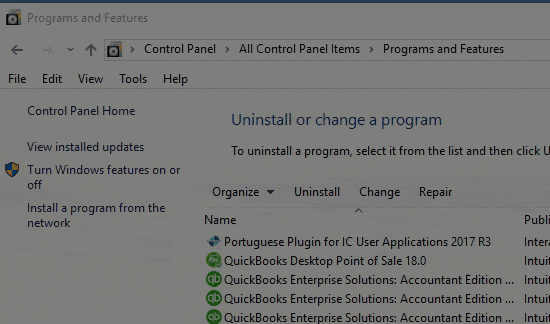
- Close QuickBooks Point of Sale if it’s open.
- Open the Windows Start
- Input “Control Panel” in the search and press Enter.
- Select your version of QuickBooks Desktop Point of Sale from the Control Panel.
- Select Repair and follow the on-screen instructions to repair your program.
- Once the process is complete, QuickBooks Point of Sale should be restored and ready to use.
Sometimes, after reinstalling QuickBooks, the same errors strike back, which happens when there is an issue with the company file you are using. In such situations, we might need to perform an additional troubleshooting step to repair the company file. We suggest you contact us at our Desktop POS Support Number 1.855.738.2784 for quick help and support resolving QuickBooks Desktop Point of Sale installation errors.
FAQs
What are the various QuickBooks Desktop Point of Sale installation errors I may see?
The various error messages you may see while installing QuickBooks Desktop Point of Sale are as follows:
1. Error 1304. Error writing to file Intuit.Spc.Esd.Client.BusinessLogic.dll
2. Error 1642: Error installing Microsoft .NET. Could not verify the digital signature of file %s
3. Error: 1706 No valid source could be found when opening Point of Sale
4. Error: Unable to start the “IntuitUpdateService” Error: The service did not respond to the start or control request in a timely fashion
Why do I witness QuickBooks Desktop Point of Sale installation errors?
QB POS installation errors can arise due to the following factors:
1. QuickBooks doesn’t support the version of Microsoft .NET installed on your Windows system.
2. Errors occurred during the installation of the Microsoft .NET Framework on your computer.
3. The installer responsible for QuickBooks POS installation is corrupted.
4. Installation errors can also be caused by using an outdated version of QuickBooks POS.
When do the QB Desktop POS installation errors arise?
The QB Desktop Point of Sale installation errors arise in the following scenarios:
1. When you try installing QuickBooks Desktop Point of Sale.
2. When you have a beta version of the Microsoft .NET framework installed on your device.
3. When the Microsoft .NET framework faces problems during installation.
4. When your QBPOS installer is corrupted.
5. When you have an outdated QBPOS version.
How do I resolve QuickBooks Desktop POS installation errors?
Here’s how you can fix QuickBooks Desktop POS installation errors:
1. Update QB Desktop Point of Sale.
2. Clean Install QuickBooks Desktop Point of Sale.
3. Repair your QuickBooks program through the Control Panel.
What are the signs of QuickBooks Desktop Point of Sale installation errors?
Signs of QuickBooks Desktop Point of Sale installation errors include:
1. You may encounter specific error messages during the QBPOS installation process.
2. The installation process may stop abruptly or fail to complete.
3. Key installation files or components may be missing.
4. Your system or the installation process may freeze or crash.
5. You might notice that the software is not fully installed, missing features, or not working correctly.
6. Installation errors can occur if your system doesn’t meet the software’s system requirements.

Edward Martin
Edward Martin is a Technical Content Writer for our leading Accounting firm. He has over 10 years of experience in QuickBooks and Xero. He has also worked with Sage, FreshBooks, and many other software platforms. Edward’s passion for clarity, accuracy, and innovation is evident in his writing. He is well versed in how to simplify complex technical concepts and turn them into easy-to-understand content for our readers.