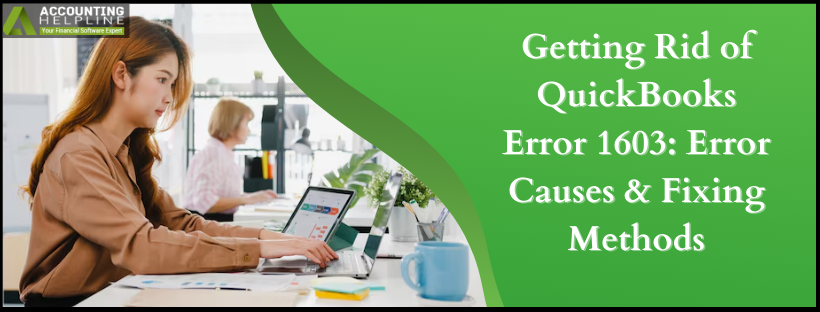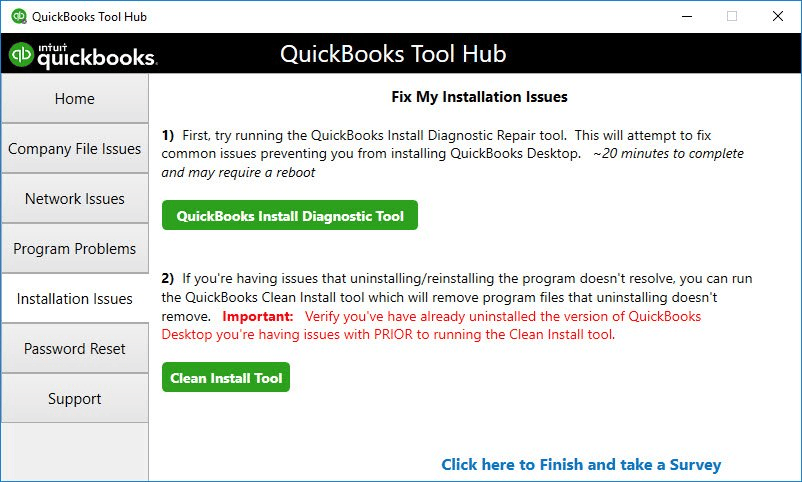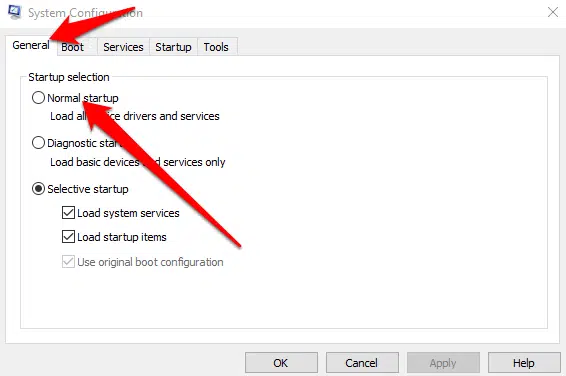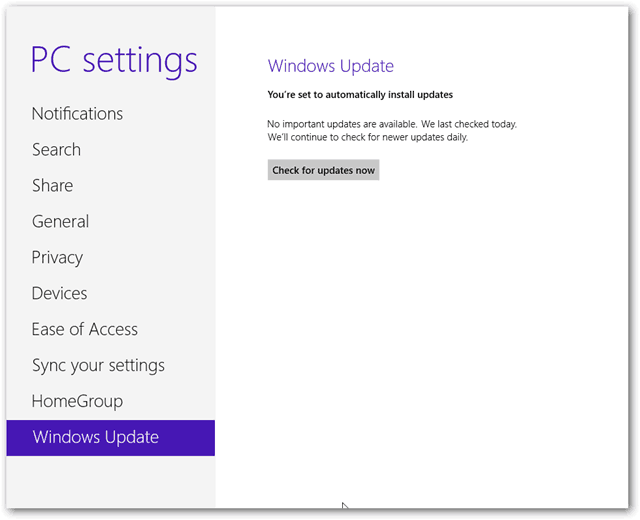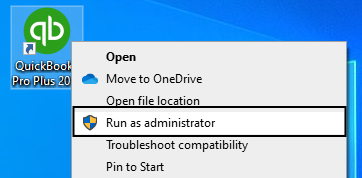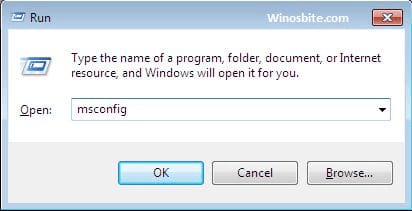Last Updated on July 21, 2025
QuickBooks Desktop users generally face several errors while downloading and installing QBDT on their computers. One such common error is QuickBooks Error 1603. It generally shows up when Windows is installed for the first time on the users’ computers. The leading causes of this error are Windows security policies or a corrupted .NET framework. When the error arises, it generally shows as ‘ Error 1603: The update installer has encountered an internal error.’ The article on Error 1603 in QuickBooks Desktop will help you understand the error, its causes, and the steps to fix it.
If you are struggling to resolve QuickBooks Error 1603 during installation, you can call Accounting Helpline toll-free number, 1.855.738.2784, for immediate troubleshooting assistance in no time!
What is QuickBooks Error 1603?
QuickBooks Error 1603 is an installation-related error caused by corruption or flaws in Microsoft components, such as the .NET Framework, C++, or Microsoft MSXML. The error appears as “Error 1603. The update installer has encountered an internal error.” Other such related errors are from 1903, 1722, and 1935.
What are the Common Causes of QuickBooks Error 1603?
The most common issues with the Microsoft .NET Framework on Windows are the primary cause of QuickBooks Error 1603. If you face QuickBooks Error 1603, you must repair the NET Framework using the Microsoft .NET Framework Repair Tool to resolve the QuickBooks Update Error 1603. Error 1603 in QuickBooks when updating can arise due to the reasons mentioned below:
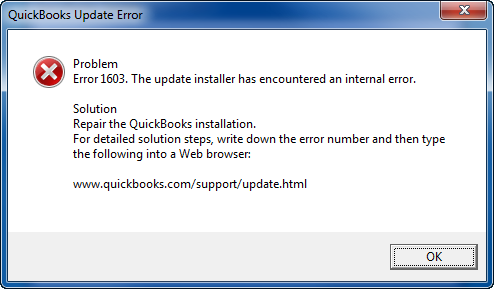
- QuickBooks installer is corrupt or damaged.
- The QuickBooks installation file on Windows has not been downloaded completely.
- You have recently installed the Creator update on your Windows 10 PC.
- Windows Security Policies can also obstruct the download of QuickBooks updates and result in error 1603.
Now that you know about the causes of QuickBooks Desktop Error 1603, let’s start learning about the methods to fix Error Code 1603 in QuickBooks Desktop.
Steps to Troubleshoot QuickBooks from Error 1603
Now that you know about the QuickBooks error code 1603 and the factors that caused it, you need to see the resolution steps. These error-fixing methods are simple. The troubleshooting steps to fix the QuickBooks Error 1603 are:
- Running the Install Diagnostic Tool from the Tool Hub.
- Downloading the QuickBooks Tool Hub
- Using the QuickBooks Install Diagnostic Tool
- Updating the Windows.
- Manually Fixing the Windows Components.
- Reinstalling QuickBooks using the Clean Install Tool.

- Install QuickBooks Desktop in Windows Safe Mode
- Installing QuickBooks Desktop in Selective Startup Mode

Let’s have a closer look at them one by one.
Solution 1: Running the Install Diagnostic Tool from the Tool Hub
The QuickBooks Tool Install Diagnostics Tool automatically repairs installation or updates errors in the QuickBooks Desktop application on Windows computers. For detailed, step-by-step instructions, read the article on QuickBooks Install Diagnostics Tool for detailed and step-by-step instructions.
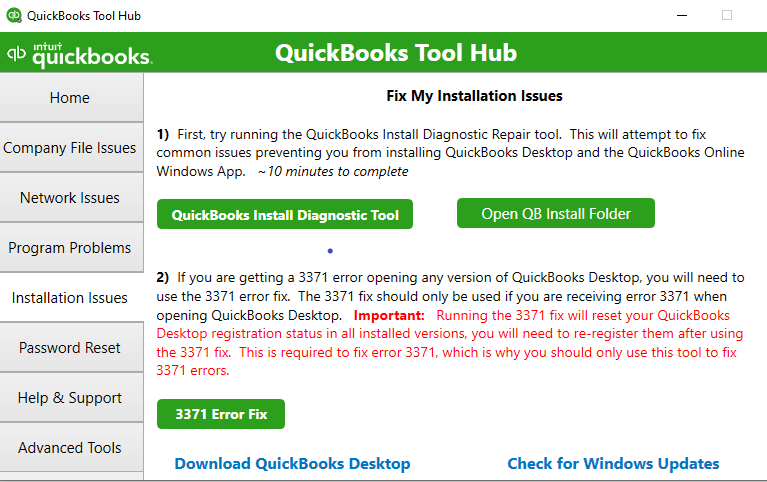
This solution involves two steps:
- Downloading the QuickBooks Tool Hub
- Using the QuickBooks Install Diagnostic Tool
Let’s now learn about these two methods briefly.
Step 1: Downloading the QuickBooks Tool Hub
QB Tool Hub is required to fix the common errors. You should use the QuickBooks Tool Hub on Windows 10 64-bit for the best results. The steps in downloading the QB Tool Hub involve the following:
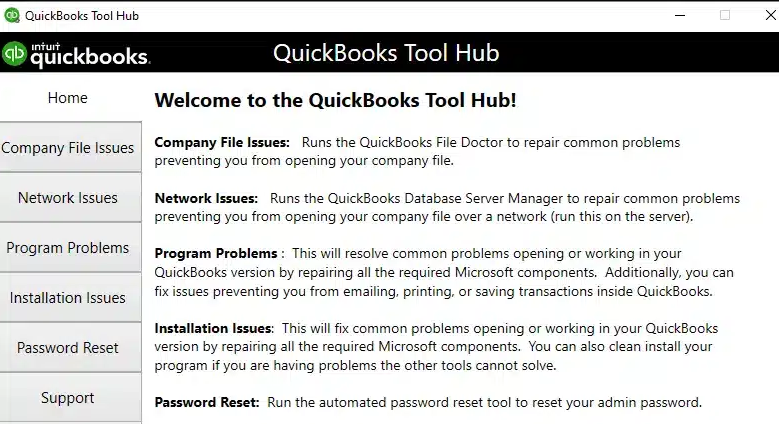
- You need to close all the QuickBooks tabs/windows running on your computer.
- Then, you should download the updated version of QB Tool Hub.
- Now, you need to open the file you have just downloaded.
- Just tick the checkboxes agreeing to the terms and conditions to proceed.
When the installation is done, double-click the QB Tool Hub icon on your Windows desktop to open the tool hub.
Step 2: Using the QuickBooks Install Diagnostic Tool
This is the second step of the first solution. Let’s know how to use the QuickBook Install Diagnostic Tool for QBDT error 1603 recovery.
- Firstly, you have to open the QuickBooks Tool Hub.
- Then, in the tool hub, you have to select Installation Issues.
- Now, you have to select QuickBooks Install Diagnostic Tool. You need to let the tool run.
The QB Install Diagnostic Tool can take up to 20 minutes to run and complete the task. When the work is done, please restart your computer.
Solution 2: Updating the Windows to the Latest Version
Updating Windows becomes necessary as it often prevents and fixes QB install errors. Here are the steps that you need to follow for updating the Windows to prevent QuickBooks 1603 errors:
- You need to check out the Windows Update on Microsoft.

- After the Windows has been updated, you need to restart your computer.
- You can launch QuickBooks error-free and open QuickBooks and your company file. If you aren’t able to install QuickBooks, try installing QBDT on your system again.
If the error has been resolved, you can have a coffee and relax. But, if the error is still troubling you, proceed to the third solution for the resolution of the QuickBooks error code 1603. These steps can help you to resolve QuickBooks 2020 error 1603 Windows 10 or lower.
Solution 3: Fixing Windows Components Manually
You should proceed to this solution only if the QuickBooks Install Tool and the update did not fix the QuickBooks Error 1603. Moreover, you can repair specific Windows components yourself. This solution involves the following steps:
- Repairing or Installing the Microsoft.NET framework
- Repairing Microsoft MSXML
You should only try these steps if you are an IT professional or a confident Windows user. Let’s now briefly discuss them.
Step 1: Repairing or Installing Microsoft .NET Framework Errors
QBDT uses Microsoft programs to run applications that are web-based. One of them is Microsoft .NET Framework. If the .NET Framework has an issue, QuickBooks will not work correctly. Let’s look at the steps to fix Microsoft framework errors on Windows 10 or newer manually:
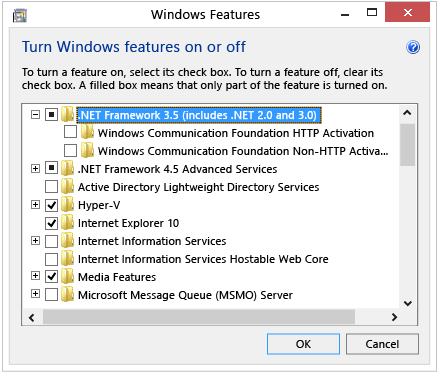
- First, you need to close all open programs in the background on Windows.
- Now, you must open the Windows Start menu and the Control Panel.
- Then, proceed to the Programs and Features section.
- Now, select Uninstall a Program. Don’t worry; you aren’t uninstalling anything.
- Finally, choose Turn Windows features on or off. Find .NET Framework on the list.
At last, you must check the settings for both .NET Framework 4.5 (or later) and .NET Framework 3.5 SP1.
Step 2: Repairing Microsoft MSXML
MSXML is a significant set of services that permits applications written in Script, VBScript, and MS development tools. Here are the steps to repairing the Microsoft MSXML files:
Repairing MXSML Files in 64-bit Operating Systems
Here are the steps to repair/register the MSXML files on the 64-bit operating system:
- You need to click on the Windows Start menu and type cmd.
- Then, right-click cmd and select Run as Administrator.

- Now, at the C: prompt, enter cd\windows\syswow64.
- You need to type regsvr32 MSXML6.dll and press Enter.
- Finally, you have to Install QuickBooks Desktop.
Let’s look at the same steps for a 32-bit operating system.
Repairing MXSML Files in 32-bit Operating Systems
Here are the steps to repair/register the MSXML files on the 32-bit operating system:
- First, you must open the Run command by pressing Windows+R on your keyboard.
- Now, type in cmd, then press Enter.
- Again, type regsvr32 MSXML6.dll, then press Enter.
- Finally, you must Install QuickBooks Desktop.
We have discussed three solutions to troubleshoot QuickBooks Desktop error 1603. If you are still stuck with the error, proceed to the fourth and final solution.
Solution 4: Using Selective Startup to Install QuickBooks Desktop
To prevent communication blockage by third-party applications like Anti-virus, Anti-malware, VPNs, etc., you need to install QuickBooks in Selective Startup (Safe Mode). For this, we will consider the following two choices:
- Installing QuickBooks Desktop in Windows Safe Mode
- Installing QuickBooks Desktop in Selective Startup Mode
Now, let’s briefly look at the mentioned steps.
Install QuickBooks Desktop in Windows Safe Mode
Here are the steps to install QBDT in the Windows safe mode:
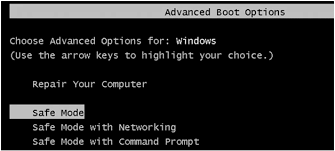
- First, press the Windows + R key to get the Run command prompt.

- Now, type MSConfig in the box and press Enter. Go to the Boot tab and select the Safe Mode option.
- You must click Apply and OK to save the changes and restart your Windows.
- Now, Windows will start in safe mode. Install QuickBooks Desktop now and complete the product registration process.
- Then, you must go to the MSConfig utility again and uncheck the Safe Mode option.
- At last, click Apply and OK to save the settings and restart your Windows in normal mode.
Finally, run QuickBooks and check if the error has been resolved. If it is still present, try installing QuickBooks startup in a selective desktop mode.
Install QuickBooks Desktop in Selective Startup Mode
If a third-party software like antivirus is responsible for the error, follow the below steps to fix the issue:
- Create a backup of your files and safeguard the data in a different location. Also, keep your product key and license information with you.
- Now, you need to shut down the system and restart it in the Selective Startup mode.
- Go to the Run window by pressing Windows + R and enter in MSconfig.
- From the window opening on the screen, go to the General tab.
- Here, tap the Selective Startup option > Load System Services option.
- Now, choose to Hide all the MS Services > Disable all. Again, go to the hide all the Microsoft services option to remove the tick mark against the box.
- However, ensure a check mark against the Windows Installer option.
- Tap OK and reboot the system to apply the changes.
Now uninstall the QuickBooks Desktop from your system and finish by switching to Normal Startup mode. You can also be asked to visit www.quickbooks.com/support/update.html error 1603 for more troubleshooting steps.
Wrapping It Up!
Now, you have tried all the solutions to fix QuickBooks Error 1603. These solutions are enough to try on your own without any expert advice. You can follow the solutions and their steps described in detail to fix the QBDT error 1603. But, if anything is not working, you can also consult our Accounting Helpline experts at the toll-free number 1.855.738.2784 and get professional help resolving error 1603.
Frequently Asked Questions (FAQs)
How do I fix error 1603 in QuickBooks?
There are several ways to fix error 1603 in QuickBooks. You must run the QuickBooks diagnostic tool, update the Windows, manually mix the Windows components, or reinstall QB in selective startup mode to fix the QuickBooks Error 1603.
What is a QuickBooks Error 1603?
QuickBooks error 1603 is an installation error arising from corruption or flaws in important Microsoft components like .NET Framework, C++, or Microsoft MSXML.QB error reads “Error 1603. The update installer has encountered an internal error.”
What are the causes of QuickBooks Error Code 1603?
QuickBooks error 1603 can be caused by installation file damages or corruption, improper or forceful shutdowns, or missing important file components like the Microsoft .NET framework.
Can I fix QuickBooks Error 1603 using QuickBooks Tool Hub?
Yes, you can fix the QuickBooks error 1603 using the QuickBooks Tool Hub. The tool basically deals with the issues in company files and can help rectify corrupted or flawed files or components in QuickBooks.

Edward Martin is a Technical Content Writer for our leading Accounting firm. He has over 10 years of experience in QuickBooks and Xero. He has also worked with Sage, FreshBooks, and many other software platforms. Edward’s passion for clarity, accuracy, and innovation is evident in his writing. He is well versed in how to simplify complex technical concepts and turn them into easy-to-understand content for our readers.