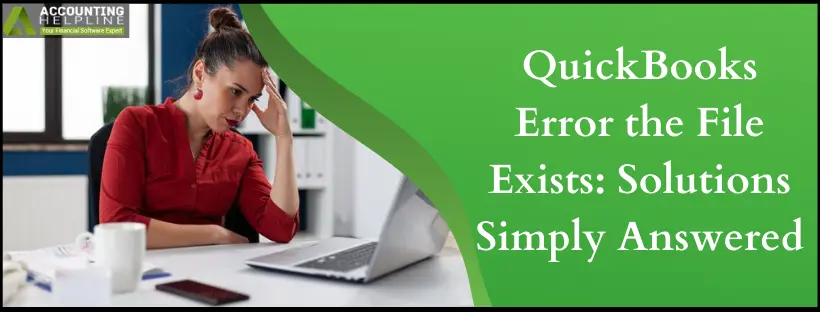Last Updated on March 11, 2025
QuickBooks is amazing software, but like other Windows applications, it also shows certain technical glitches and errors. One such error that we are going to discuss in this article is the “QuickBooks error the file exists” error that can appear while performing different operations in the QuickBooks Desktop app, like downloading payroll updates, paying scheduled liabilities, or opening a state or federal form. If you get this error, you might see one of the following error messages on your computer desktop “The file you specified cannot be opened. Make sure that it is not currently being used by another program or a read-only file.” or “The Windows error was “The file exists.”
Dial the Accounting Helpline Error Support Number 1.855.738.2784 and Get in Touch with Experts for Instant Support.
 What does it Mean When you get QuickBooks Error the File Exists?
What does it Mean When you get QuickBooks Error the File Exists?
When you update payroll, pay your taxes, or access state or federal forms, you may encounter any of the two messages:
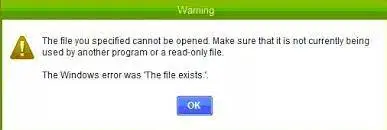
- The file you specified cannot be opened, or
- The file exists
Getting your payroll back on track becomes critical in this situation. Another instance when this error attacks your device is when you try accessing your company file. For example, users have reported opening two companies and encountering a QuickBooks 2018 error: The Windows error was “the file exists.” You may have to tap OK on the error message a dozen times before entering the file.
Reasons QuickBooks Get “The File Exists” Error
QuickBooks the file exists error may emerge because the program couldn’t read the files or does so incorrectly. Other reasons may include:
- Outdated QuickBooks Desktop application. (Update QuickBooks Now)
- User account does not have the required administrative rights on Windows. (Run QuickBooks as an Administrator)
- Inactive internet connection or problems with the wireless network.
- Windows User Account Control settings are interrupting normal QuickBooks functioning.
- Errors in QuickBooks Installation. (Repair QuickBooks Installation Errors)
- Faulty Firewall and Internet security settings.
Troubleshooting Steps to Fix QuickBooks Error “The File Exists”
Here are the primary solutions to try and eliminate the QuickBooks error the file exists:
Solution 1: Run QuickBooks as an Administrator
Admin privileges can fix problems like QuickBooks error the file exists as follows:
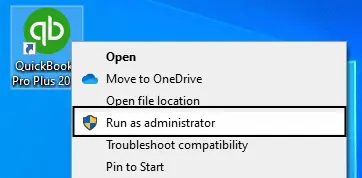
- Open the Windows Start menu.
- In the search bar, type “QuickBooks.”
- Your QuickBooks version and year should appear in the search results.
- Right-click on the QuickBooks version you want to open.
- Select “Run as administrator.”
- Run the payroll update.
- After the update, close QuickBooks and reopen it without running as an administrator.
- If the file exists error persists, proceed to Solution 2.
Solution 2: Allow Full Control by Updating Windows Permissions
Having full control to access your files is critical to avoid QuickBooks error the file exists error:
- Access the Windows Start menu.
- Place the cursor on the search field.
- Input “File Explorer.”
- Launch “File Explorer.”
- Locate your QuickBooks file which should appear like this:
Processor Type File Path for QBW32.EXE 32-bit C:\Program Files\Intuit\QuickBooks (year) 64-bit C:\Program Files x86\Intuit\QuickBooks (year) - Right-click the QuickBooks Folder (QBW32.exe) and choose Properties.
- Under the Security section, click Edit, and choose Add.
- Select Everyone and then OK.
- Now, choose the Full Control option, and then hit Apply
- Follow the same steps mentioned above, but instead of selecting Everyone, select your User this time.
Solution 3: Reopen and Update QB
Let us help you get past the error message “the file exists” by ensuring an up-to-date QB:

- Reopen QuickBooks Desktop, and from under the Help tab, click the Update QuickBooks Desktop option.
- Move to the Update Now tab and select Get Updates.
- Once the updates are downloaded, restart QuickBooks, and click Install Now on the QuickBooks Update Service window.
- Once the updates are installed, try to perform the same action again and check if the error is resolved.
If you continue facing the same error, follow the next troubleshooting method.
Solution 4: Get a Wired Internet Connection
A cable-connected internet connection can help you retrieve your updates in case the wireless link is faulty.
Solution 5: Turn Off UAC in Windows Settings
Windows User Account Control settings are meant to protect the operating system from external threats by restricting their actions. When these settings suspect QuickBooks processes as a threat to Windows security, they prevent it from performing any action, resulting in QuickBooks errors. Disabling UAC temporarily allows QuickBooks to function properly which can fix the error.

- Open the Control Panel. You can do this by selecting the Search icon on the taskbar, typing “Control Panel,” and choosing the Control Panel app to open.
- In the Control Panel, enter “UAC” in the Search field.
- Select “Change User Account Control.”
- Depending on your preference, you can either:
- Turn on UAC: Move the slider to “Always Notify” when you want to be notified, then select OK.
- Turn off UAC: Move the slider to “Never notify,” select OK, and if prompted, enter the password or provide confirmation.
- After making the change, restart your computer to apply the modifications.
Solution 6: Configure Windows Firewall and Internet Security settings
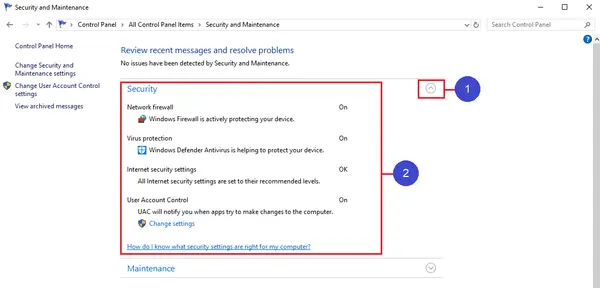
Undertake Windows firewall and Internet security configurations to ensure they don’t block QuickBooks’ connection in any form and cause problems with updates.
Solution 7: Re-register QB .DLL and .OCX files using Reboot.bat file
QuickBooks Reboot.bat is a utility that re-registers most of the crucial QuickBooks installation files automatically and helps resolve some of the most complex errors like “The File Exists” error in QuickBooks. Follow the instructions below:
- Exit the QuickBooks Desktop application.
- Right-click the QB icon on your desktop, and select Properties.
- Choose Open File Location and find the reboot.bat file in the folder.
- Now, right-click the Reboot.bat file and select Run as Administrator.
- Wait until the black color command prompt window scrolls all the QuickBooks files and exits automatically.
- Restart Windows and check if the file exists error is resolved.
Solution 8: Repair your QB Desktop
You may need to fix your QuickBooks Desktop issues through Quick Fix My Program and QB Install Diagnostic tools from the tool hub:
- Get started with QuickBooks Tool Hub file download.



Solution 9: Reinstall QuickBooks Desktop with Clean Install
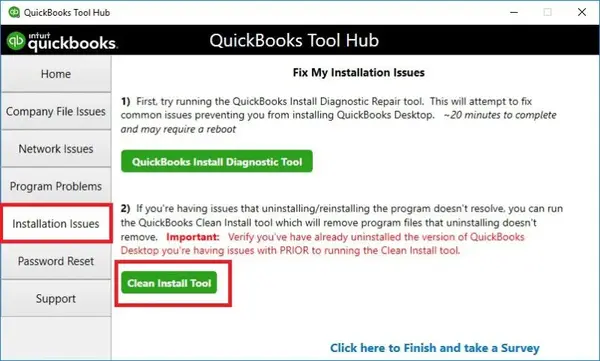
Perform a reinstallation of the QuickBooks by deleting the program from your system and running the clean install tool. However, don’t forget to have file backups in case you lose something in the process.
In case you are not feeling comfortable following any of the troubleshooting steps or if the given solution is not working for you, then we suggest you get in touch with Accounting Helpline Support Team at 1.855.738.2784. Our experts are proficient in handling QuickBooks Payroll update errors like the File Exists error and can provide you with an instant solution to the problem in the shortest time possible.
FAQs
What does the file exists error in QuickBooks mean?
When updating payroll, paying taxes, or accessing state or federal forms in QuickBooks, you might encounter one of two error messages: “The file you specified cannot be opened” or “The file exists.” It becomes crucial to resolve these issues to restore your payroll operations. Another scenario where this error may occur is when attempting to access your company file. For instance, some users have reported encountering the QuickBooks 2018 error message: “The Windows error was ‘the file exists.'” In such cases, you may need to acknowledge the error message multiple times before gaining access to the file.
Why am I encountering the file exists error in QuickBooks?
The QuickBooks File exists error can arise due to several reasons as follows:
1. If your app is outdated, you may witness this problem.
2. You don’t have the necessary rights and permissions in QuickBooks and Windows.
3. Your User Account Control settings are enabled.
4. Firewall and internet security problems may cause this error.
5. Faults with the app may trigger this issue.
6. A wireless internet connection may cause trouble.
7. If QB can’t read the files correctly, it will show this error.
How do I resolve QuickBooks the file exists error?
You can remove the QuickBooks the file exists error as follows:
1. Rebooting QB and getting a wired connection
2. Operating QB with admin privileges
3. Updating Windows permissions
4. Updating QB Desktop
5. Disabling User Account Control
6. Managing Windows Firewall and Internet Security
7. Running the reboot.bat file
8. Repairing QuickBooks with Tool Hub utilities
9. Reinstalling the QB app
What scenarios prompt QuickBooks the file exists error?
You may see QuickBooks the file exists error when doing the following:
1. When updating Payroll
2. When generating or sending state or federal forms
3. While paying taxes
4. When trying to access your company file
5. When your app is outdated
6. If you don’t have the admin rights and permissions
7. When your app, internet connection, internet security, or firewall configuration is faulty
What are the signs of QuickBooks the file exists error?
The signs of QB the file exists error may be as follows:
1. Problems when you update payroll and tax tables may arise.
2. You may experience struggles accessing the company file.
3. A reboot may not work in removing the error message flashing on the screen.
4. This error may interrupt Your operations, and productivity may be lost.
5. Freezing or crashing may also occur.

Edward Martin is a Technical Content Writer for our leading Accounting firm. He has over 10 years of experience in QuickBooks and Xero. He has also worked with Sage, FreshBooks, and many other software platforms. Edward’s passion for clarity, accuracy, and innovation is evident in his writing. He is well versed in how to simplify complex technical concepts and turn them into easy-to-understand content for our readers.