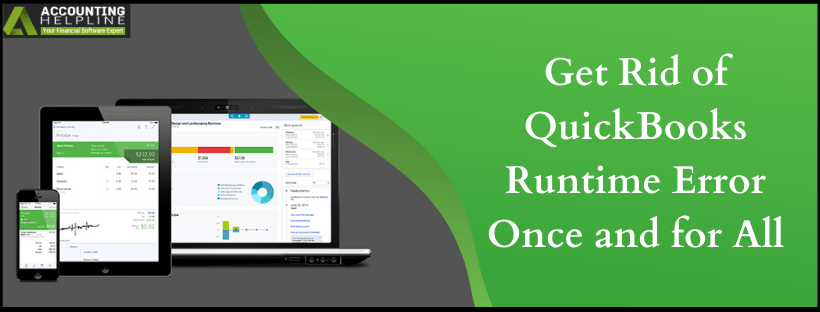Last Updated on March 10, 2025
quickbooks software, developed by Intuit® helps small and mid-sized businesses with their book-keeping and finance-related tasks. To make the quickbooks software more user-friendly, tools are launched every now and then but, with every advancement, there are minor errors that pop up. One such halt faced by users is Runtime Error quickbooks. In the blog, we cover the details of the quickbooks Runtime Error and the resolutions for Runtime Error in quickbooks Desktop. Follow the complete article for detailed troubleshooting instructions.
Looking for a Solution to quickbooks Runtime Error? Call the Accounting Helpline Support Number 1.855.738.2784 for Expert’s Guidance
What is quickbooks Desktop Runtime Error and why it Occurs?
quickbooks Desktop Runtime Error can appear suddenly while performing important tasks on the quickbooks application. “Qbw32.exe – Memory could not be read” or “Runtime Error’ – Runtime has terminated in an unusual way – contact support” are the usual messages that appear indicating about quickbooks Giving Runtime Error. The error can appear because of the following reasons:
- The company file is corrupted or damaged.
- The windows compatibility mode is turned on while operating the quickbooks.
- The QBW.INI file id damaged or corrupt.
IMPORTANT: Utilize quickbooks Verify/Rebuild Data Utility if you suspect the errors is appearing because of data corruption.
Troubleshooting Steps to Fix quickbooks Runtime Library Error
As we progress in this blog to list the methods which will help you solve quickbooks Runtime Library Error, try rebooting the computer and check if the quickbooks is opening up. If not, try one of the methods listed below. Make sure to follow the troubleshooting steps in the sequence listed below.
Method 1: Run the quickbooks Application without Company File
- To run the QB application you need to resolve the quickbooks C++ related Errors.
- For this first ensure that the QBW.exe is not running in the background of the computer processes.
- Press ‘Ctrl + Alt + Delete’ and navigate to the Processes tab.
- If you see a process running with the name of QBW.exe, right-click the process and select End Task.
- Click Yes for the confirmation.
- Right-click the ‘quickbooks’ icon while pressing and holding down the CTRL key.
- Click ‘OPEN’ and the software will open up without any company file opened in it.
- Check if this resolves the error and if you are still getting the same error, then follow the next troubleshooting step.
Method 2: Open Company File without any other Running Windows
- Close the QBW.EXE file by following the steps mentioned above.
- After you have closed the QBW file, double-click the quickbooks icon, (as before) and press and hold the ‘ALT’ key from the ‘NO COMPANY’ window.
- While holding the ALT key launch the ‘Company file’, without any other windows being opened.
- If you are still getting the runtime error in quickbooks then try renaming the QBW.INI file.
Method 3: Rename the QBW.INI file
Make sure your Windows is set to Display Hidden Windows Files. The QBW.INI file is usually located in
Windows 7, Windows Vista: C:\ Program Data\ Intuit\ quickbooks [Version] Folder where [Version] represents the version of quickbooks Desktop software.
Windows XP: C:\ Documents and Settings\ All Users\ Application Data\ Intuit\ quickbooks [Version] where [Version] is the version of your quickbooks Desktop.
- Apart from manually finding the file you can also locate the QBW.INI file with the help of windows search tool.
- Right click the file and select Rename.
- Rename it by adding .OLD as the extension.
- Launch quickbooks to check the status of the error.
However, if even after following the troubleshooting steps mentioned in this article does not resolve the quickbooks Runtime Error, then you can always reach us at Accounting Helpline Number 1.855.738.2784 for immediate help and support.

Edward Martin is a Technical Content Writer for our leading Accounting firm. He has over 10 years of experience in QuickBooks and Xero. He has also worked with Sage, FreshBooks, and many other software platforms. Edward’s passion for clarity, accuracy, and innovation is evident in his writing. He is well versed in how to simplify complex technical concepts and turn them into easy-to-understand content for our readers.