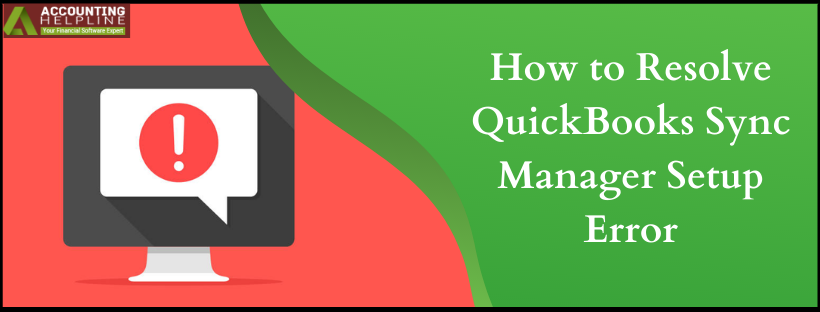Last Updated on March 12, 2025
The QuickBooks sync manager syncs the application with the online server and other third-party applications. If you are getting an error message stating “Intuit Sync Manager is Not Setup to Sync any Files” then you might need to reset Sync Manager to terminate the error. The error prevents the user from opening the QuickBooks application and needs to be addressed immediately. In this article, we are going to list detailed instructions and solutions to remove this message from QuickBooks. Note that resetting the Sync Manager to remove the error will delete all the apps that Sync Manager is synchronizing with, like Merchant Services, Online Bill Payment, and other applications available on Intuit’s app center. For detailed reasons and solutions for resolving QuickBooks Sync Manager Setup error, follow the entire article until the end.
If you are unable to resolve the error on your own, we suggest you call the Accounting Helpline support number 1.855.738.2784 and get in touch with one of our experts for troubleshooting
Possible Reasons for the QuickBooks Sync Manager Error
The QuickBooks sync error can occur due to the following possible reasons –
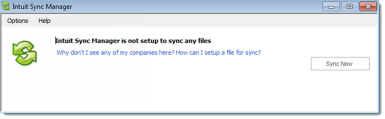
- Essential Windows files or components are missing from the system or accidentally deleted.
- There are network and connectivity issues while transferring the data.
- The QuickBooks sync manager is not updated, and recent updates are missing.
- Your Windows firewall might be causing an obstruction leading to the intuit sync error.
- You are unable to write the downloaded data to the QuickBooks company file while syncing the data.
Recommended To Read – What is QuickBooks Error 80070057
Rectifying the QuickBooks Desktop Sync Manager Error Effectively
The QuickBooks sync error can be eliminated with the help of the following steps –
Solution 1 –Clear the Sync Manager Settings and Perform a Reconfiguration
You need to clear the settings of your sync manager to resolve the error code.
- Check the folder location of the sync manager application to make sure the location is correct. For Windows XP, it should be located inside C:\ Documents and Settings\ \Local Settings\ Application Data\ Intuit\ and for Windows 7 and Vista versions, the location path should be C:\ Users\ \AppData\ Local\ Intuit.
- Make sure you are signed in as an Administrator on Windows and clear all the sync settings of the sync manager.
- Open the QuickBooks application and click the Help menu to select the Manage Data Sync option.
- Select Clear Sync Settings, and in the confirmation window, type YES and press the Enter key.
- After successfully clearing the Sync Manager settings, reconfigure it to get rid of the QuickBooks Desktop sync setup error.
Read Also – Fix QuickBooks Won’t Open
Solution 2 – Set Up the Sync Manager from QuickBooks File Menu
The next step is to set up the sync manager and run it correctly.
- Open the QuickBooks Desktop application and click Setup Intuit Sync Manager from the File menu.
- Sign in using your login credentials and if you don’t have an account yet, then click Sign in and then create one.
- In case you have forgotten your login ID or Password, then click Forgot your User ID / Forgot your Password to retrieve the account.
- Choose Use an Existing Company and hit Next to start the syncing process.
- Now, Sync Manager will start syncing your company file to Intuit App Center, and after the sync process completes, exit the window and navigate to Intuit® Full Service Payroll.
- Now click Continue under the Setup QuickBooks page and log in with your IAC user ID and password to open your company file.
- Press the F2 key on your keyboard and check the Realm ID of your company that you will see at the top right corner of the window.
- Click Continue under the Connect your Company page and select the Business profile that has the same Realm ID as your Company file, and hit Continue.
- After selecting, the right account, hit Finish and rerun QuickBooks to check the error status.
Solution 3 – Exempt the URLs from Blocking the QuickBooks Sync Process
Your Firewall or internet settings might be interfering with the sync process, leading to the QuickBooks sync error.
- Go to the Sync Manager folder and delete all the problem causing files.
- Re-install the QuickBooks Sync Manager and follow the on-screen instructions for a fresh installation.
- Run the sync manager and try syncing your data again to see if the error code is dismissed.
Conclusion
After successfully setting up the Sync Manager, you can now easily export your transactions in QuickBooks without any errors or issues. We understand it is a long troubleshooting method and you might need the help of an expert to get the QuickBooks sync manager setup error addressed. You can call our Accounting Helpline Customer Service Number 1.855.738.2784 for assistance with the same. Our team is ready to help you resolve the error and is available 24/7 for continuous support.
QuickBooks Sync Manager Setup Error – FAQs
Is it Possible to Resolve the Intuit Sync Manager Error on my own?
Yes, the QuickBooks sync error can be easily resolved by resetting the sync manager on your own. You can follow a few easy steps to eliminate the syncing issue.
Why Does the QuickBooks Desktop Sync Manager Error Arise?
The most common reasons for the sync error are issues with essential Windows files and components. Firewall obstruction can also interfere with the syncing process and cause the error.

Edward Martin is a Technical Content Writer for our leading Accounting firm. He has over 10 years of experience in QuickBooks and Xero. He has also worked with Sage, FreshBooks, and many other software platforms. Edward’s passion for clarity, accuracy, and innovation is evident in his writing. He is well versed in how to simplify complex technical concepts and turn them into easy-to-understand content for our readers.