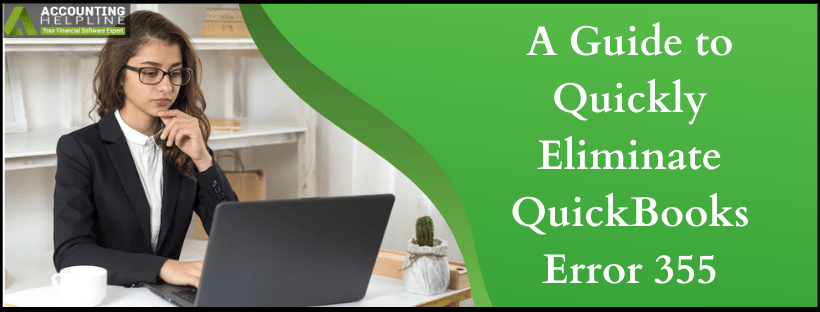Last Updated on March 11, 2025
QuickBooks is an accounting application that fosters the productivity of business organizations. A vital component of running a business is to integrate the activities with your banking institution also. In QuickBooks, you can connect with your bank account and easily manage both platforms under one roof.
However, a lot of users are going through an error known as QuickBooks error 355 while they try to download transactions for their bank account or credit card account online. This problem is usually seen in the accounts for Chase, Starling, and Bank of America but is certainly, not limited to the same. The error is provoked as complete banking information is not pulled out of the records; rather, partial data is. An error message also appears on the screen saying, “There’s a problem with this account connection. We’re having trouble getting your bank data.” This blog aims to throw some light on this issue while guiding you on how to fix the same independently.
Connect with our Accounting Helpline’s Support Team right now and find out some great hacks to get rid of QuickBooks Error 355 effectively. Secure your personalized consultation by ringing at the team’s 1.855.738.2784
Factors Influencing QuickBooks Bank Error Code 355
We must learn about the causes of error 355 in QuickBooks. This is a list of the most common reasons that were found responsible for the error to come up –
- If you made any changes in your banking record and those were not saved successfully.
- QuickBooks Online banking error 355 may also arise when the official website for your financial institution is under maintenance activities.
- Changing the id, username, or password for your online banking profile.
- Your account is disconnected from QuickBooks.
Fix QuickBooks Error OL 301 and QuickBooks Error OL 393 Banking Error
Steps to Perform to Fix Error 355 when Connecting to Bank
Moving forward, it is now time to learn some methods and steps that can help you troubleshoot QuickBooks bank connection error 355 in a few minutes. Try these out in the specified order –
Option 1 – Update your Banking Details in QuickBooks to Refresh Details
The details in your banking profile may become outdated or even corrupted. Here you must update those records to remove the connection error forever –
- Launch QuickBooks and click on the Banking menu tab.
- Choose your bank account from the given options and press the Update button.
- Allow the update process to complete, and if this does not resolve the problem, this is what you need to do.
- Go to the Banking tab again and select the account.
- Click on the pencil icon beside your account and then tap on Edit sign-in info.
- You need to type in your login details (username, id, password) and hit the Update button.
- Re-launch QuickBooks and check if the error is rectified or not.
Option 2 – Run a Quick Disconnect and Reconnect Process for your Account
Erasing your banking details and adding them again refreshes the records in your system and also deletes the bugs in the program. Follow the steps to know more –
Step 1 – Go through your List of Downloaded Transactions
- In the QuickBooks screen, press the Banking or Transactions tab.
- Locate the bank account that you want to disconnect and then tick the blue square beside it.
- Hit the For Review button and then check the transactions on the given list. You must add, review or match those downloaded transactions so that you do not re-download them later.
Step 2 – Remove your Bank Account by Disconnecting it
- Press the Banking button again and then tick on the blue square again for the relevant bank account.
- Tap on the pencil icon beside the account that you wish to update and choose to Edit account info.
- Next, you need to mark the “Disconnect this account on save” box.
- Press the Save and Close button to remove the account.
Step 3 – Add your Bank Account by Reconnecting it
- You must be in the Banking menu, and this time, select the Link Account option from the given list.
- Locate and select your financial institution in the given list and follow the upcoming instructions to complete the reconnection.
Option 3 – Work Out a Basic Troubleshooting Routine in your Browser
Glitches in the web browser can also let you run into errors such as error 355. Below we will try to remove the error by checking for loopholes in our web browser. Here we will be dealing with Google Chrome –
- Firstly, you need to clear the junk out of your browser; that is, you must delete the cache and cookies data from its storage bin –
- Open Chrome and tap on the three-dots Tools icon in the top right corner.
- Select Settings and then choose Security and Privacy.
- Here you need to click on Clear browsing data and check the boxes for these options-
- All Time in the Time Range.
- Cookies and other site data.
- Cached images and files.
- Hit the Clear Data button to delete the temporary files.
- Now, if the above does not help you out, try switching to the private or incognito mode of your browser as it does not save any online surfing information –
- In Chrome, click on Tools and then choose the New Incognito window from the drop-down menu to open a private window.
- You can also press the Ctrl + Shift + N keys together on your keyboard to get to this screen.
- Finally, if neither of the above helps you proceed, you can try to operate on a different browser like Mozilla Firefox, Internet Explorer, etc.
We have now reached the conclusion of our advisory blog on QuickBooks Error 355. What we learned from above is that this glitch arises when you make changes in your banking details, and the quickest way to eradicate it is to disconnect your bank account and then connect it again. Hopefully, you were able to do the same. In case you need a professional to help you carry out the instructions above, it is best to reach out to our Accounting Helpline’s specialist team at 1.855.738.2784 and discuss this further.

Edward Martin is a Technical Content Writer for our leading Accounting firm. He has over 10 years of experience in QuickBooks and Xero. He has also worked with Sage, FreshBooks, and many other software platforms. Edward’s passion for clarity, accuracy, and innovation is evident in his writing. He is well versed in how to simplify complex technical concepts and turn them into easy-to-understand content for our readers.