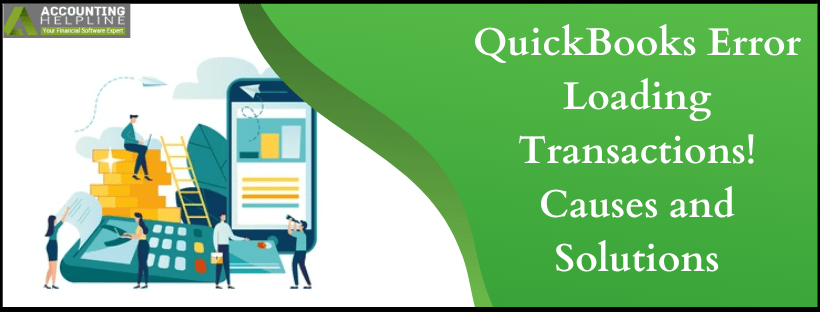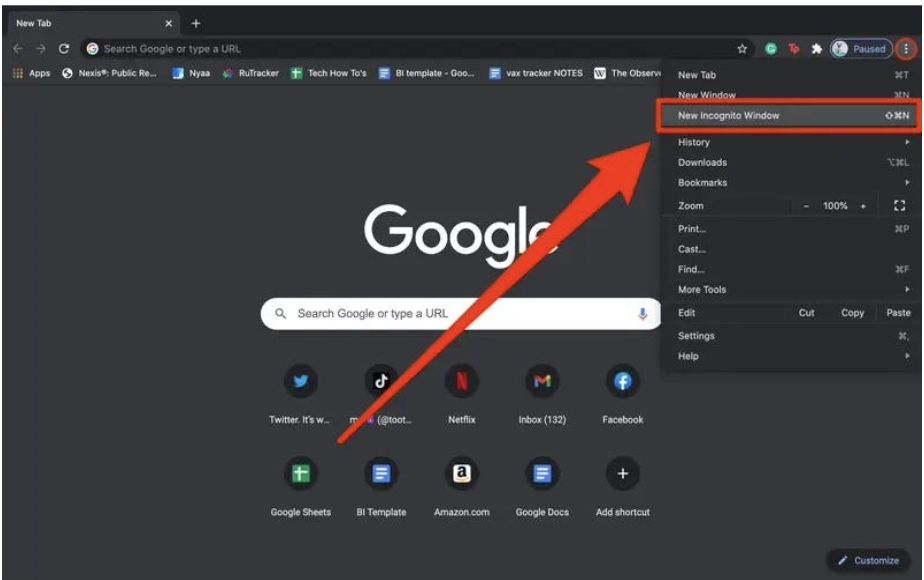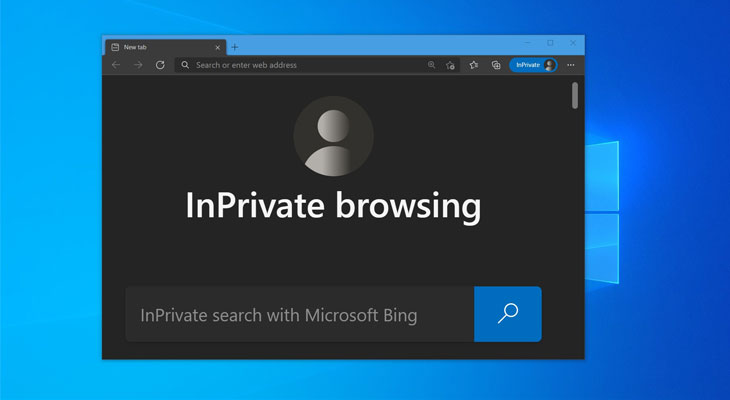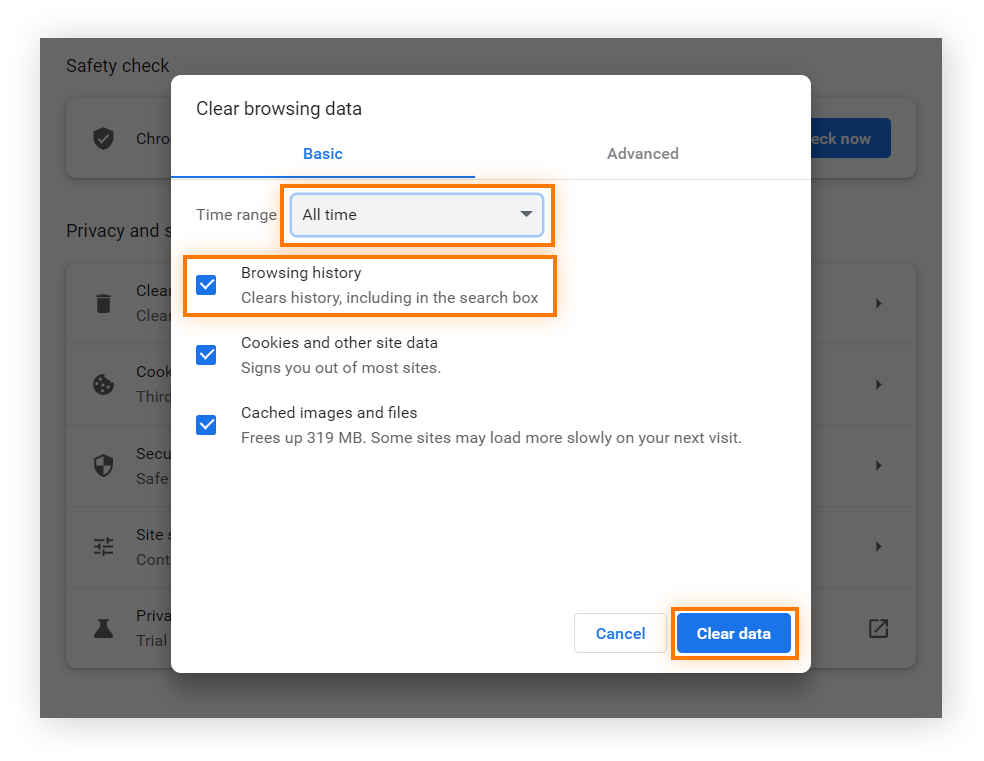Last Updated on May 7, 2025
Business accounting is a challenging game, and QuickBooks makes it easy on so many levels for its users. It comes up with a plethora of features that automate the generation of reports, filing of taxes and forms, creating invoices and bills, etc. However, a part of it requires manual expertise also from the user side. But users often find themselves caught in an error loop while rowing through QuickBooks. One such case is with the QuickBooks error loading transaction. Whenever a user tries to create an expense or search for one of the payments in QuickBooks Online, the error message shows up on the screen. More on the issue is discussed in the blog below.
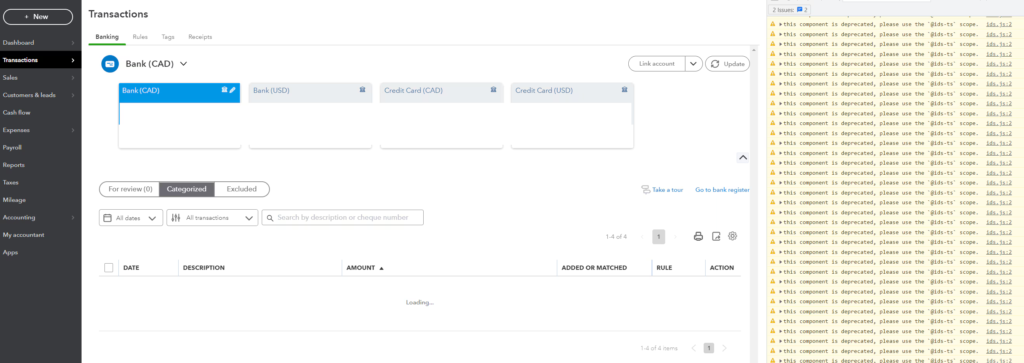
If your computer screen is showing QuickBooks error loading transaction, then make no delay in involving an expert to assist you through it. Get one on the line by dialling the Accounting Helpline’s toll-free number 1.855.738.2784 anytime
What are the Reasons behind the QuickBooks Online Error Loading Transactions?
There are multiple reasons why you cannot load transactions in QuickBooks Online. Below are some of them.
- The user is not using a QBO-supported web browser to open the transactions.
- The accumulated cache in the browser is weighing down its efficiency.
- The browser settings are accidentally changed or modified by the user.
What are the Steps to try when QuickBooks is showing the Error Loading Transactions?
If you are also getting the QuickBooks error loading transaction, follow the solutions mentioned below in the exact order given.
Solution 1: Try The Process on a Different Supported Browser
It might be possible that your current web browser is not supported to run QuickBooks Online or is currently facing some issues. In any case, you can try to log in to your QBO account through a different web browser and create the expense. Below is a listicle of the QuickBooks-supported browsers. Also, verify that the web browser is updated with the latest release.
- Google Chrome
- Mozilla Firefox
- Microsoft edge
- For Mac OS users, Safari 11 or newer
Solution 2: Open an Incognito Window
It might be possible that your browser’s accumulated cache is why you are unable to load transactions in QuickBooks Online. To override it, a simple and easy solution would be to surf in an incognito window where the cache will not affect your web search. Below are given the shortcut keys through which you can open the incognito mode on your preferred web browser.
- Google Chrome – Ctrl + Shift + N

- Mozilla Firefox – Ctrl + Shift + P
- Microsoft Edge – Ctrl + Shift + N

- Safari – Command + Shift + N
Solution 3: Clear the Cache of the Web Browser
The long route to make sure that the accumulated cache will not cause any problem in the future is to clear it. Follow the steps mentioned below to effectively remove the cache from your browser.
For Google Chrome
- Go to Chrome browser and click on the three vertical dots (More) at the top-right corner.
- Hover over the More Tools drop-down and select Clear browsing data.

- From the Time range drop-down, select All time and un-tick the Cookies and other site data box by clicking on it.
- At last, select Clear Data.
For Mozilla Firefox
- Open Mozilla Firefox and click on the Menu button (three horizontal bars).
- Choose the Settings option and go to the Privacy & Security panel.
- Click on the Clear Data button and uncheck the box next to Cookies and Site Data.
- At last, click on the Clear button.
For Microsoft Edge
- Go to Edge and click on the three vertical dots (Menu) at the top-right corner of the browser.
- Select Settings and go to the Privacy, search, and services panel.
- Scroll down to the Clear browsing data section and select the Choose what to clear button.
- Set the Time range to All time and uncheck the Cookies and other site data checkbox.
- At last, click on the Clear button.
For Safari
- Open the Safari application, and from the Safari drop-down menu, select Preferences.
- Go to the Advanced tab, and at the end of the page, put a check mark against the Show Develop menu in the menu bar.
- Go to the Develop menu from the main menu bar and click on Empty Caches.
Solution 4: Reset your Browser Settings
The users often make changes to the default settings of a web browser after the request of an application. While the new settings may work for that application, it might cause issues with others like QuickBooks Online. So, try to reset the settings back to their default and open the transactions again.
We are at the end of our blog on the popular topic of QuickBooks error loading transaction. The issue is not complex and can be solved easily through the solutions mentioned in the post. However, it is possible that you may encounter a different issue during or after the troubleshooting. In that case, you can seek assistance from Accounting Helpline’s expert by calling the helpline number 1.855.738.2784 anytime.
FAQ’s
Why can’t I access transactions in QuickBooks?
While working in QuickBooks, there are multiple reasons why you can not access the transactions.
– It happens when you are not using a supported Browser.
– The browser cache and the cookies are causing a problem.
– Your browser settings have been unknowingly changed.
What should I do when I get an error while loading a transaction manually?
When working with your company files, if you are not able to load your transaction, follow the steps mentioned to fix it:
Access another Browser: Open another browser > log in to your QuickBooks, and try performing the same task on the browser.
Incognito Mode: Switch to incognito mode in the browser. Listed are the shortcuts for different browsers:
– Google Chrome – Ctrl + Shift + N
– Mozilla Firefox – Ctrl + Shift + P
– Microsoft Edge – Ctrl + Shift + N
– Safari – Command + Shift + N
Clear cache: Try clearing the cache/cookies of your browser.
Reset Browser Settings: Carry out the process of resetting your browser settings and restarting the browser.
How do I access every transaction in QuickBooks?
To access all the transactions in QuickBooks, the steps are as follows:
– Go to Settings > Click Chart of accounts.
– Look for the account you want to review.
– Select the Filter icon > select the filters you want to apply.
– Click the X button when removing a filter.
– Hit Enter and apply.
Can QuickBooks track my past transactions?
When using QuickBooks under the Online audit log tab, the history of the transactions can be accessed. The user can filter the audit tab to find the transaction details.
For how long does a transaction take to appear?
Based on the financial institution and the transaction type:
– A transaction might take 3 to 5 business days when there are pending transactions.
– ACH can take up to 1-3 business days to show.
– SWIFT can take up to an estimated 18 hours to show up.
– Transactions that are pre-authorized might take up to 7 days for funds to be credited.
– NEFT can take up to 30 minutes to an hour for the transfer to show up.
– When doing an international transfer, it might take 1-5 business days.
Related Posts-
Practical Methods to Write off Bad Debt in QuickBooks Desktop
Is Your QuickBooks Update Stuck? Know How to Fix It!
QuickBooks Sales Tax Center Not Working? Know How to Fix in Simple and Quick Steps
Resolving QuickBooks Payroll Not Deducting Taxes Issue With Causes & Solutions to Fix
Fixing the ‘QuickBooks Requires that You Reboot Loop’ Issue in Simple Methods
Complete Guide on QuickBooks Payroll Update: Errors & Solutions

Edward Martin is a Technical Content Writer for our leading Accounting firm. He has over 10 years of experience in QuickBooks and Xero. He has also worked with Sage, FreshBooks, and many other software platforms. Edward’s passion for clarity, accuracy, and innovation is evident in his writing. He is well versed in how to simplify complex technical concepts and turn them into easy-to-understand content for our readers.