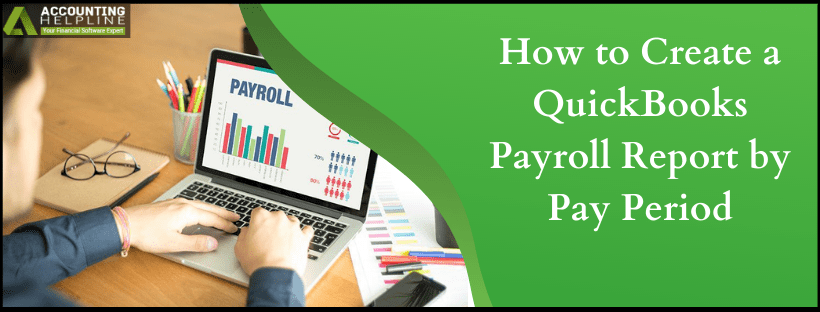Last Updated on March 11, 2025
quickbooks is a great software for those who need to manage the employee’s company data. Using quickbooks Payroll you can derive information regarding the employee as well as the payroll expenses. Payroll details such as deductions, gross pay, and net pay for any date can be viewed with the help of a payroll summary report. In addition, customization of the report as per specific date ranges is also possible. In this blog, we describe the method to create a quickbooks Payroll Report by Pay Period. By Pay Period we mean the pay period of the paychecks when the change came into effect.
If you want professional help to run quickbooks payroll report by pay period, dial 1.855.738.2784. Professionals in our Accounting Helpline team are certified to provide you quick resolutions for the same
Before you View Payroll Report by Pay Period know Different Parts of the Report
- Gross Pay: The pay the employee receives without any tax deductions.
- Adjusted Gross Pay: The gross pay minus the pretax deductions. Pretax deductions include contribution of employee to 401(k) plan.
- Net Pay: Net amount that an employee is handed after the taxes and deductions. These are the digits printed on the check or sent with direct deposit.
- Employer Taxes and Contributions: These are company-paid benefits for employees such as health insurance, tax levies and retirements. The amount will be accrued by the employer and displayed regardless of whether your company has paid it or not.
How to Run quickbooks Online Payroll Report by Pay Period?
- Move to the Reports tab.
- In the Payroll section, select Payroll Summary.
- With the drop-down, choose the Date Range.
- As per the need choose single employee or group of employees.
- Finally, click on Run Report.
Print quickbooks Employee Information Report by Pay Period
- Navigate to Reports and in the search bar, type the report name.
- With the help of Customize option, adjust the date range or report options to customize.
- Run the report.
- Click the Printer icon to print with your preferred orientation.
- Hit Print.
Steps for quickbooks Desktop Payroll Reports by Pay Period
quickbooks Desktop has a predefined Payroll Summary Report in the employee center where modification as per the employee is possible. For quickbooks payroll report by pay period, you need to run and customize the Time by Name report. This can be done by going through the following steps:
- Click on Reports
- Select Jobs, Time & Mileage.
- Choose Time by Name and set in the desired time range.
- Next you need to select the preferred option from Columns.
- Hit Refresh.
Find Payroll Report by Pay Period in quickbooks Enterprise Solutions Payroll
If you cannot find payroll report by pay period in QB Payroll, follow the steps below to summarize payroll data in excel and customize the report from there:
- Open quickbooks Enterprise Solutions and go to Reports.
- Click on Employees & Payroll.
- Choose Summarize Payroll Data in Excel and quickbooks Payroll Reports Workbook window will open.
- Select the date and hit Get quickbooks Data.
- In the excel sheet select the date for quickbooks payroll report by pay period.
Here we conclude our blog with various methods on running QB payroll report by pay period. If you are still stuck during the process, try contacting Accounting Helpline support at 1.855.738.2784. They can help you to create payroll report by pay period in quickbooks Payroll and deal with issues that might occur.

Edward Martin is a Technical Content Writer for our leading Accounting firm. He has over 10 years of experience in QuickBooks and Xero. He has also worked with Sage, FreshBooks, and many other software platforms. Edward’s passion for clarity, accuracy, and innovation is evident in his writing. He is well versed in how to simplify complex technical concepts and turn them into easy-to-understand content for our readers.