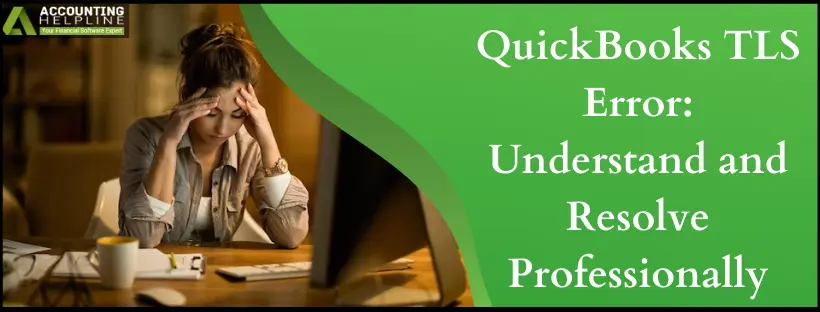Last Updated on August 7, 2025
Did you update to Windows 10 and start using the QuickBooks application on this OS? Then, you might come across QuickBooks TLS Error with an alert “QuickBooks TLS 1.2 Failure Error“ or “QuickBooks requires TLS 1.2 for secure communication” message that appears when users try to run QB as administrator. We provide you with sure-shot solutions to resolve error TLS 1.2 to get the application running smoothly. Know what this error entails, why you see it, and instant fixes to resolve it. Apart from solutions, we have also mentioned the list of system requirements to avoid errors firsthand. Let’s explore the warning message accompanying QuickBooks TLS Compliance error.
Are you Looking for Direct Support from the Accounting Helpline Experts for Troubleshooting Help? Call Number 1.855.738.2784 Now.
What is QuickBooks TLS Error?
QuickBooks TLS error arises on Windows 10, especially when you’re using QuickBooks Desktop 2015 or 2016 version. Many users have reported receiving the message:
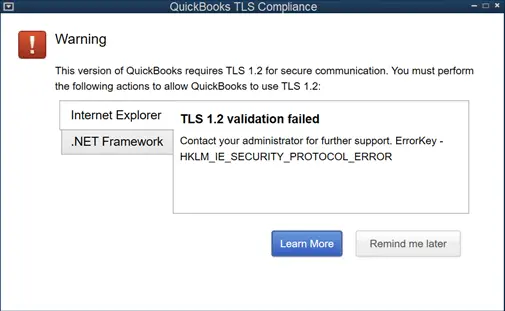
“QuickBooks TLS Compliance
Warning
This version of QuickBooks requires TLS 1.2 for secure communication. You must perform the following actions to allow QuickBooks to use TLS 1.2:
Internet Explorer
TLS 1.2 Validation Failed
Contact your administrator for further support. ErrorKey- HKLM_IE_SECURITY_PROTOCOL_ERROR”
The error might consistently arise and interrupt your operations when working with QuickBooks.
System Compatibility to Avoid the TLS 1.2 Error in QuickBooks Desktop
Avoiding any issues with the services mentioned above requires using the updated QuickBooks version and meeting other system requirements like:
1. Operating System
Rely on Operating System Windows 10, Windows Server 2008 R2, Windows Server 2012 R2, Windows Server 2017.
2. Internet Explorer
QuickBooks Application utilizes Internet Explorer’s features. Therefore, its compatibility is equally important. IE must be preferably 11 for the best security for applications and data from a breach.
- Exit QB Desktop.
- Update to Internet Explorer 11.
- Open QuickBooks Desktop again.
Having the latest IE browser will help you maintain consistency and smooth operations.
3. .NET Framework
The .NET Framework must be 4.5.2 or higher, if not update or install it as follows:
- Get .NET Framework from the Microsoft site.
- Store the file on your desktop.
- Double-click the file and adhere to the on-screen prompts.
Restart your computer once the installation is complete.
4. Internet Explorer Group Policy
In case you encounter an error message, you might need to consult with your IT specialist or department to enable the TLS 1.2 protocol in Internet Explorer.
If the Internet Explorer Group Policy indicates that you have the appropriate version of Internet Explorer but additional configuration is required for TLS 1.2, you can refer to the instructions in the Microsoft article.
What Causes QuickBooks TLS Compliance Error?
The causes for QuickBooks TLS Compliance error are as follows but not limited to these:
- Your operating system is outdated.
- The Internet Explorer does not comply with system requirements.
- You might not have administrative access.
- Damaged program and installation files in QB may also cause this error.
- Problems with TLS protocols in IE may bring forth this error.
Troubleshooting to stop the QuickBooks TLS 1.2 Failure Warning Message
Here are the solutions to erase the QuickBooks TLS 1.2 failure message:
Solution 1: Run QuickBooks with Admin Privileges
Admin grants are necessary for QuickBooks and TLS Protocols to work properly. So, obtain them as follows:
- Exit QuickBooks.
- Right-click QuickBooks Desktop.
- Tap Run as administrator.
Solution 2: Utilize the TLS 1.2 Readiness tool through the QuickBooks Tool Hub
By employing this tool, you will bring your operating system up to TLS 1.2 compliance.
Step 1: Acquire and install the QuickBooks Tool Hub

The QuickBooks Tool Hub is designed to resolve common errors. To use this tool hub, it’s necessary to close QuickBooks. For an optimal experience, we recommend using the Tool Hub on a Windows 10, 64-bit system.
- Close QuickBooks.
- Download the latest version (1.6.0.3) of the QB Tool Hub. Save the file in a location where it’s easily accessible, such as your Downloads folder or your Windows desktop.
Note: If you’ve previously installed the Tool Hub, you can identify your current version by selecting the Home tab. The version number will be at the bottom.
- Open the downloaded file (exe).
- Obey the on-screen instructions to install the tool and abide by the terms and conditions.
- Once the installation ends, double-click the icon on your Windows desktop to launch the tool hub.
Note: If you cannot locate the icon, perform a search in Windows for ‘QuickBooks Tool Hub’ and open the program.
Step 2: Run the TLS 1.2 tool from the Tool Hub
Within the QuickBooks Tool Hub, go to Installation Issues. Select QuickBooks TLS 1.2 Tool located in the bottom right corner. Click OK to access the TLS Tool, and then select Yes to accept the End-User License Agreement (EULA). Choose Run. After the tool has finished its operation, select Exit.
Solution 3: Configure Internet Explorer Settings
Configure the IE settings to avoid TLS errors in QuickBooks. You must perform the following troubleshooting with utmost care to resolve the error.
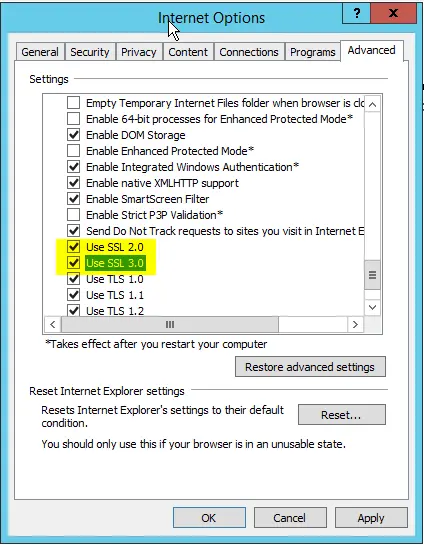
- Open Tools and then go to Internet Options.
- From the General tab, click Delete and choose Temporary Internet Files. Make sure not to delete Cookies following the step.
- Go to the Connections tab and select LAN
- Next to Automatically Detect Settings, mark that checkbox.
- You might also need to check that Proxy Servers are blank unless you use one.
- Click
- On the Advanced tab, go about 3/4 of the way down the list.
- Make sure both SSL 2.0 and SSL 3.0 checkboxes have a tick mark.
- If marked, please clear the box next to Check for publisher’s certificate.
- On the same Advanced tab, scroll down towards the bottom.
- Make sure not to checkmark the TLS 1.2 If marked, clear the checkbox.
Solution 4: Repair QuickBooks through the Control Panel
This process replaces any corrupted installation files within the software and typically resolves issues like the inability to open files or hindrances in performing routine tasks.
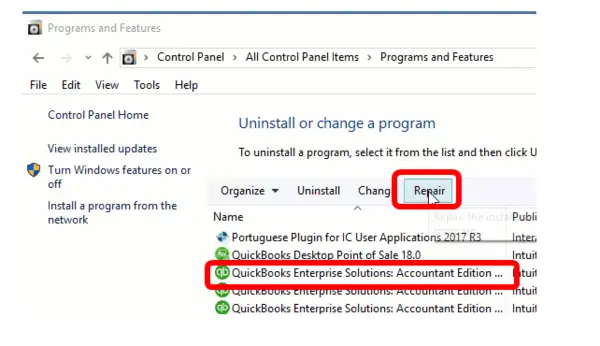
To repair QuickBooks, you can follow these steps:
- Access the Windows Start menu on your computer.
- In the search field, type “Control Panel.”
- Tap “Programs and Features” on the Control Panel page or “Uninstall a Program.”
- Look for “QuickBooks Desktop” in the list of installed programs and select “Uninstall/Change.”
Solution 5: Keep TLS 1.2 Checked
Unmark TLS 1.0 and 1.1 and mark TLS 1.2 to resolve QuickBooks TLS error:
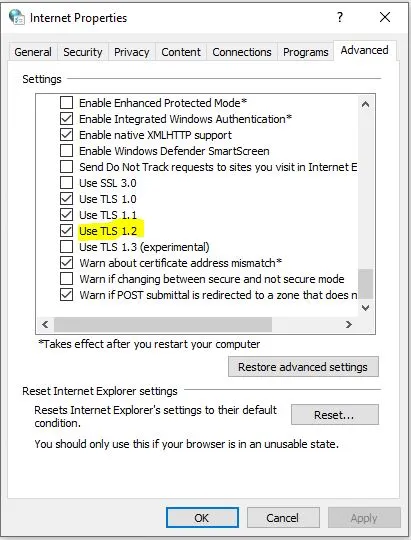
- Open Internet Explorer.
- Select Settings.
- Click Internet Options.
- Choose Advanced.
- Hit Security.
- Uncheck TLS 1.0 and 1.
- Mark TLS 1.2.
Solution 6: Log into Windows as Admin

You need to enter your Windows Operating System with administrative rights to prevent the QuickBooks TLS error. Ensure you aren’t a Standard user.
The security linked with TLS 1.1 and 1.2 makes the task more technical. If you lose the path to resolving the error and end up in a tricky situation, talk to the IT team soon. The Accounting Helpline IT department helps you resolve QuickBooks TLS Errors without you having to meddle at all. Call 1.855.738.2784 to get your queries answered by an expert team.
FAQs
What does QuickBooks TLS error mean?
QuickBooks TLS error refers to a problem related to QuickBooks software’s Transport Layer Security (TLS) protocol. This error occurs when users update their Windows but fail to switch to elevated privileges, aka admin rights, in both Windows and QB. QuickBooks encounters issues with TLS encryption or authentication. TLS is crucial for secure data transmission, and an error in this area can lead to disruptions in QuickBooks functionality, such as difficulty in accessing services or data. Resolving QuickBooks TLS errors is essential to ensure data security and seamless operation within the software.
Why do I see QuickBooks TLS error?
QuickBooks TLS error arises due to the following reasons:
1. Your operating system is not updated.
2. You do not have QuickBooks or Windows administrative access.
3. You may be encountering issues with Internet Explorer.
4. The TLS protocol settings might be misconfigured.
5. If your QB program and installation files are corrupt, you may see the QuickBooks TLS error.
When does the QuickBooks TLS error failure message arise?
The TLS error in QuickBooks may arise when users try opening QuickBooks and working on the application. Other scenarios when this error erupts are as follows:
1. When you have an outdated Windows OS
2. When your system doesn’t meet the minimum requirements for QB and TLS
3. When your Internet Explorer is misconfigured
4. When your QB program is damaged
5. When you don’t have elevated privileges
How do I eliminate the QuickBooks TLS error?
QuickBooks TLS error will go away with the following solutions:
1. Use a Windows admin account
2. Utilize QuickBooks with admin privileges
3. Opt for the TLS 1.2 Readiness tool from the hub
4. Ensure Internet Explorer is correctly configured
5. Repair the QB program
6. Ensure to check TLS 1.2 while others are unchecked
What is affected by the QuickBooks TLS error?
The occurrence of QuickBooks Error TLS hampers the working of the following functions:
1. Payroll, payments, online banking, and other connected services.
2. Activation of QuickBooks Desktop on a new machine.
3. Working with the QuickBooks Password Reset Tool, if one forgets the password, then there is no way back.
4. My apps, secure webmail, contributed reports, and other services that need QuickBooks authentication or Intuit® account credentials.
5. IDP expanded as Intuit® Data Protect. It is a support to avoid data breaches on any QuickBooks system.
6. Basic functionalities like order checks and supplies.
What does QuickBooks TLS 1.2 Mean?
TLS 1.2, an Internet security protocol, is rapidly emerging as a standard within the industry. It’s essential for all connections used by QuickBooks Desktop when accessing Intuit services to adhere to specific system prerequisites and enhance security and reliability. Failure to meet these requirements could potentially impact the following services:
1. All connected services, such as payroll, payments, and online banking.
2. Activation of QuickBooks Desktop on a new computer.
3. Utilization of the password reset tool.
4. Services that necessitate Intuit account credentials, like My apps, secure webmail, and contributed reports.
5. Intuit Data Protect (IDP).
6. Access to help pages.
7. Ordering of checks and supplies.
8. VAT e-filing.
Ensuring compliance with TLS 1.2 requires getting the TLS 1.2 Readiness tool to update your system, provided it satisfies all Windows Operating System, Internet Explorer, and .Net requirements.

Edward Martin is a Technical Content Writer for our leading Accounting firm. He has over 10 years of experience in QuickBooks and Xero. He has also worked with Sage, FreshBooks, and many other software platforms. Edward’s passion for clarity, accuracy, and innovation is evident in his writing. He is well versed in how to simplify complex technical concepts and turn them into easy-to-understand content for our readers.