Last Updated on March 11, 2025
In this blog, we will take a closer look at the error message that states, “QuickBooks already has a company file open.” Before reaching the end of this blog, you will be able to identify the causes that trigger this error message and get rid of it with the least effort possible.
QuickBooks allows multiple users to access the company file by using its multi-user mode. The multi-user mode enables various users on the same network to access the file. This means there is a possibility that a file you are trying to access might already be open on another computer on the same network. This scenario creates an issue, and you might see an error message stating, “QuickBooks already has a company file open” on your screen. This issue mainly occurs due to an incorrect hosting setup and can be resolved with the help of a few simple solutions. Let’s dive into the problem’s specifics and resolutions.
If you have tried your best to get rid of the “QuickBooks already has a company file open” error message, but it is still not leaving QuickBooks, reach out to our Accounting Helpline experts at 1.855.738.2784 for a seamless troubleshooting experience.
What does the “QuickBooks Already has a File Open” Message Indicate?
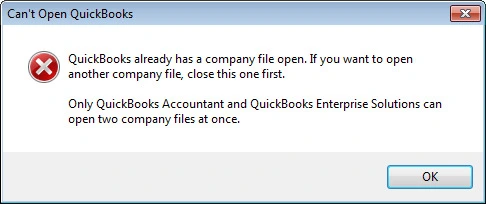
This easy-to-decode error message that says “can’t open QuickBooks already has a company file open” indicates a few glitches in the QuickBooks Desktop program, excluding the fact that there is actually a company file already opened in QuickBooks. However, if you are sure that this is not true, there could be other possible reasons that can trigger the same error message in the program that we will study further in this article.
Why do I Get the “Can’t Open QuickBooks Already has a Company File Open” Error Message?
If you are unable to open the QuickBooks company file, the following factors might be responsible –
- The multi-user setup on the server computer and the workstations is incorrect.
- Third-party applications are running in the background, interrupting QuickBooks’ processes.
- Another user is making changes to the company file you are trying to access.
- QuickBooks Database Server Manager is not active, or it is not running.
- The installation ID you are using is for a single user only.
- You are using different QuickBooks paths to open a specific company file.
- The company file name differs from the one setup in QQube Configuration Tool.
Effective Steps to Perform when QuickBooks Says Company File is in Use
If you are getting the “can’t open QuickBooks already has a company file open” message, follow these solutions to eliminate it –
Solution 1: Install the Latest Updates and Upgrade Your QB Desktop
The first and foremost step is to make sure that your QuickBooks is updated to the latest release. If not, you need to install updates to get rid of any minor bugs and errors that might be causing the company file issue.

- Press F2 to open the Product Information window and check the current version of QuickBooks installed on your computer.
Now, go to the QuickBooks Help menu and select the Update QuickBooks Desktop option to download the latest available updates.
Once the updates are downloaded, follow the on-screen instructions and reopen QuickBooks to select the Install Now option.
Check if you are able to access the company file without any error post-completion of the update process.
Solution 2: Enable Server Hosting and Disable Workstation Hosting
Only your server should host the company files, and workstation hosting settings should be turned off:
- The next step is to correct the hosting setup on your server computer and all the workstations.
- On the workstation having issues, open QuickBooks and head to the QuickBooks File menu.
- Select the Stop Hosting Multi-User Access option from the Utilities tab to disable the multi-hosting mode.
- Repeat this step on all your workstations to enable the single-user hosting mode.
- Open your server computer and access the QuickBooks File menu to go to the Utilities option.
- Click on Host Multi-User Access to enable multi-user hosting on the server computer and fix the hosting setup.
- Once done, try opening your QuickBooks company file on the network and see if you are getting the “can’t open QuickBooks already has a company file open” error message.
Solution 3: Verify the File Extension, and if you have the Right File Type
Sometimes, the error can occur due to basic problems like the file extension being wrong. You need to check that the company file you are accessing has the .QBW extension. If you are using the right extension, try opening the .QBW file manually to see if the company file is damaged.
Solution 4. Access the Task Manager and End All QuickBooks Processes
Background apps should not interfere when you access your company file. If they do, close them as follows:
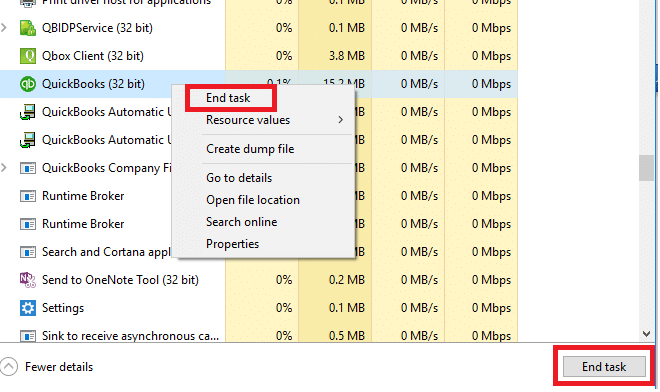
- Terminate all the QuickBooks processes from the Task Manager to fix the issues with opening your company file.
- Find the taskbar at the bottom of your system to open the Task Manager or press Ctrl + Shift + Esc.
- Go to the Processes tab and look for the QuickBooks processes that are currently running.
- Find the QBDBMgrN.exe process and right-click on it to select End Task and terminate the process.
- Carry out the same step for other QB processes to delete them, and once done, reopen QuickBooks.
Solution 5: Disable the Quick Startup Option Using Your Admin Rights
Firstly, run QuickBooks as an admin by right-clicking on the QB Desktop icon and then follow the steps given below –
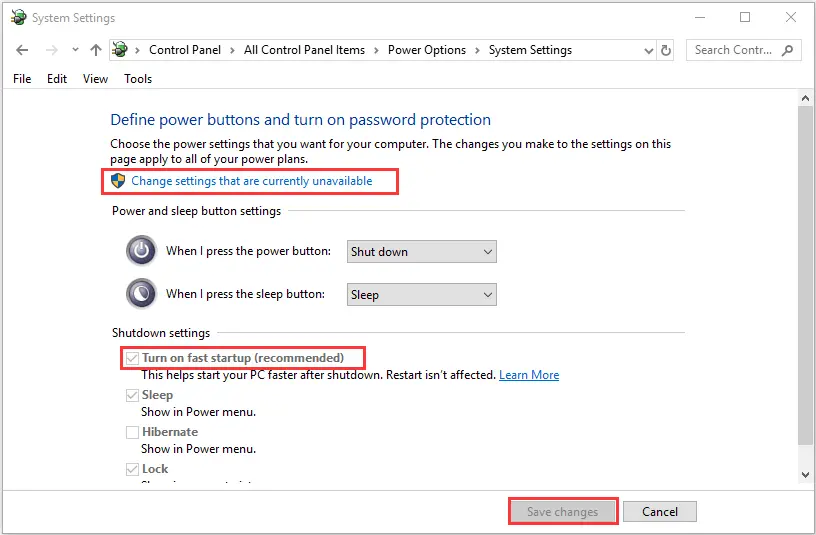
- From the Edit menu, select the Preferences tab and find the General tab from the left pane.
- Go to the My Preferences tab and uncheck the Keep QuickBooks running for Quick Startup checkbox.
- Now, close QuickBooks and perform a system reboot to get rid of the QuickBooks already has a company file open issue.
Solution 6: Modify the .ND and .TLG File Names to Repair the Damage
Damaged network data and transaction log files can prevent QuickBooks from opening the company file. To fix these file issues, rename the file in the following manner.
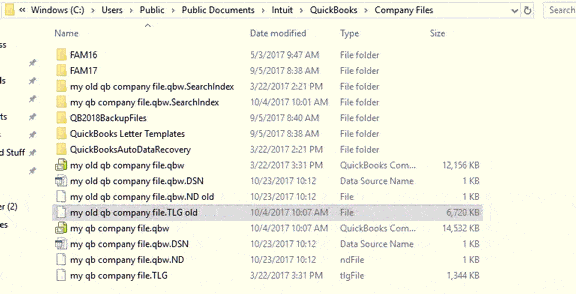
- Go to the QuickBooks File Directory and look for the files with .ND and .TLG extensions.
- Once found, right-click the file name and select Rename to modify the name.
- Add .OLD at the end of the file name as a suffix and hit Enter to save the changes.
- Now, change the other file .ND and .TLG file names in a similar manner, and once done, try opening the QuickBooks company file again to check if the issue is resolved.
Conclusion
If your QuickBooks already has a company file open, the issue can be easily eliminated with the help of a few solutions. Perform the steps given in this article and if the issue persists, you might need to perform advanced troubleshooting. For this, you can take assistance from the Accounting Helpline team of experts by dialing 1.855.738.2784.
FAQ’s
Why am I seeing a “QuickBooks already has a company file Open” message even if there is no company opened?
The error message that you are seeing that says “can’t open QuickBooks already has a company file open” is not always a reason for the message. Instead, corruption in the QuickBooks program can trigger the same error messages. Other reasons include:
1. Background Processes: QuickBooks may still have background processes or tasks related to a previously opened company file running, even if you’ve closed the file.
2. QuickBooks Services: Certain QuickBooks services or features, like the QuickBooks Database Server Manager, may continue to run even after closing a company file.
What is something that I must know to avoid such errors in QuickBooks?
The first and the surest ways to avoid errors like “QuickBooks already has a company file open” error messages is to keep your QuickBooks updated and regularly check your QuickBooks data to make sure it is free of corruption. To avoid this error, attempt the following:
1. Coordinate with other users on the network to prevent conflicts.
2. Properly close company files via the “File” menu.
3. Understand that background processes may run even after file closure.
4. Restart QuickBooks and your computer if issues persist.
5. Configure user permissions correctly, especially in multi-user setups.
6. Verify network settings and firewall configurations for multi-user access.
Why does QuickBooks display an error when the currently open company data file differs from the requested one?
This issue arises when a different QuickBooks file is open within QuickBooks than the one anticipated by Sync & Save. QuickBooks doesn’t allow the simultaneous opening of a second company file from an Integrated Application like Sync & Save. To resolve this, either close QuickBooks or ensure that QuickBooks opens the intended company file. In total, you should align your QuickBooks and Sync & Save settings to work with the correct company file, preventing the error message from appearing and ensuring smooth synchronization and data management.
Can I access several QB company files simultaneously?
Yes, within a single QuickBooks Online account, you can have multiple companies. While each company file requires its own paid subscription, you can access them using the same login credentials. This feature enables you to easily switch between different companies, streamlining your management tasks for greater efficiency. You can customize the features and services for each entity while still managing them all from a single dashboard. It’s a practical solution for businesses with diverse operations or those looking to expand and manage multiple ventures within the same accounting platform.
Why can’t I launch my QBW file?
Several factors can prevent you from opening a QBW file in QuickBooks. The common factors include:
1. File Corruption: If the QBW file is corrupted, QuickBooks may be unable to open it. Restore a backup or use the QuickBooks File Doctor tool to repair the file.
2. Damaged Installation: A damaged or incomplete QuickBooks installation can lead to file opening issues—Reinstall QuickBooks to ensure a clean and functioning installation.
3. File Locked by Another User: If another user is accessing the QBW file, it may be locked for editing. Wait until they finish or ask them to release the file.

Edward Martin is a Technical Content Writer for our leading Accounting firm. He has over 10 years of experience in QuickBooks and Xero. He has also worked with Sage, FreshBooks, and many other software platforms. Edward’s passion for clarity, accuracy, and innovation is evident in his writing. He is well versed in how to simplify complex technical concepts and turn them into easy-to-understand content for our readers.

