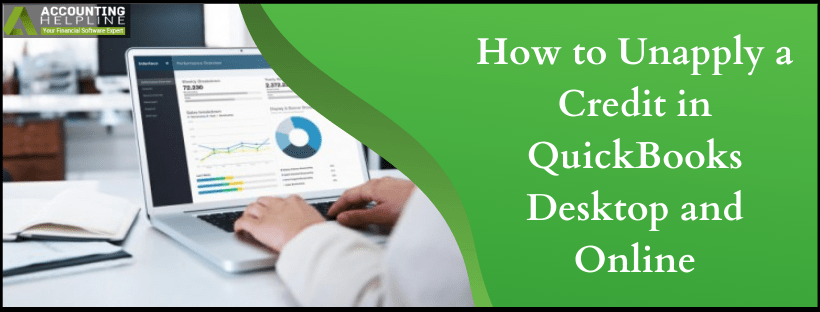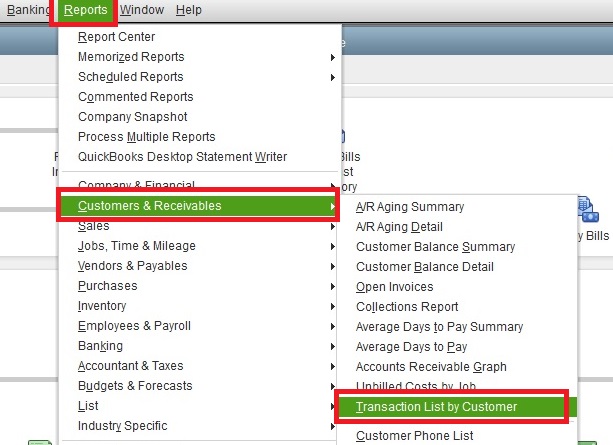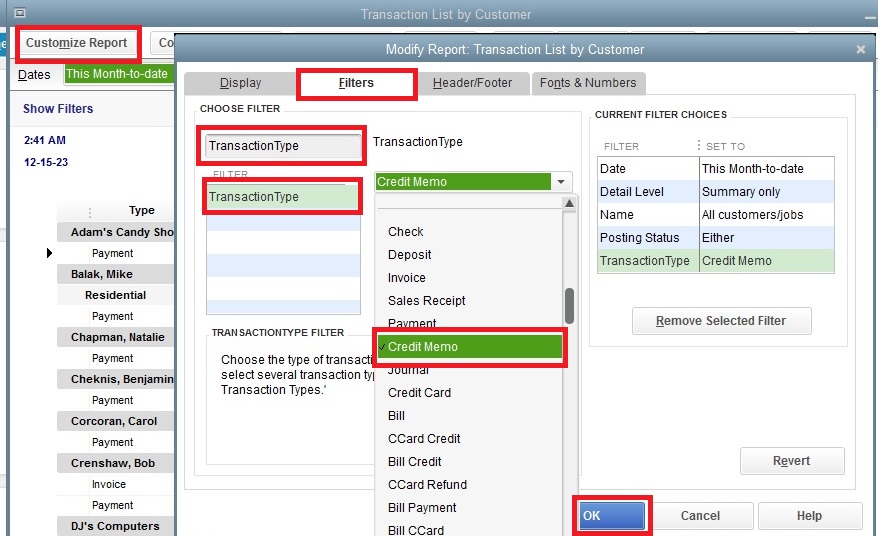There are times when your customers accidentally overpay or record the payment twice to an invoice that creates the need to settle the over-payment. You can easily unapply a credit in QuickBooks by applying one of the four methods that QuickBooks provides to handle the overpaid amount. However, QuickBooks automatically apply the credit to an overpaid invoice from a new customer you might still need to contact your customer for the preferred option to settle the overpayment. Further, in this article, we have mentioned the step-by-step instructions to unapply a credit memo in QuickBooks, so follow the complete article for detailed info.
Need Help Applying Credit from an Invoice? Call Customer Service Number 1.855.738.2784 and Get Immediate Help Correcting Credit Memos in QuickBooks
How to Find Credit Memos in QuickBooks?
Follow the steps given below to change the required credit memo by generating a credit memo report in QuickBooks Desktop:
- From under the Reports tab click Customer and Receivables and select Transaction List by Customers.

How to Find Credit Memo in QuickBooks
- Click Customize Report from the top and then go to the Filters tab.
- Type TransactionType in the Choose Filter Search box.
- Click Transaction Type and from the drop-down, select Credit Memo.

Credit Memos QuickBooks
- Click OK at the bottom, and you can now view all the Credit Memos you have in QuickBooks.
IMPORTANT: Following are the ways you can settle an overpaid invoice in QuickBooks
- Refund the amount by creating a credit
- Create a Journal Entry to write off the amount
- Apply the credit to the next invoice
- Apply the credit to another unpaid invoice
Steps to Unapply Credit from a Bill in QuickBooks Desktop
- From the Vendor Credit list, select the right vendor.
- Now change the transaction type by selecting the Credit radio button and click Save and Close.
- Select the same Credit radio button once again to change the transaction type and click Yes for the confirmation to change the transaction type.
Steps to Unapply a Credit from an Invoice in QuickBooks Desktop
- Go to the Credit Memo list and double-click the invoice that you want to change.
- Click Apply Credits and remove the selected credits from the Previously Applied Credits screen.
- Click Done on the Apply Credit screen and then hit Save & Close on the Invoice window.
Steps to Remove a Credit from an Invoice in QuickBooks Online
- Open the invoice that needs to be changed.
- Select the link that is displayed with the invoice to the credit.
- Now select the option to delete the transaction that applies the credit.
Hopefully, this article has answered your questions on how to unapply a payment to an invoice in QuickBooks and in case if you are still unable to remove or unapply credit from a bill or invoice then you can reach us at our Helpline Number 1.855.738.2784 for help.

Edward Martin
Edward Martin is a Technical Content Writer for our leading Accounting firm. He has over 10 years of experience in QuickBooks and Xero. He has also worked with Sage, FreshBooks, and many other software platforms. Edward’s passion for clarity, accuracy, and innovation is evident in his writing. He is well versed in how to simplify complex technical concepts and turn them into easy-to-understand content for our readers.