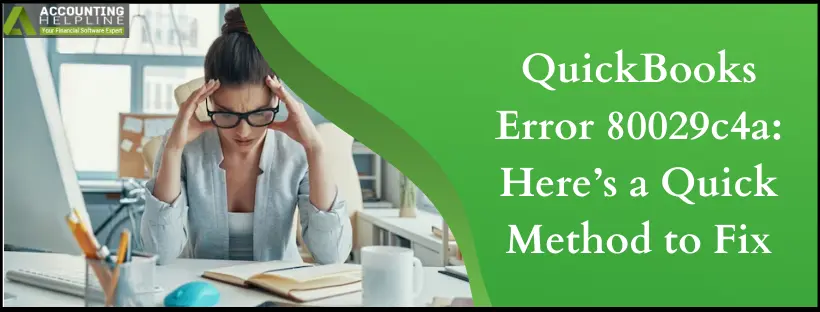Last Updated on March 10, 2025
Like other Windows applications, QuickBooks Desktop also encounters errors occasionally. One of the most annoying errors that users encounter is the QuickBooks Error 80029c4a, which appears while launching the QuickBooks Desktop app on Windows. This error won’t allow the user to access the application and gives an error message: “Problem: There was an unexpected error reported when trying to run QuickBooks with company file.” When users click the OK button inside the error popup window, another error popup window appears on the screen with an error message, “QuickBooks couldn’t load a system component. Restarting your computer might solve the problem. Error type: 80029c4a – Can’t load dynamic link library (DLL)”.
Users seeking expert help for resolving error 80029c4a, call Accounting Helpline Support Number 1.855.738.2784.
What is QuickBooks error 80029c4a?
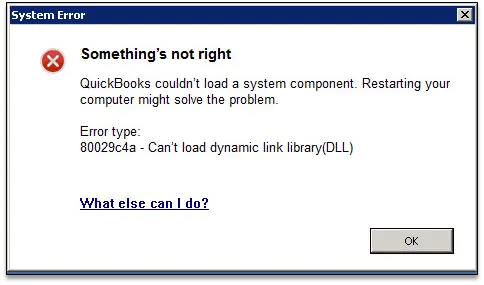
QuickBooks error 80029c4a appears with the message “QuickBooks couldn’t load a system component. Restarting your computer might solve the problem. Error type 80029c4a-Can’t load dynamic link library DLL.” You can’t start your program or launch your company file due to this problem.
What Causes Error 80029c4a in QuickBooks?
Here are the possible reasons for this system error 80029c4a:
- You might have an old QuickBooks version.
- Your antivirus software might be blocking essential QB files.
- Your program files might require a refresh.
- A corrupt company file may cause this error to emerge.
- The software may be unable to locate users, triggering this error.
Steps to Fix Something’s Not Right – Error 80029c4a
If you are facing this error, try restarting your Windows computer, as this will most likely resolve the issue. But if it didn’t help, then follow the troubleshooting steps mentioned below in the article:
Troubleshooting Step 1: Perform an Update of your QuickBooks Program
The foremost thing to do when the QuickBooks application throws error 80029c4a is to update your QB app as follows:

- Navigate to the top menu and tap “File.”
- Next, choose “Close Company/Logoff.”
- Return to the File menu and opt for “Exit.”
- Right-click on the QuickBooks Desktop icon on your desktop, then click “Run as administrator.”
- While on the “No Company Open” screen, access the Help menu and select “Update QuickBooks.”
- In the “Options” tab, choose “Mark All” and save the settings.
- Check the “Reset Update” box in the “Update Now” tab.
- Click the “Get Updates” button.
- After the “Update Complete” message appears, close and reopen the program.
- If prompted to install updates, select “Yes.” Restart your computer after the installation.
Troubleshooting Step 2: Check your Antivirus Program’s Quarantine Folder
When the antivirus apps identify an app or service as a threat to Windows security, they move it to the quarantine folder where it cannot run or function on the operating system. When this happens, QuickBooks Error 80029c4a gets triggered. Follow the below instructions and remove any QuickBooks-related process or service from the quarantine folder to resolve the Error.
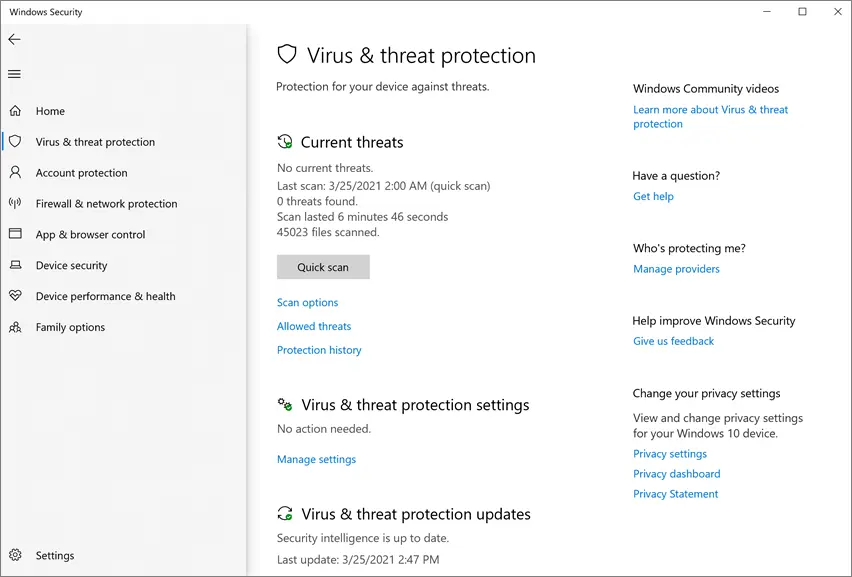
- From your antivirus dashboard, navigate to the quarantine folder.
- Look for any files that have been quarantined from the QuickBooks installation directory.
- Delete any QuickBooks files and restart the QuickBooks Desktop application.
If you encounter any of the programs listed below in your quarantine, grant them permission to access your firewall:
- AutoBackupExe.exe
- Dbmlsync.exe
- DBManagerExe.exe
- FileManagement.exe
- FileMovementExe.exe
- QuickBooksMessaging.exe
- QBW32.exe
- QBDBMgrN.exe
- QBGDSPlugin.exe
- QBServerUtilityMgr.exe
- QBCFMonitorService.exe
- QBLaunch.exe
- QBUpdate.exe
- IntuitSyncManager.exe
- OnlineBackup.exe
Please note that the majority of these files are typically located in C:\Program Files\Intuit\QuickBooks (year). If you encounter files with “(x86)” in the location, such as C:\Program Files (x86)\Intuit\QuickBooks 20XX, these are 64-bit versions of the files.
If you continue to experience Error 80029c4a, proceed to Step 2.
Troubleshooting Step 3: Reinstall QuickBooks
When no troubleshooting help resolves any issues in QuickBooks, the only option left is to reinstall the application completely. Follow the instructions below and install a fresh copy of your QuickBooks Desktop application to rectify the issue:
Step 1: Uninstall QuickBooks
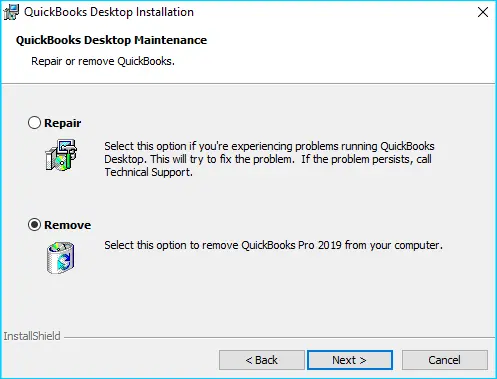
- Open the Windows Start
- Search for “Control Panel” and open Control Panel.
- Choose “Programs and Features” or “Uninstall a Program.”
- From the list of programs, pick the version of QuickBooks Desktop you wish to remove.
- Select “Uninstall/Change,” then “Remove,” and click “Next.”
- If you don’t see this option, try signing out and signing back into Windows as an administrator or a user with administrative rights.
Step 2: Rename the Folders
- Track the steps to show hidden folders.
- Open the Windows Start
- Search for “File Explorer,” then open File Explorer.
- Now, proceed to rename the folder that contains your QuickBooks company files:
- Find and open the folder that houses your QuickBooks company files. Typically, this is your QuickBooks folder, and it’s usually located in one of these locations:
- C:\ProgramData\Intuit\QuickBooks (year)
- C:\Users(current user)\AppData\Local\Intuit\QuickBooks (year)
- C:\Program Files\Intuit\QuickBooks (year)
- For 64-bit versions: C:\Program Files (x86)\Intuit\QuickBooks (year)
- Right-click the folder and choose “Rename.”
- Add the word “old” at the end of the folder name. This action prevents QuickBooks from opening it when you reinstall.
Step 3: Reinstall QB
After executing the previous steps, you can proceed to reinstall QuickBooks Desktop. During the reinstallation, QuickBooks will automatically set up new folders and rename your old ones as necessary.
If you encounter an access error when attempting to rename the folder, you can follow these steps to resolve the issue:
- Right-click the Windows Task Bar and select “Task Manager.”
- In Task Manager, navigate to the “Processes” tab.
- Click on the “Name” column header to sort the list.
- Select the following processes and choose “End Process” for each of them:
- QBDBMgrN.exe
- QBDBMgr.exe
- QBCFMonitorService.exe
- Qbw32.exe
- If you receive a message that says, “WARNING: Terminating a process can cause undesired results…,” tap “Yes” to confirm and terminate the processes.
After terminating these processes, try renaming the folder again, as mentioned in the previous instructions.
Final Words
There are instances where, even after following all the troubleshooting, QuickBooks error 80029c4a persists. In such cases, we might need to look more deeply at the issue. Call our Accounting Helpline Support Number 1.855.738.2784 and get connected with one of our certified experts who will quickly rectify the QuickBooks Error 80029c4a for you.
FAQs
What does QuickBooks error 80029c4a indicate?
QuickBooks error 80029c4a typically signifies a problem with the Dynamic Link Library (DLL) files used by QuickBooks. This error may occur when a DLL file is damaged or missing, preventing the software from functioning correctly. It can disrupt the application’s normal operations, causing issues with its functionality. Resolving this error often involves repairing or reinstalling QuickBooks and ensuring that the necessary DLL files are in good condition and accessible.
Why do I encounter QuickBooks error 80029c4a?
Below are the potential causes of system error 80029c4a:
1. Running an outdated QuickBooks version.
2. Antivirus software might be obstructing critical QuickBooks files.
3. The program files may need to be updated.
4. The presence of a damaged company file can lead to this error.
5. The software might encounter difficulty in locating users, leading to the emergence of this error.
How do I resolve QB error 80029c4a?
The quick fixes for QuickBooks error 80029c4a include:
1. Keep your QB program up-to-date.
2. Ensure your antivirus program doesn’t put QB in quarantine
3. Reinstall QuickBooks to fix QB error 80029c4a
What are the signs of QuickBooks error 80029c4a?
The following signs characterize QuickBooks error 80029c4a:
1. Difficulty opening QuickBooks software.
2. Unexpected termination of the program.
3. Error message displaying “Loading type library/DLL can’t load a dynamic link library (DLL).”
4. Sluggish system performance.
5. Windows not responding or freezing during QuickBooks operation.
6. Inability to access company files.
When does QB error 80029c4a arise?
QuickBooks error 80029c4a may occur under various circumstances:
1. After updating QuickBooks to a new version or releasing an update.
2. When a required Dynamic Link Library (DLL) file is damaged, missing, or corrupted.
3. When a company file becomes corrupted or inaccessible.
4. After system changes or software installations that interfere with QuickBooks operations.
5. During attempts to open, update, or run QuickBooks Desktop.
6. While working on company files or performing accounting tasks.

Edward Martin is a Technical Content Writer for our leading Accounting firm. He has over 10 years of experience in QuickBooks and Xero. He has also worked with Sage, FreshBooks, and many other software platforms. Edward’s passion for clarity, accuracy, and innovation is evident in his writing. He is well versed in how to simplify complex technical concepts and turn them into easy-to-understand content for our readers.