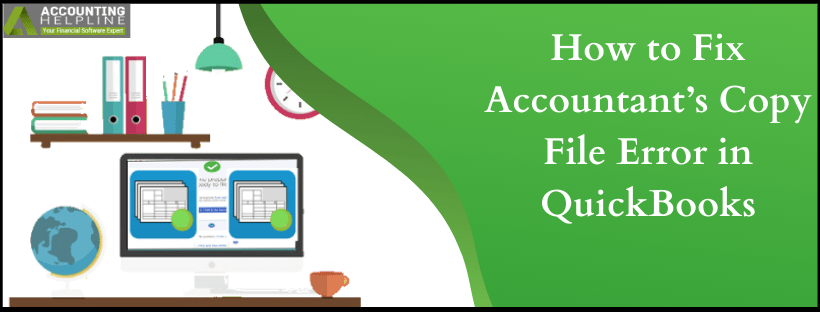Last Updated on August 11, 2025
We understand that as a business owner you won’t always find it comfortable to work with an accountant by sharing all of the company information. The Accountant’s copy allows the user to share the required data with the accountant so that both can work in collaboration. Errors can bubble up and the work would come to a standstill for accountants and clients. Fix Accountant’s Copy File Error in quickbooks by following our blog and start working seamlessly on your accounting data again.
Still, hung on Accountant’s Copy File Error in quickbooks? To save you some time we have Accounting Helpline’s certified experts available 24*7 at 1.855.738.2784. Dial the toll-free number and in no time get out of the error to work with the application again
Troubleshoot “quickbooks Accountants Changes Pending” Error Message
Remove the Accountant’s Copy Restrictions to resolve the error “quickbooks accountants changes pending”. To accomplish it, go through the following steps carefully.
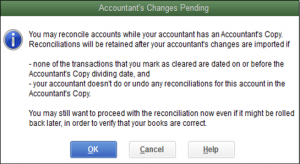
- Click on File menu and select Send Company File.
- Choose Accountant’s Copy and then hit on Client Activities.
- Click on Remove Restrictions.
- Hit on Yes, I want to Remove the Accountant’s Copy Restrictions and then, OK.
Error when quickbooks is Unable to Send Accountant’s Copy with the File Transfer Service
This type of error occurs when the user is making use of the Accountant’s Copy Transfer Service to send the accountant’s copy. The following error messages get displayed:
- We had a problem sending your file to the Intuit® Server.
- Warning: There was a problem sending the changes to the accountant’s copy file transfer server. Please try again later or save a file and send it by email.
Reasons why quickbooks Sends Error Message with Regards to Accountant’s Copy File Transfer Service
- quickbooks Desktop is to be updated.
- Creating a long dash in Microsoft Word and then copying the same to the notes could be one of the reasons why “We had a problem sending your file to the Intuit® Server” message gets displayed.
- QBW file is 200 MB or larger.
- Internet connection speed is slow.
- Firewall settings might be blocking the upload.
- The company file data is corrupted or has innumerable errors.
Solutions for quickbooks Unable to Create Accountant’s Copy Error
Below we will discuss the solutions on how to fix quickbooks Unable to Create Accountant’s Copy Error. Each step is to be followed carefully to fix this issue without much hassle.
Solution 1: Look for special characters in company file name
There should be no commas in:
- File Name
- Company Name
Solution 2: Check for long dash in notes if sending Accountant’s changes
- Without long dashes enter text directly to the notes.
- To avoid any error make use of Text Editor and from there copy and paste.
- You can also directly mail the MS word document with changes in the file (QBY) to your clients.
- A single dash won’t result in any error and hence avoid long dash.
Solution 3: Resolve for any damage of company file data
- To now if it is the corruption in the company data file, test a new file in the following way:
- Click on File and select New Company.
- Choose Express Start.
- Then, create and send an accountant’s copy. In case that is successful move ahead to resolve the damaged file.
- Resolve with standard data damage troubleshooting.
- In case the error persists, restore the backup of the company file which would be corruption free. For the same here are the steps:
- Restore the backup to a different location.
- Open the backup in QB.
- Create and send an accountant’s copy. If quickbooks failed to create accountant’s copy, replace the corrupted file with the restored backup.
quickbooks 2018 Accountant Copy Failed to open with Error: “Specified Database is Invalid”
Generally the reason for quickbooks 2018 accountant copy failed to open with error: “Specified Database is invalid”, is improper folder permissions or the file is being restored over the network. To resolve the error here are the solutions:
Solution 1: Make the File Available Locally
- If the file is being accessed either from USB or another portable drive, copy it locally.
- In case the file is on a server, copy the file to the local drive.
Solution 2: Correct the Folder Permissions
- By right-clicking on the folder that has the file, click on Properties.
- Choose the Security tab.
- Highlight the user that has the error and hit on Edit.
- Choose Allow and Full Control, then press OK.
Listing all possible categories of Accountant’s Copy File Error, we conclude our blog with the solutions for the same. We hope all the queries that may arise on your end would have been answered with this piece. But, in case you are stuck at any point feel free to contact 1.855.738.2784. The Accounting Helpline support team is just a call away and in no time you will find your work back on track.

Edward Martin is a Technical Content Writer for our leading Accounting firm. He has over 10 years of experience in QuickBooks and Xero. He has also worked with Sage, FreshBooks, and many other software platforms. Edward’s passion for clarity, accuracy, and innovation is evident in his writing. He is well versed in how to simplify complex technical concepts and turn them into easy-to-understand content for our readers.