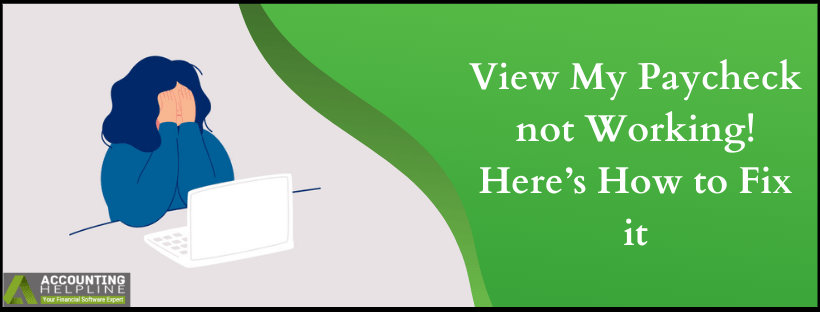Last Updated on March 12, 2025
Intuit® comes with some of the top-notch features to add up to the user experience with its applications. quickbooks View My Paycheck allows the paycheck information to be uploaded on the Intuit®’s servers. The feature is available for all the quickbooks Online users and is part of the payroll subscription cost. It isn’t that the feature is altogether perfect. Errors can commonly occur, and complaints like View My Paycheck not working come up now and then. To guide you into working with this online portal with your employee coordination, here is your guide.
Move along the Categories of View My Paycheck Errors to get Solutions or Talk to the Accounting Helpline Team at 1.855.738.2784 for a Quick Resolution
Having Trouble with view my paycheck? One of the methods below will resolve it for you
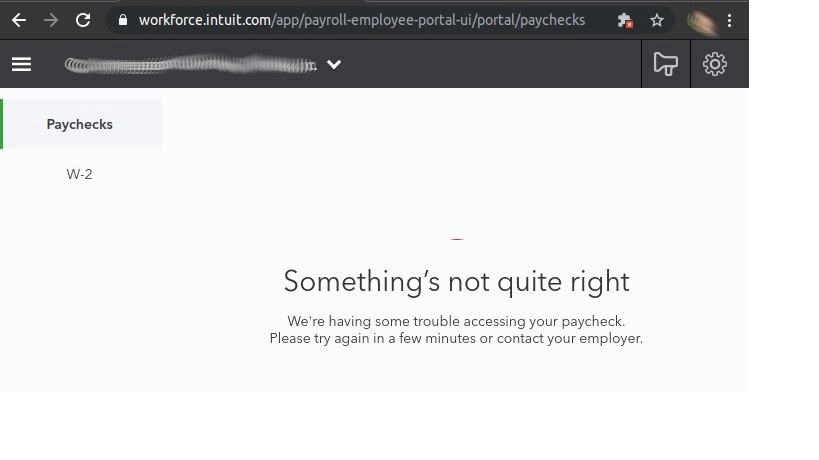
Clear the browser cache if errors are appearing while sending paystub data to View my Paycheck
Clear browser cache in Google Chrome:
- Type (chrome://settings/clearBrowserData) in the address bar of Google Chrome.
- Once the Clear Browsing Data window opens up, you need to select Advanced.
- Check Mark/ Make selection of the following:
- Browsing history
- Download history
- Cookies and other site data
- Cached images and files
4. When asked for the time range, select All Time and Clear Data.
5. Close Google Chrome and then re-open to see if trouble with view my paycheck is gone.
Clear cookies and temporary files if Firefox is your default browser:
- Open Firefox.
- To the top right is the Settings icon, click on it.
- Select the Privacy and General.
- Scroll down Cookies and Site Data.
- Hit on Clear Data and check-mark, cookies and Sites, and Cached Web Content.
- Finally, select Clear.
For Internet Explorer users, the steps below will help clear out cookies and temporary Internet files:
- In the Internet Explorer, click on Tools and select Safety.
- Then go to Delete Browsing History and unmark the Preserve Favorites website data, and select the following data to be deleted:
- Temporary Internet files and website data
- Cookies and website data
3.Click Delete to complete the process.
4. Finally restart and login to View My Paycheck to fix error sending paystub data to View my Paycheck.
NOTE: For the Mac users, follow the blog {Fix quickbooks Error Printing Paychecks, Forms and Pay Stubs}. Read through the steps to clear out the cookies in Safari Browser and eventually solve the intuit® view my paycheck error.
Open quickbooks Workforce into the incognito or private browser
For Google Chrome, incognito window opens with: Press Ctrl + Shift + N ----------------------------------------------------- Internet Explorer and Mozilla Firefox users can open private window using the following keys: Press Ctrl + Shift + P ----------------------------------------------------- For Safari: Press Command + Shift + N
Solutions to deal with trouble with view my paycheck
Unable To See Anything in View My Paychecks
In case of errors where the user is unable to see the payroll information on View My Paycheck, go through the steps below:
At first, change the printing preferences in the following way:
- Click on the Settings icon and select Payroll Settings.
- From the Preferences section, click on Paycheck Printing.
- Select the Plain paper stubs and hit OK.
Once done, print it with the following steps:
- To print the paystubs, click on the Workers.
- Select Employees and from the My Payroll section, choose Paycheck List.
- After selecting the paycheck, hit on Print.
Employees need to be invited to get into View My Paychecks
As an Employer, log in to the Intuit® account in quickbooks with the methods below:
- Open the Company file.
- Click on My Company and then Sign in.
- Next, login using Intuit® ID and Password.
Thereafter, invite your employees who are Unable to See Anything In View My Paychecks due to invite issue
- Go to Employees menu and select the option of Manage Payroll Cloud Services.
- From the quickbooks Workforce section, turn the status to ON.
- Select the option of Invite Employees to choose them from the list.
- Enter the email id of the Employees and hit on Send Invite.
Trouble with view my paycheck, showing error message “Something’s not quite right”
To troubleshoot Unable to See Anything In View My Paychecks or” “Something’s not quite right” error message look at methods below:
- Clear Browser Cache.
- Call Accounting helpline number as the error might be a technical one. The engineers available at 1.855.738.2784 need to work on the case to provide the right resolution. Additionally, they ensure that the data is actually secure from permanent loss.
“View My Paycheck can’t see what was accrued each check” Issue
Given below are the methods to view the accrued hours per paycheck. Go through the methods if you can’t see what was accrued under each check in view my paycheck.
- When View My Paychecks tab opens up, click the Paychecks.
- Open any of specific paycheck and then click the View Details.
- Finally, click on Download.
Intuit® view my paycheck error not only comes in the way of your working but also that of your employees. Look out what error message you are encountering and follow the steps mentioned above. View My Paycheck not working error could also depict technical errors for that you need to contact the Accounting Helpline team at 1.855.738.2784. They will help you resolve the trouble with view my paycheck.

Edward Martin is a Technical Content Writer for our leading Accounting firm. He has over 10 years of experience in QuickBooks and Xero. He has also worked with Sage, FreshBooks, and many other software platforms. Edward’s passion for clarity, accuracy, and innovation is evident in his writing. He is well versed in how to simplify complex technical concepts and turn them into easy-to-understand content for our readers.