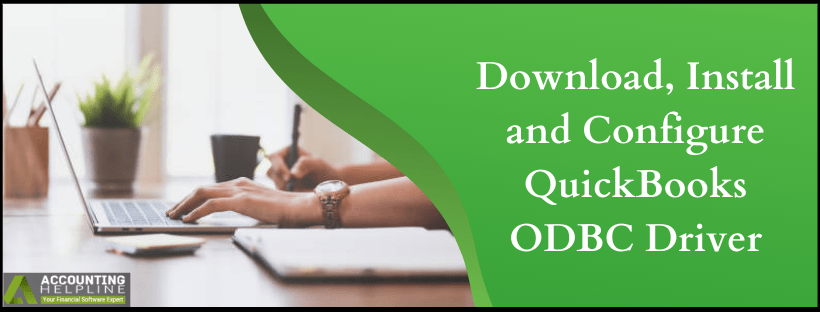Last Updated on March 12, 2025
quickbooks ODBC Driver is referred as quickbooks dedicated ODBC (Open Data Base Connectivity). The data of the quickbooks application is stored in its own proprietary DBMS file format so that quickbooks ODBC Driver can compliant front end application to read and edit the QB data files. The major benefit of quickbooks Open Data Base Connectivity Driver is that there is no waiting time to get the QB data on the desktop. Moreover, the developers can access data in all of their applications. In this blog, we step into the method to Download, Install and Configure quickbooks ODBC Driver. Hope your work efficiency with QB increases thereafter.
Do you Need Help Downloading and installing QuickBooks ODBC Drivers? Call the Accounting Helpline Support Number 1.855.738.2784 for Immediate Assistance
How to Make Use of QODBC Driver for quickbooks?
QODBC Driver works in such an environment, where it is capable of making all quickbooks database formats looks the same. Answering what you can do with the QODBC, here is a list of tasks that can be accomplished.
- Microsoft Office user can work with Excel to extract the company accounting or invoice information. Extraction is done straight into excel application. Consequently, it converts the data information into a spreadsheet and also create a chart where needed.
- With the help of ODBC Drivers, Microsoft Word can directly merge the customer mail data with the quickbooks company file.
- A writer using Crystal Pro Report is capable of creating multi-file reports from the quickbooks data file.
- quickbooks ODBC Driver gives the flexibility to merge quickbooks Accounting data. Merging is accomplished with other data sources like Microsoft Access or Borland Delphi to produce the complex reports. Such tools are also used to run mass file updates on the basis of multiple criteria.
From where to Download ODBC Driver for quickbooks?
You can download the ODBC driver for quickbooks directly from the QODBC website of the FLEX quarters. Once you Download the ODBC Driver for quickbooks, head forward to install and configure the quickbooks Open Database Connectivity Driver.
Tip: Before going to download, check for the system compatibility of ODBC Driver with quickbooks. Make sure it has the same version as of your quickbooks Desktop.
Install QODBC- The Right Way to Avoid Errors while Working with the Application
- In the web browser, open the QODBC driver download page.
- Giving the download on-screen permissions, save the self-extracting executable file.
- In the text bar, type: QODBC.exe and save it in a temporary directory or in the My Documents folder.
- Extract the installation files from the zip folder saved at the location.
- Before running the quickbooks ODBC driver installer, exit MS Office. This is because driver’s installation can be interrupted while MS Office is running in the background.
- From within the Windows, click on the Install program.
- Now, select the destination directory where you want to install the QODBC installation files.
- Click on the OK button to continue.
- This will install the quickbooks ODBC Driver.
Steps to properly Configure quickbooks ODBC Driver
- In quickbooks, click on the File then select Utilities.
- From Utilities, click on Set Up ODBC.
- Go to the General tab.
- Select Use the Company file.
- In the Data Source Name, enter quickbooks Data.
- Click on the Test Connection to quickbooks option.
Note: You must be signed in to your company file as “Admin” to successfully run the test connection with encountering any error.
- When the message of Test Connection to quickbooks Successful pops up on the screen, click OK and then Apply.
- Go to the Messages tab.
- Clear the Detail Tracing (Slow) checkbox (if enabled).
- Select the Display Optimizer Status Panel check boxes (if disabled).
- (Optional) To view details of what QODBC is working on, select the Display Driver Status Panel.
Note: When selected, QODBC detailed information will appear on a window just above the system tray. This will display information such as the number of records processed and the activity running at present in QODBC. It will also provide an assessment of speed using optimized and non-optimized data, which will serve as an indicator if troubleshooting steps for the software’s performance needs to be done.
- Click on Apply.
- Go to the Optimizer tab.
- Select the Use Optimizer box (if disabled).
- The location of the Default Optimizer file is (%AppData%\QODBC Driver for quickbooks\Optimizer). Moreover, this is the recommended path to use.
- Select the start of every query (if not selected), then click Apply.
Note: Initial optimization time differs as per the file size. It usually takes up to 24 hours. The more transactions are made, longer the optimization process will take. Once completed, data connections with quickbooks will run faster. If the process is lagging, talk to the Accounting HelplineSupport at 1.855.738.2784.
- Click OK to make an exit from the ODBC Driver setup.
How to Set Up quickbooks to Be ODBC Accessible
- Open quickbooks application from the desktop icon or by opening it from Start menu.
- Click on Utilities from the File tab.
- Select the Configure ODBC option available in the drop-down list. When the new Window opens, click on the General tab.
- Click on the option of Use the Company File.
- Then type in quickbooks ODBC Data Connection or something similar to it in the test space of the Data Source Name field.
- Enable the Test Connection to quickbooks option, and then click Apply and OK.
- Click on the Messages tab.
- After this, to remove the check mark and disable the Detail Tracing (Slow) option, click the checkbox next to the field .
- Click to enable the Display Optimizer Status Panel and Display Driver Status Panel options.
- Select the option to Apply, and then hit on the Optimizer tab. Click the Use Optimizer box and verify that the path for the optimizer consists of the QODBC folder.
- Choose The Last Time I Pressed One of the Load Data Buttons option, Hit Apply.
- Click OK, and wait a few seconds so that quickbooks can install and configure the ODBC driver to be used effectively with the Microsoft Office applications.
Looking for help to install or configure the quickbooks ODBC Driver? Call the Accounting Helpline support number at 1.855.738.2784. You receive complete assistance from our expert professionals. They are able to hand over instant solutions to any errors linked to quickbooks.

Edward Martin is a Technical Content Writer for our leading Accounting firm. He has over 10 years of experience in QuickBooks and Xero. He has also worked with Sage, FreshBooks, and many other software platforms. Edward’s passion for clarity, accuracy, and innovation is evident in his writing. He is well versed in how to simplify complex technical concepts and turn them into easy-to-understand content for our readers.