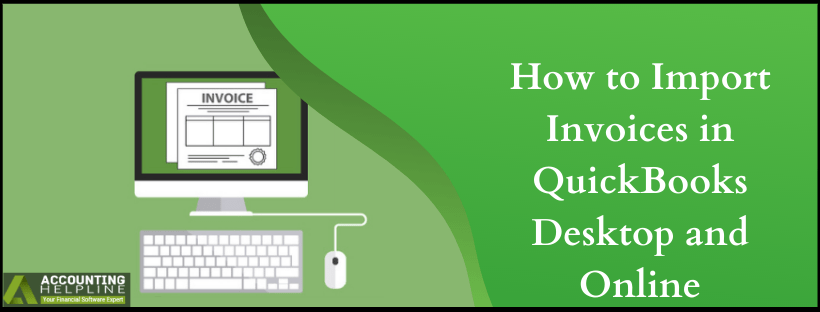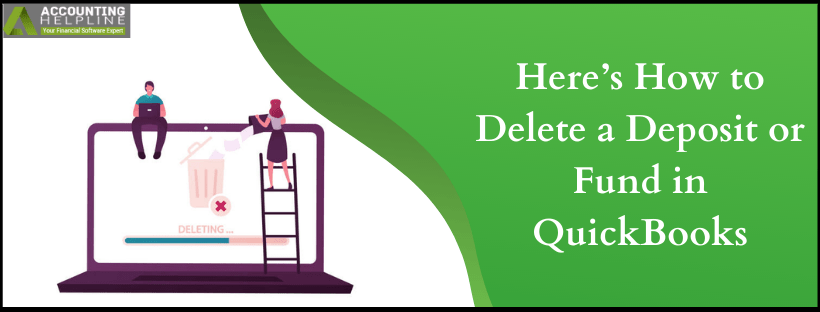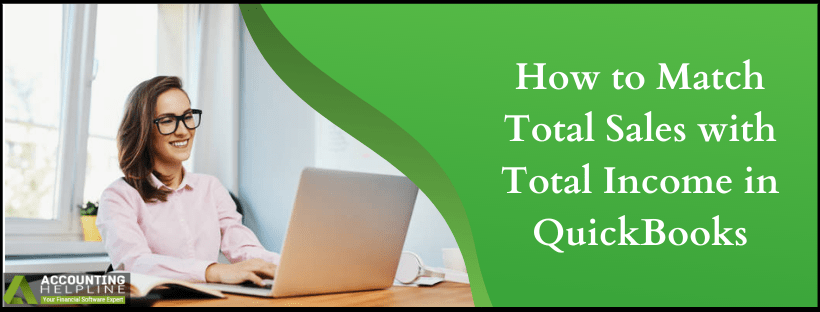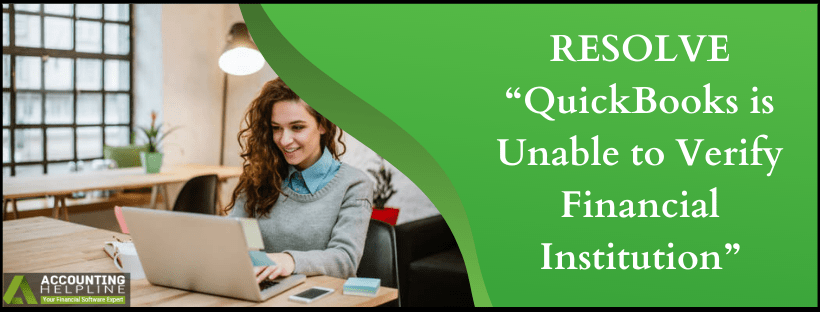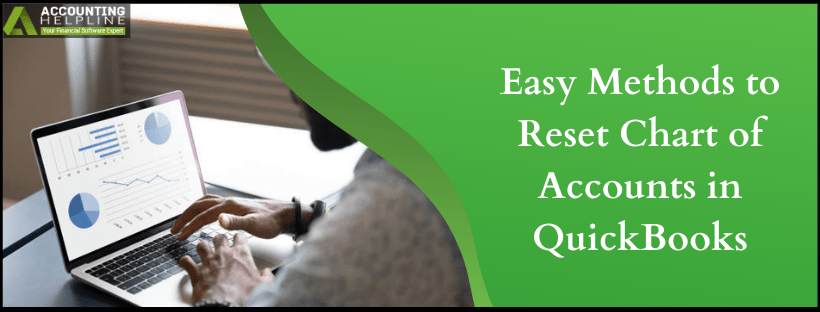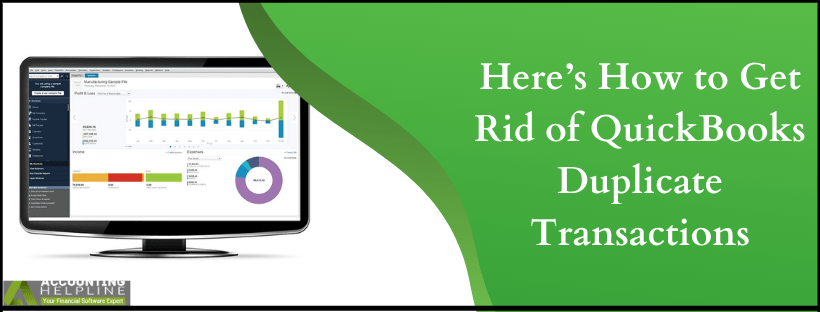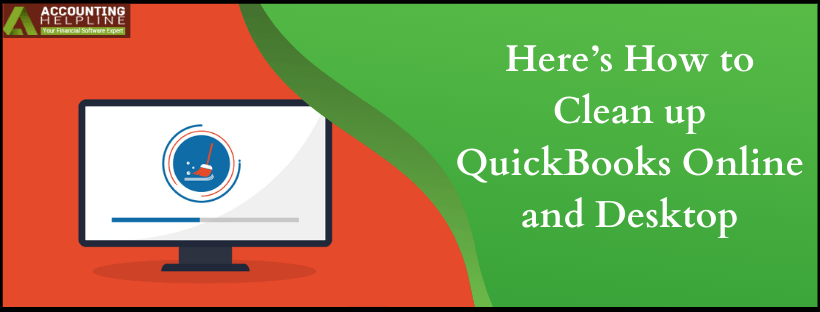Looking for ways to Reset Chart of Accounts in quickbooks? You aren’t alone. quickbooks users generally ignore Chart of Accounts, and after a while, what they are left with is messy, disorganized COA. The chaos is generally because the user doesn’t know how to utilize the Chart of Accounts. We have seen Chart of Accounts neglected time and again, the useless categories disorganize the financial reports. As a result, financial reports become useless to read. If you are starting up with a COA, follow the tips we have listed that will maintain too many accounts in the chart of accounts. But, if its already a mess, we give you methods to clean up quickbooks chart of accounts.
For professional help to optimize or reset chart of accounts in quickbooks, contact Accounting Helpline’s experts at 1.855.738.2784Read More »Easy Methods to Reset Chart of Accounts in quickbooks
Edward Martin is a Technical Content Writer for our leading Accounting firm. He has over 10 years of experience in QuickBooks and Xero. He has also worked with Sage, FreshBooks, and many other software platforms. Edward’s passion for clarity, accuracy, and innovation is evident in his writing. He is well versed in how to simplify complex technical concepts and turn them into easy-to-understand content for our readers.