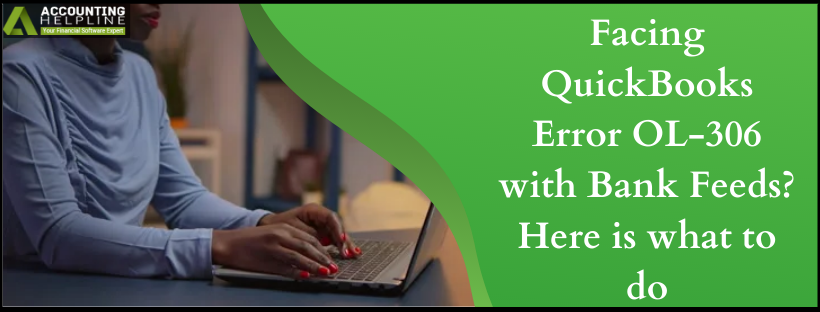Last Updated on March 12, 2025
As a QuickBooks user, you might be aware of the online banking feature in QuickBooks Desktop. With the use of this feature connecting your bank with the software becomes extremely easy, and you can handle your bank account from the application itself. This makes it all the more important to get rid of any errors concerning banking, such as QuickBooks Error OL-306. If you have been looking for a way to handle these bank feed errors in QuickBooks Desktop, then your search ends here.
Our support team has formulated this blog with the reasons and solutions to solve QuickBooks Error OL-306. You can follow this blog, or you can get a quick way out of the error by dialing the Accounting Helpline Support Team number 1.855.738.2784
What’s causing the Bank Feed Error OL-306 in QuickBooks Desktop?
We will start by listing the reasons behind bank Feed Error OL-306 in QuickBooks Desktop. This is an important section because it prepares you for an upcoming error, and you can follow the proper steps based on what led to the error.
- Specific issues lie with your bank, due to which you see QuickBooks Error OL-306. Some of them can be:
- Your bank has sent you online banking alerts that you haven’t acknowledged yet.
- The service offering of your bank may have shifted to Web or Direct Connect.
- Your financial institution isn’t updated on the Financial Institutions Directory (FiDir) in QuickBooks.
- Server error from your bank’s side can be another reason for the error.
- Internet connectivity issue.
- The file downloaded from your bank is not as per QuickBooks’ requirements and hence not compatible..
- The Internet Explorer is outdated and not the latest version.
Read Also – QuickBooks Error OL 205
4 Steps to solve the issue of OL-306 Bank Feed Error in QuickBooks
After briefly looking at the reasons behind OL-306 Bank Feed Error in QuickBooks, we will now list four ways to solve it. The steps are relatively simple and can be carried out manually.
Solution 1: Ensure that your Internet security meets the requirements of QuickBooks
In this solution, we suggest you check your internet security and see if it follows the TLS 1.2 security protocol. QuickBooks uses this protocol to secure your details when establishing a connection with your financial institution.
For those of you who are wondering, what is TLS 1.2?
TLS 1.2 is the latest security standard of an Internet security protocol. This allows you to have greater security and stability and is required to access Intuit services.
Let us now share the steps by which you can confirm what the TLS settings in your Internet Explorer are.
- Open Internet Explorer and click on Tools.
- Choose Internet options and click on the Advanced button.
- Scroll down your screen to the Security section.
- Here you must review if the TLS 1.2 option is checked. If not, you must turn it on and press OK.
- Close all the applications that are open so as to restart your computer successfully.
Solution 2: Download bank feed transactions in a test company file
Suppose the first solution did not prove helpful in fixing QuickBooks Error OL-306, then try following this solution. In this method, you can review if the problem of bank feeds lies with your bank’s servers or not.
Follow the steps below, and you must download the transactions in a test company file.
- Access the QuickBooks application and navigate to the File menu.
- Click on New Company.
- Choose the Express Start or Start Setup option.
- Next, you need to Set up Bank Feeds for the account that is affected.
- At last, try to download the transaction again and observe for any occurrence of QuickBooks Error OL-306.
Solution 3: Check that the extension of your bank’s file is as per QuickBooks’s requirements
As a QuickBooks user, you must know that QuickBooks can open downloaded transactions that are of .qbo extension only. But, if your financial institution has a different extension, then that is probably why OL Bank Feeds error occurs.
In this solution, you must download transactions straight from the bank’s website. Here is how:
- Open your bank’s website on your browser and log in to your account.
- You must now download bank transactions, but it must have a .qbo file extension.
- After this, import them to the QuickBooks software.
If the error OL- 306 still appears, then the problem lies with your bank, and you must contact their customer support for the same.
Solution 4: Create a copy of the account to merge with the old one
Using this solution, you can check if there is an issue with the company file. We will guide you through creating the account’s copy and merging it with the old one. Here are the steps for the same:
- Open Chart of Accounts and look for the account that is affected.
- Right-click on it and choose Edit Account from the menu.
- Highlight and then copy the account name.
- To make it unique from the old account, enter an asterisk (*) sign towards the end of the name.
- Now, navigate to the Bank Feeds Settings tab and choose the Deactivate All Online Services option.
- Hit on OK and then click on Save & Close.
- Now you must create the Chart of Accounts’ new account. Use the name that you copied for this account.
- Now reopen the company file again.
Steps to connect/merge the two accounts
- Open Chart of Accounts and right-click on the account that has the asterisk sign in its name.
- From the list, choose Edit Account.
- Delete the asterisk sign and press the Save & Close button.
- With the Yes button, you must merge the accounts.
- Now, Set up Bank Feeds and see if you can download the transactions without any error.
Note: The inability to merge to edit the accounts means your company file is damaged.
Recommended To Read – QuickBooks Error Ol-222
With the expert solutions for solving QuickBooks Error OL-306, we hope you are able to work with the transactions yet again. However, if you require assistance regarding this bank feeds error in QuickBooks Desktop or any other related issue, you can contact our Accounting Helpline support team by dialing 1.855.738.2784. Our team is available 24/7.
Related Posts –
How to Resolve QuickBooks Bank Feeds Error OL-221
Complete Guide to Solve QuickBooks Error OL 205

Edward Martin is a Technical Content Writer for our leading Accounting firm. He has over 10 years of experience in QuickBooks and Xero. He has also worked with Sage, FreshBooks, and many other software platforms. Edward’s passion for clarity, accuracy, and innovation is evident in his writing. He is well versed in how to simplify complex technical concepts and turn them into easy-to-understand content for our readers.