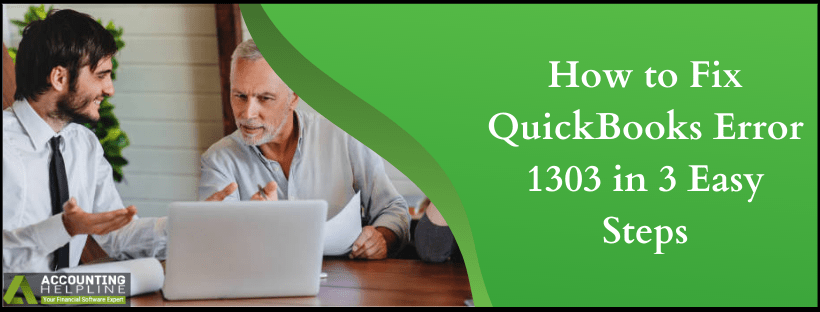Last Updated on March 10, 2025
First, let’s know what QuickBooks error 1303 is: An error during the installation of QuickBooks Desktop is quite common, and one such error that a user may receive is QuickBooks Error 1303. Error message “Error 1303: Installer has insufficient privileges to access this directory. C: \ …\ Intuit®” appears once a user encounters QuickBooks installer error 1303. The error indicates faults and misconfigurations in Windows settings and QuickBooks installation. However, troubleshooting QuickBooks installation errors can often be challenging, especially when you don’t know the correct method. No matter how much you know about resolving QuickBooks errors, you can quickly eliminate QuickBooks Desktop Error 1303 by following the troubleshooting steps mentioned in our article.
Is Error 1303 Affecting your QuickBooks Installation? Call Accounting Helpline’s Support Number 1.855.738.2784 for an Instant Fix
Possible Causes of QuickBooks Error 1303
There are many reasons for this error, but some errors that occur while performing QuickBooks are so common. This error occurs when the system group can’t access the directory because it lacks full control or if it faces issues with QuickBooks Installation. The same error can also occur if the Windows file-sharing settings are wrong. QuickBooks error 1303 mainly occurs during installation and emerges due to the following reasons;
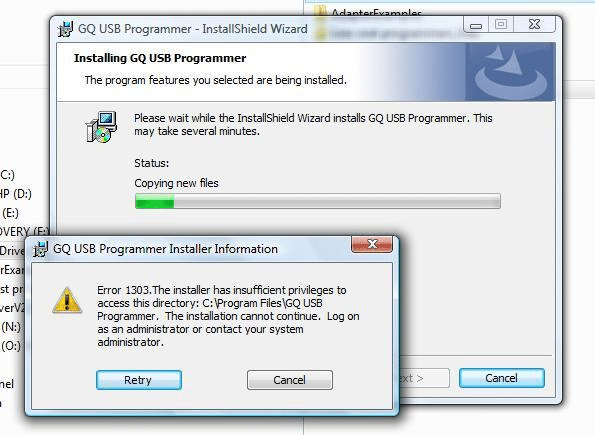
- Inaccuracies in QuickBooks installation.
- Everyone Group and System Group do not hold Full Control Rights to access the installation folder.
- Incorrect Windows File Sharing settings.
- It occurs when the system doesn’t have enough space to keep its installation files.
Symptoms of QuickBooks error 1303
Users can quickly identify errors by following these methods.
- If you are unable to install QuickBooks.
- If the Windows OS keeps freezing over and over again.
- If the system is running slow. Be prepared for a similar issue.
- If users get the error message on the screen.
Step-by-Step Solution to QuickBooks Error Code 1303
Solution 1: Run the utility
The software changes the permission setting to the Windows setting. The steps to run software are mentioned below:
- Click on PermissionsFix.bat file.
- Click Ok and save the file on the system’s desktop.
- Click twice on this file, and it will open the DOS window. Now, Type ‘y’ at prompt.
- Now, permission settings are reset to default settings.
Solution 2: Fix Installation Errors using QuickBooks Install Diagnostic Tool
QuickBooks Install Diagnostic Tool is designed to rectify common installation errors that arise due to corrupt Microsoft components like .NET Framework, C++, and MSXML. Users are just required to run the tool, which will automatically resolve common errors with the installation. Applying this solution may fix QuickBooksError 1303, but if not, then follow the next troubleshooting step.
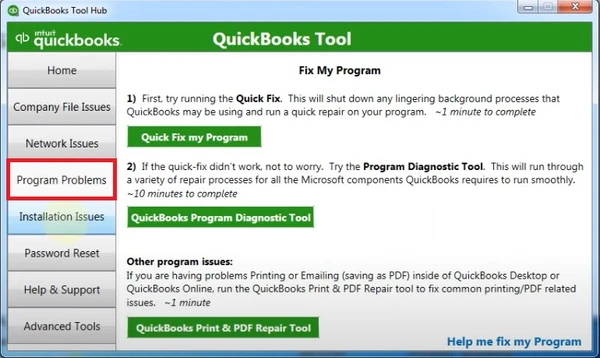
- Follow the link and download the QuickBooks Install Diagnostic Tool.
- When prompted to save the file on your desktop.
- After the download is complete, open the file from the desktop and select, I am having problems installing QuickBooks.
- Click OK and wait until QB Install Diagnostic Tool repairs installation errors.
- The repair process might take up to 25 minutes, depending on your internet connection speed and the performance of your computer.
Solution 3: Provide Full Control Access to Everyone and System Group on Windows
If running the installation diagnostic tool didn’t help, then most likely, QuickBooks Error 1303 would arise because of the lack of proper permissions for the groups on Windows. Following this solution, we will allow Everyone group and System Group to have Full Control permission to access the installation directory on Windows.
- Press the Windows + E keys together on your keyboard to open Windows File Manager.
- Type C:\ ProgramData \ COMMON FILES\ in the address bar at the top of the window and press Enter.
- Hit Organize from the top left corner of the window and select Properties.
- Click Advanced under the Security tab.
- Now click the Change Permissions button and locate System from the list.
- Double-click the System user and checkmark the Full Control check box under the Allow list.
- Hit OK and repeat the same steps for every user.
- Click OK on the previous two Windows and try installing QuickBooks once again. If you are still getting QuickBooks Error 1303, then follow the next troubleshooting step.
Solution 4: Edit Simple File Sharing Settings
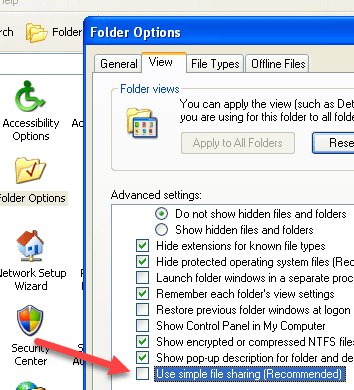
- Open Windows File Manager by pressing Windows + E on the keyboard.
- Click Organize and select Folder and Search Options.
- Select the View tab and scroll down to view the Advanced Settings.
- Uncheck the Use Simple File Sharing (Recommended) box.
- Click Apply and OK.
- Follow the QuickBooks installation process once again.
If you are still facing issues related to QuickBooks Error 1303 despite the steps followed above or if you are not comfortable following any of the troubleshooting steps, then you can always reach us at our Accounting Helpline Support Number 1.855.738.2784. Our team of experts deals with such installation errors every once in a while and can provide you with an instant solution in the shortest time possible.
Solution 5: Manually fix the issue
- Click start button
- Enter this path C:\ProgramData\COMMON FILES\ in the search area and click OK.
- Click Organize and select properties.
- Now, In the properties section, select security window.
- Click on the Advanced button.
- Click ‘Edit’ on the screen.
- Click “Edit” again on the next screen.
- Scroll down to the list of permission entries.
- Now, double-click on the system user.
- Select the full control row checkbox in the Allow column and click OK.
- The user needs to check the heritage permissions boxes for all descendants with legacy permissions from this object. To save changes, just click OK in the Advanced Security Settings and Common Files Properties windows.
- Install QuickBooks.
Conclusion
In summary, this blog considers that there are many reasons behind QuickBooks error 1303, such as Inaccuracies in QuickBooks installation, Everyone Group, and System Group not holding Full Control Rights to access the installation folder, Incorrect Windows File Sharing settings, and it occurs when the system doesn’t have enough space to keep its installation files. If this is still not resolved, you can contact our team of experts at 1.855.738.2784. They are available 24/7 to solve your queries.
Frequently Asked Questions
How do I fix QuickBooks error 1303?
To fix this error:
– Provide Full Control Access to Everyone and the System Group on Windows
– You can manually fix the issue.
What is QuickBooks Tool Hub?
QuickBooks Tool Hub gives us tools to fix common QuickBooks Desktop issues. The tool:
– QuickBooks Install Diagnostic Tool
– File Doctor Tool, and
– Quick Fix My Program.
What is error code 1304 in QuickBooks?
One reason for this error can be an issue with the CD drive. Another reason can be damage to the CD drive or improper functioning of the CD.

Edward Martin is a Technical Content Writer for our leading Accounting firm. He has over 10 years of experience in QuickBooks and Xero. He has also worked with Sage, FreshBooks, and many other software platforms. Edward’s passion for clarity, accuracy, and innovation is evident in his writing. He is well versed in how to simplify complex technical concepts and turn them into easy-to-understand content for our readers.