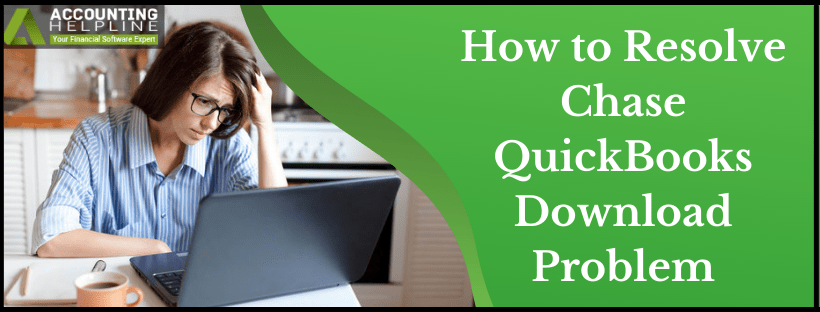Last Updated on March 12, 2025
Recently after quickbooks updated its connection with the Chase bank, several quickbooks users started facing Chase quickbooks Download Problem. The new connection strategy uses OAuth (Open Standard for Authentication) that allows quickbooks users to set up a one-time connection of quickbooks with their online banking from the banking website. This new connection eliminates common sync errors and the need for signing in to your online bank account to download the bank feeds. In this article, we will discuss Chase quickbooks download problem that troubles quickbooks users connecting quickbooks Online bank feeds with Chase bank.
quickbooks Bank Feeds not working with Chase! Call Accounting Helpline’s online Support Number 1.855.738.2784 for Troubleshooting Help
Common Issues Connecting quickbooks with Chase
One of the common error messages that a quickbooks user encounter while updating bank feeds of Chase account in quickbooks is “quickbooks is unable to verify the financial institution information for this download”. Another error that you might get while setting up direct connect with Chase bank is error 101 that displays “We’re fixing our connection to this bank as quickly as possible. Try updating again tomorrow. (101)”. Down below we have listed a detailed solution to get rid of Chase quickbooks direct connect problem.
The Solution to Fix Issues Connecting quickbooks with Chase
Solution 1: Manually Update Banking in quickbooks Online
- Sign in to your quickbooks Online account from your internet browser.
- From the Dashboard click Banking.
- Select Banking and choose the bank account that you want to update.
- When you see the notification “Your Chase Bank connection is getting an update” Click Update.
- If prompted verify the second step of verification within 2 minutes after getting the popup.
- Select Continue to update the account.
Solution 2: Verify Selected Accounts in quickbooks
- Log in to your online Chase account.
- From the top right corner of the screen click Profile and Settings.
- Click AccountSafe option.
- Now scroll down to get the Linked Apps and Websites options.
- Click the arrow next to the quickbooks Icon to open the list of selected accounts.
- Make sure that the account you want to connect with quickbooks is selected.
- If the account is not selected, then you can add the account from the options.
Solution 3: Import Transactions Manually
For detailed instructions on importing more than 90 days of transactions, follow our article How to Import More than 90 Days of Bank Transactions in quickbooks Online.
Step 3 from the article is a temporary solution to the Chase quickbooks Direct Problem 2019 and should only be used until the problem is not resolved permanently by quickbooks developers. If you are still facing Chase quickbooks Download Problem or you need help importing transactions manually, then you can get in touch with us at our Accounting Helpline banking Support Number 1.855.738.2784 or contact Chase Bank Customer Service for help.

Edward Martin is a Technical Content Writer for our leading Accounting firm. He has over 10 years of experience in QuickBooks and Xero. He has also worked with Sage, FreshBooks, and many other software platforms. Edward’s passion for clarity, accuracy, and innovation is evident in his writing. He is well versed in how to simplify complex technical concepts and turn them into easy-to-understand content for our readers.