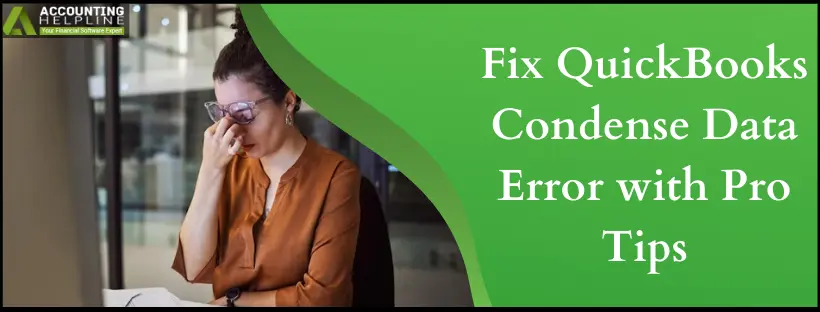QuickBooks condense data error arises while you try compressing your file for a better QuickBooks experience and functioning.
Over time, the QuickBooks Company file grows in size and starts affecting the performance of the QuickBooks Desktop application. Users must then run the QuickBooks Condense Data Utility to reduce the company file size. The QuickBooks Condense Data feature allows you to considerably reduce the size of the company file, restoring QuickBooks Desktop’s actual performance. Unfortunately, condensing data can trigger several errors in the application if proper instructions are not followed. Resolving QuickBooks Condense Data errors requires an in-depth knowledge of QuickBooks Desktop software and the Windows operating system. Be very careful while performing the troubleshooting to prevent data loss.
It’s possible to fear losing critical data when encountering QuickBooks condensed data errors. We suggest you get in touch with our proficient team at the toll-free number 1.855.738.2784 and get Help from a Certified QuickBooks Expert Resolving Condense Data Errors
What is QuickBooks Condense Data Error?
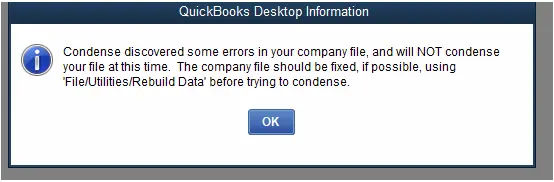
Many QuickBooks users have reported that QB Enterprise will not condense data for unknown reasons. Some community reports have shared how they attempted to compress files in their Enterprise 20.0 and 18,0 versions but failed to generate the required results.
Whenever users attempted to condense their data, they were met with unfamiliar errors, prompting them to forward the issue to the Intuit team. In doing so, they are requested to restart the QuickBooks program. However, even after QuickBooks restarts, users receive messages that the operation couldn’t accomplish, and the data is restored to the previous form.
Further, no error message or code may accompany this problem, which makes detailing the issue to an expert more complex. All they may encounter is an error, and QuickBooks will have to shut down after a few hours of condensation. Freezing and restarting QuickBooks may become a frequent occurrence.
Type of QuickBooks Condense Data Error
Following are the types of errors that you might encounter while running QuickBooks Condense Data Utility:
“QuickBooks encountered an error and was unable to complete the condensing process successfully. Your company file has been restored to its original pre-condensed state.”
Not enough storage is available to complete this operation” error 8007000e
Illegal operation error
-Problem
-A data problem prevents QuickBooks from continuing.
QuickBooks encountered a system error when trying to archive your current data file. QuickBooks will not condense your data file as a result of this error.
Please check to make sure you have at least 395744870 bytes of free hard disk space and try to condense again.
Reasons that Cause Errors while Condensing Data in QuickBooks
An overview of the causes behind the QuickBooks Enterprise condense data error is given below:
- The company file is located on some other computer in the network.
- The company file is damaged or corrupt.
- QuickBooks company file contains a negative quantity and/or negative inventory.
- Insufficient system storage.
- Outdated QuickBooks Desktop app and Condense Data feature.
- Damaged QuickBooks log file.
Requirements To Meet Before Rectifying QuickBooks Condensed Data Errors
A Few Important Points to Consider before Resolving the Errors that appear while Condensing QuickBooks Company Files:
- Update QuickBooks Desktop with the latest released updates and try to run the condense data utility once again.
- Make sure you have at least 10 GB of free disk space available before compressing the company file using the condense data tool.
- If the company file is stored on some other computer in the network, then first copy the company file to the local storage of your computer and later try to condense the company file once again.
- Make sure to create a backup of the company file before condensing the data, as the process is irreversible, and you cannot get the same original file back after you run the condense data tool.
We are explaining different factors making your troubleshooting procedure for QuickBooks seamless below:
Solutions to Fix QuickBooks Condense Data Error
Here are the different ways you can eliminate the QuickBooks Condense Data Error:
Solution 1: Run QuickBooks File Doctor to Repair Company File Damage

- Follow our article How to Fix Damaged QuickBooks Company File and Network using QuickBooks File Doctor for detailed instructions on repairing the company file.
Solution 2: Fix Negative Entries in the QuickBooks Company File
Ensure no negative values or quantities remain in your files while condensing:
- Navigate to the QuickBooks installation folder and open the LOG file.
- Scroll down to the very bottom of the file and look for Error and Type of error in the text.
- The text in the file will indicate the transaction and entries that have a negative value or any other type of error.
- Note down the invoice number and search for the same in the company file.
- Make the required changes to the value of the transaction or the entry and save the file.
- Try to condense the company file once again, and if you get the same condense data error, then follow the next troubleshooting step.
Solution 3: Rename QBWIN.LOG File
Altering the QBWIN.LOG file name can assist in rectifying the condensing error in QB:
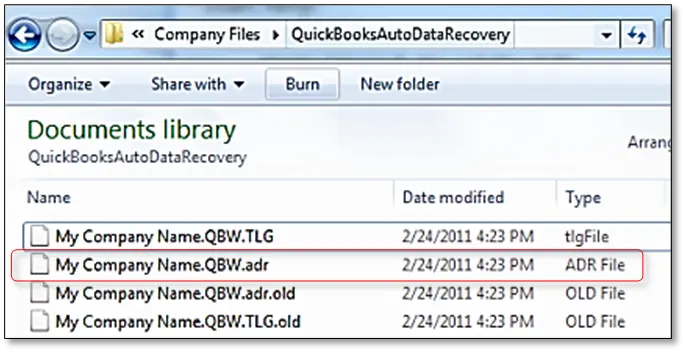
- From the QuickBooks Folder in the C Drive, right-click the LOG file and select Rename.
- Type .OLD at the end of the file name and open QuickBooks.
- Try condensing the company file now.
Solution 4: Start Windows in Safe Mode
The Safe mode keeps interruptions at bay, so use it as follows:
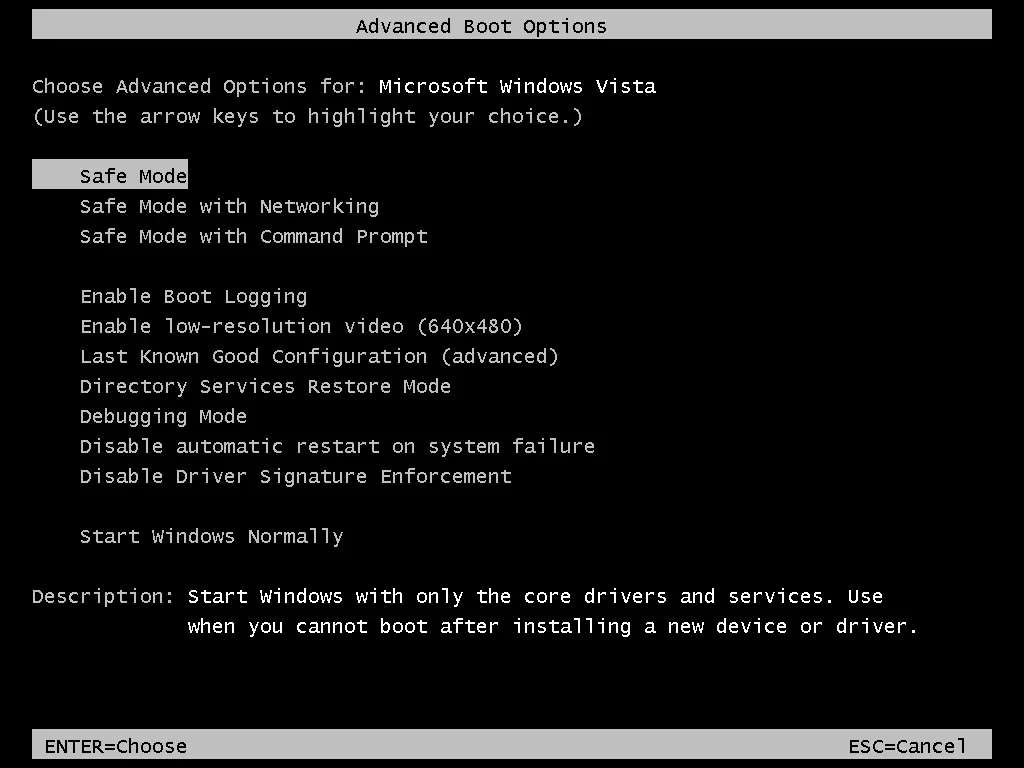
- Restart Windows and continuously press the F8 key before the boot screen appears.
- Now, from the options, select Safe Mode and press Enter.
- Open QuickBooks and run the Condense Data Utility.
Solution 5: Remove Negative Inventory
One of the reasons you might confront QuickBooks condensed data errors is negative inventory or quantity on hand. Repairing this negative value before condensing becomes critical:
- Go to the QB Reports
- Hit Inventory.
- Tap Inventory Valuation Summary.
- Double-click the item name showing incorrect values to QuickZoom
- The Inventory Valuation Detail Report for the item will launch.
- You’ll get the transactions in order by date for this item.
- QuickZoom onto the first bill listed here.
- Launch the Enter Bills
- Modify the bill date to a date earlier than the first invoice mentioned on the detail report you launched from steps 4- 6.
- Hit Save & Close to record the bill with the new date.
- Repeat steps 4- 10 for every incorrect item.
Solution 6: Repair QuickBooks Desktop Via Control Panel
Fixing QuickBooks Desktop (QBDT) through the Control Panel involves using the built-in Windows functionality to settle any issues or errors with the QuickBooks installation. If you can’t seem to get rid of the QuickBooks condense data error, here’s a step-by-step guide on how to repair QuickBooks Desktop using the Control Panel and rectify the error:
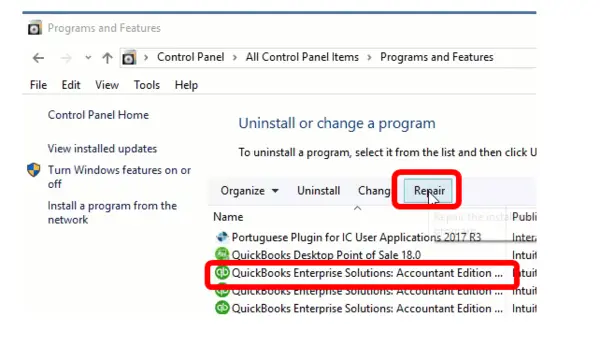
- Hit the “Start” button in Windows.
- Explore and tap “Control Panel.”
- Tap Programs and Features.
- Next, hit “Uninstall/ Repair a Program.”
- Tap “Repair” from the context menu.
- The QuickBooks Repair Wizard will walk you through the repair process.
- Verify that your QuickBooks data, company files, and program functionality are intact and working as expected.
Solution 7: Run QuickBooks Verify and Rebuild Data Utilities
Verifying and rebuilding data integrity becomes critical when condensing the files fails in QB. So, do this as follows:
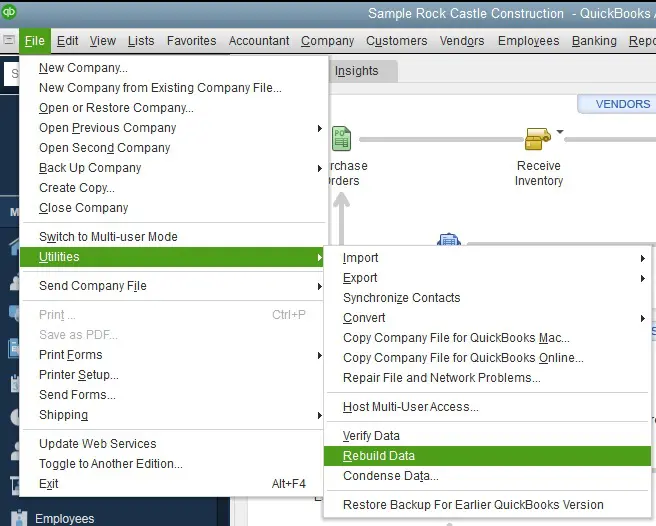
Run the Verify Data Utility
- Go to the “File” menu.
- Tap “Utilities.”
- Hit “Verify Data.”
- QuickBooks will request company file backups.
- Do as instructed, and once the backup is over, the Verify Data utility will run.
- After the verification, QuickBooks will provide a report of the cases found (if any).
- Review the information to understand the problems detected.
- Suppose the Verify Data utility recognizes data integrity issues.
- In that case, you should troubleshoot and fix the problems manually or with the help of QuickBooks support or a qualified professional.
Run the Rebuild Data Utility
- Go to the File tab in QB.
- Select “Utilities.”
- Tap “Rebuild Data.”
- The Rebuild Data utility will run, reorganize, and then restructure your data to improve data integrity issues.
- Once over, QuickBooks will provide a report detailing any problems fixed during the process.
- After running the Rebuild Data utility, examine your company file and ensure the data integrity issues have been resolved.
If you get some missing vendors, customers, transactions, or items in the list data and you find yourself unable to fix the data error, then you can reach us at our Desktop Support Number 1.855.738.2784. Our Team of QuickBooks Professionals is proficient in resolving QuickBooks Condense Data error and can fix such issues in QuickBooks for you as quickly as possible.
FAQs
Why Would I Want to Condense Data in QuickBooks?
Condensing data can improve the performance of QuickBooks by reducing file size. It’s instrumental when your file has become large and sluggish over time. Further, it ensures you have enough space on your system to run QuickBooks smoothly.
How Can I Prevent QuickBooks Condense Data Errors?
Back up your data, update QuickBooks, review documentation, consult experts, and ensure sufficient disk space before attempting condensation.
Can I Revert a Condense Data Process?
Depending on the error, you can restore your company file from a backup to revert the changes made during the condensed data process.
Is Professional Help Needed for QuickBooks Condense Data Errors?
While you can attempt QuickBooks data condensation errors troubleshooting on your own, seeking assistance from QuickBooks professionals or advisors is advisable for complex or critical issues.
What Do Condensing Files in QuickBooks Mean?
Condensing a file in QuickBooks refers to reducing the size of your company data file by removing unnecessary or outdated transactions and optimizing the file’s performance. It can be instrumental when your QuickBooks file has become large and sluggish over time, affecting the software’s performance and efficiency.

Edward Martin
Edward Martin is a Technical Content Writer for our leading Accounting firm. He has over 10 years of experience in QuickBooks and Xero. He has also worked with Sage, FreshBooks, and many other software platforms. Edward’s passion for clarity, accuracy, and innovation is evident in his writing. He is well versed in how to simplify complex technical concepts and turn them into easy-to-understand content for our readers.