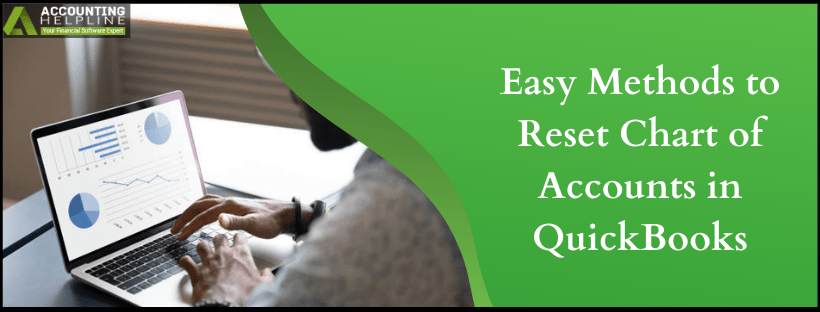Last Updated on March 11, 2025
Looking for ways to Reset Chart of Accounts in quickbooks? You aren’t alone. quickbooks users generally ignore Chart of Accounts, and after a while, what they are left with is messy, disorganized COA. The chaos is generally because the user doesn’t know how to utilize the Chart of Accounts. We have seen Chart of Accounts neglected time and again, the useless categories disorganize the financial reports. As a result, financial reports become useless to read. If you are starting up with a COA, follow the tips we have listed that will maintain too many accounts in the chart of accounts. But, if its already a mess, we give you methods to clean up quickbooks chart of accounts.
For professional help to optimize or reset chart of accounts in quickbooks, contact Accounting Helpline’s experts at 1.855.738.2784
Tips to Maintain too Many Accounts in Chart of Accounts
When you maintain too many accounts in Chart of Accounts, it is to be noted that each account is linked to a financial statement: the balance sheet, the income statement or equity statement. By following the tips below, you can avoid getting to reset Chart of Accounts in quickbooks.
- Using account numbers is not essential, but it is always recommended to use them. It comes up from the fact that it is much easier to organize numbers than words.
- Try to keep numbers of the same length and try going around without the use of dot or dashes.
- Creating sub-accounts is an easy way to rearrange the chart of accounts in quickbooks.
- You can move around things when you are dealing with too many accounts in quickbooks, by changing account names, numbers. This does not, in any way, affect the data.
- The lock-down feature in quickbooks can be utilized, which limits the subsidiaries and non-authorized employees to makes changes in the Chart of Accounts.
Clean up quickbooks Chart of Accounts to Optimize Your quickbooks COA
Merging Two Accounts to Clean up quickbooks Chart of Accounts
This option is great when you have duplicate accounts and have to clean up the quickbooks chart of accounts. Before you head over to merge accounts as a part to rest Chart of Accounts in quickbooks; remember that the transaction history for both accounts will be merged.
Note: The accounts to be merged must be of the same type (bank current liability, expense, etc.). Also, the merging process will put together the transaction history of both the accounts.
- Right-click on the name of the account that you no longer want to use.
- Choose Edit and modify the account details so that it matches the account with which you are merging.
- Click on Save which will lead to a pop up asking the confirmation to merge the two accounts.
Once the accounts are merged, there is no going back. Moreover, merging is the first step to reset Chart of Accounts in quickbooks.
Make the Account Inactive and do not Delete Chart of Accounts in quickbooks Desktop
Now, with time there might be accounts that you no longer use, and to handle them, you can make them inactive. Deactivating the closed bank accounts, loans, etc. can aid in keeping the list up to date. There is no provision to delete these accounts but can be marked inactive with the following steps:
- Right-click on the account that has become obsolete.
- Choose Make Account Inactive.
- You can see the Inactive Accounts by selecting Show Inactive Accounts from the bottom of Chart of Account page.
Start with Creating New Accounts to Redo Chart of Accounts in quickbooks
If you wish to redo chart of accounts in quickbooks, you can create sub-accounts or add new accounts. We show you how to do that with the steps below:
- To the bottom of the Chart of Accounts page, click the Account button.
- Choose New, which will open a pop up where you have to enter the account type.
- Thereafter, enter the name of the account and the description which is purely optional.
- Here, to make this account as the subaccount of already existing account, checkmark the subaccount of area.
- Select the existing account it is to be linked to.
- Finally, hit Save.
Can you Delete Chart of Accounts in quickbooks Desktop?
An account in the Chart of Accounts can only be deleted if it has never been used in a transaction. If the account has been involved, the steps here to delete Chart of Accounts in quickbooks Desktop will only make the account inactive.
- In the Chart of Accounts (Lists/Chart of Accounts), highlight the account you wish to delete.
- From the Edit drop-down menu, click Delete Account.
- If the account was involved in a transaction, quickbooks warns you for the same. Hence, you do not have to worry about losing your transaction history.
Is the mess too much to handle? Are you still not happy after you have reset Chart of Accounts in quickbooks. We feel you, and Accounting Helpline’s Chart of Accounts team available at 1.855.738.2784 can be contacted to carry out the process to clean up quickbooks chart of accounts.

Edward Martin is a Technical Content Writer for our leading Accounting firm. He has over 10 years of experience in QuickBooks and Xero. He has also worked with Sage, FreshBooks, and many other software platforms. Edward’s passion for clarity, accuracy, and innovation is evident in his writing. He is well versed in how to simplify complex technical concepts and turn them into easy-to-understand content for our readers.