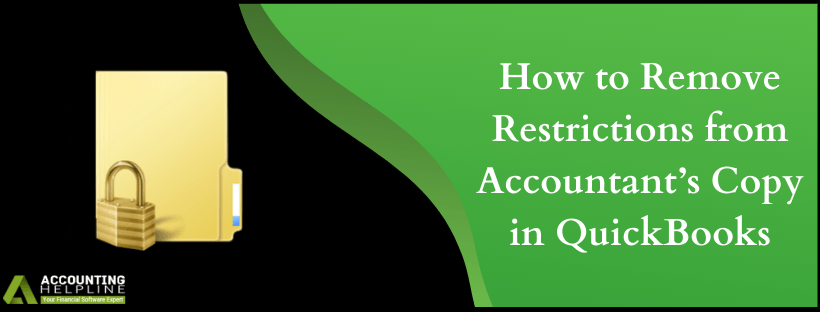Handling over your company file to an accountant is, in actual, a risky task. It is the company file that consists of every minute detail linked with your business. To cover up for any disaster that might happen when your company file is in the hands of your accountant, there is a provision of an accountant’s copy. An accountant’s copy is a slimmed-down version that meets the requirements of the accountant, and changes can be made in it before the dividing date. After the dividing date, the accountant is restricted from making changes. Want to know how to remove accountant’s copy restrictions in QuickBooks? Follow through our article and, in easy steps, remove accountant copy restrictions.
Are you Unable to get an answer to how to remove the accountant’s copy restriction in QuickBooks? Contact Support at 1.855.738.2784 for easy resolution
Reasons you Want to Remove Accountant’s Restrictions in QuickBooks
There are a few important points that need to be considered when you remove the accountant’s restrictions in QuickBooks. Then, if your reasons fall into the ones listed, you can move ahead and know how to remove accountant’s copy restrictions in QuickBooks.
- When you Remove Restrictions from Accountant’s File, the process is irreversible.
- After the user removes restrictions from the accountant’s file, the changes that have been done in the current accountant’s copy won’t be imported in the company file.
Here are some of the reasons why you might need to remove restrictions from accountant copy in QuickBooks:
- The review of your file has been delayed by your accountant.
- Some changes might have caught your attention prior to the diving date.
- Your accountant demands to work on your file without any transaction restrictions.
- Non-posting documents such as purchase orders, sales orders, and estimates cannot be modified if dated prior to the diving date.
Before you Remove Accountant Copy Restrictions, Here are Steps to Create Accountants Copy
With the help of an accountant’s copy, you can work on current transactions and the accountant works on transactions from the previous fiscal period. Once the accountant completes the task, the changes can be imported from the accountant’s copy into your company file. Go through the methods listed to easily create an accountant’s copy in QuickBooks.
- Open QuickBooks and click on File
- Choose Send Company File.
- From there click Accountant’s Copy and Navigate to Client Activities.
- Click on Save File and choose the desired location.
- Also you need to set the dividing date beyond which accountant cannot make changes.
Steps to Remove Restrictions from Accountant’s File
- Open File menu and select Send Company File.
- Choose Accountant’s Copy and then select Client Activities.
- Click on Remove Restrictions.
- Confirm the process with Yes, I want to remove the Accountant’s Copy Restrictions.
- Finally press OK.
Note: You will not be able to import your accountant’s changes after performing this operation. If you need to make any changes, you’ll have to either refer to a printed copy or redo the process.
Did the article answer your question of how to remove accountant’s copy restrictions in QuickBooks? The steps are listed in easy to follow ways, yet for any further query, you can contact Help desk at toll-free 1.855.738.2784.

Edward Martin
Edward Martin is a Technical Content Writer for our leading Accounting firm. He has over 10 years of experience in QuickBooks and Xero. He has also worked with Sage, FreshBooks, and many other software platforms. Edward’s passion for clarity, accuracy, and innovation is evident in his writing. He is well versed in how to simplify complex technical concepts and turn them into easy-to-understand content for our readers.