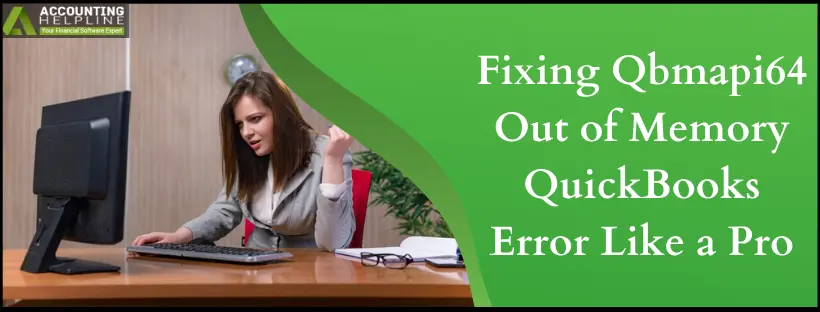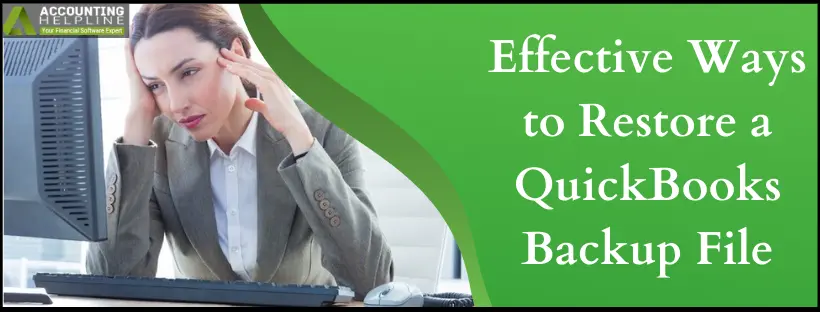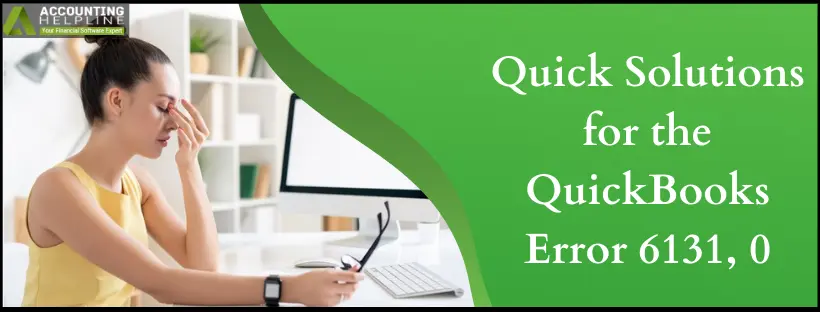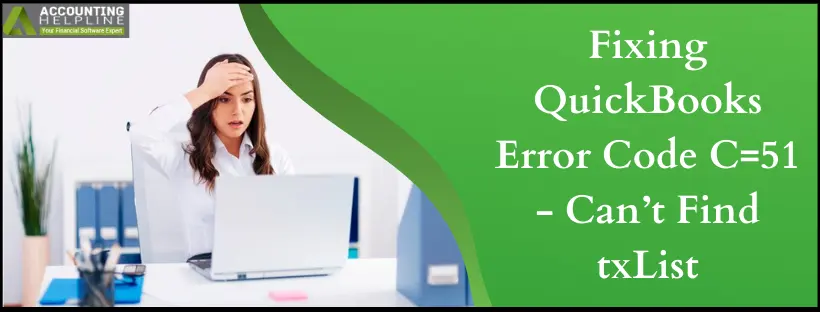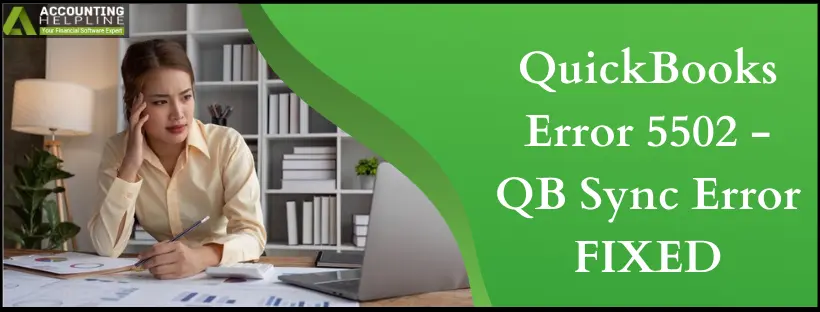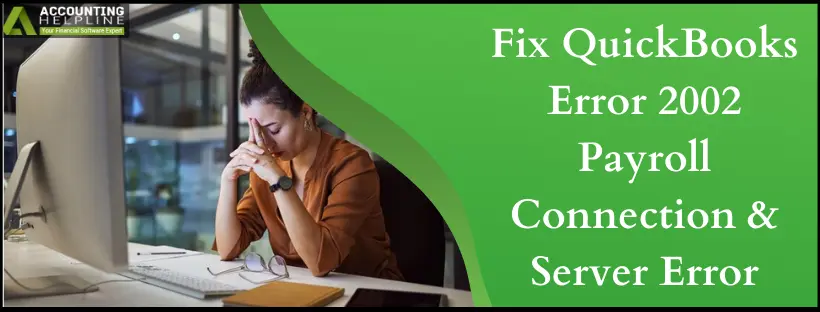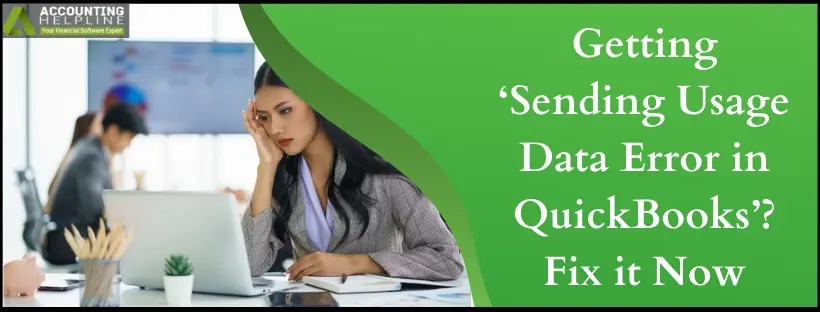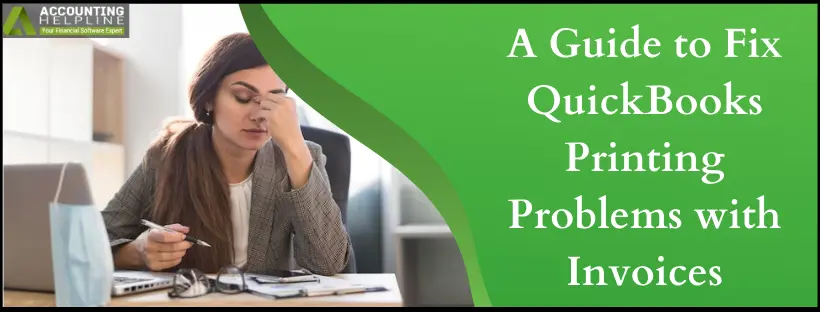Qbmapi64 Out of Memory Error in QuickBooks – Windows 10 & 11
The Qbmapi64 Out of Memory Error in QuickBooks emerges out of nowhere while sharing invoices, E-forms, or other financial documents directly via email. Therefore, let’s… Read More »Qbmapi64 Out of Memory Error in QuickBooks – Windows 10 & 11