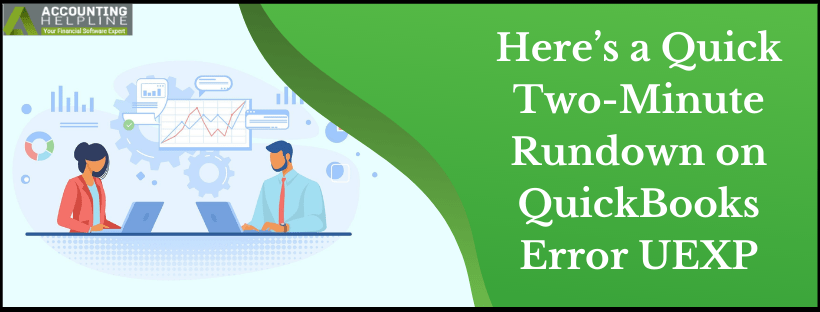QuickBooks Payroll service vests the power to employers to pay their employees using the software. Even the employees prefer being paid through direct deposit. Payroll and QuickBooks integrated together give real-time updates with data syncs. QuickBooks Error UEXP is linked to QuickBooks Payroll service for Desktop version. While the user tries to download a payroll update or activate the retail payroll subscription, the above error might arise. The message that gets displayed with the Error UEXP is: “We are having difficulties verifying your account status. Error=UEXP“.
Need Help Resolving QuickBooks Payroll Update Error=UEXP? Call Error Support Number 1.855.738.2784 Now
Reasons why you are facing the QuickBooks Error Code UEXP
Multiple factors are responsible for QuickBooks Error Code UEXP. Some of the reasons behind the error have been listed below:
- The QuickBooks Desktop version that you are working with is outdated.
- The QuickBooks Desktop has been updated, but the E-File and E-Pay linked to company file are of the outdated version.
- You might not have activated the Payroll subscription for your company file in QB Desktop.
Steps to troubleshoot QuickBooks Desktop Error UEXP
The steps troubleshoot steps to resolve QuickBooks Desktop Error UEXP must be followed in the sequence given below:
Step 1: Update QuickBooks Desktop
- Right-click the QuickBooks Desktop icon available on your Windows desktop.
- Select Run as administrator.
- You will come across No Company Open.
- Now being on the same screen click the Help menu and choose Update QuickBooks.
- Navigate to the Options tab and select Mark All before you Save.
- Next, open the Update Now tab and mark the Reset Update
- Click on Get Updates, and once that is done, restart QuickBooks Desktop.
- Select Yes when you receive the message of install the update.
- Restart your computer when the procedure of installation completes.
- For more detailed instructions you can follow our article on How to Install the Latest Updates of QuickBooks Desktop.
Step 2: Backup of Company File will come Handy
- In the QuickBooks Desktop, move to the Single User mode. For that, click on File and then hit Switch to Single-user Mode.
- From the File tab, this time, select the Backup Company.
- Click the Create Local Backup, and from the window that opens, select Local Backup and hit Next.
- Browse through the location where you wish to save the backup.
- Once the backup file is ready, hit on OK.
- Finally, click the Save it Now option and hit Next.
- When the process is completed, the user gets a confirmation message.
Step 3: Replace the outdated e-File and e-pay Files
- In the Employees section, click on My Payroll service to Manage Service Key.
- QuickBooks Service keys window open up. In this window, make sure that you highlight the appropriate payroll service.
- The users who use QuickBooks Desktop Direct Deposit to pay their employees, From Edit, click Next and then Finish.
- For those who aren’t QuickBooks Desktop Direct Deposit users, use Alt + 0 to remove the payroll service.
- With the next prompt messages, click Yes. This replaces the outdated e-File and e-pay.
- Enter in the new or the applicable service key, even it is the previous one.
Error UEXP while updating QuickBooks Desktop Payroll
Are you getting an error while activating a retail payroll as you stay connected to the internet?
The following could have triggered Error UEXP while updating QuickBooks Desktop Payroll
- The license is not activated for payroll service.
- Special Characters might be present in the company name, legal address, Chart of Accounts, or in the contact name.
The method to fix the QuickBooks Error UEXP has been described in this blog with details into its causes. In case the error remains unresolved, call the support number at 1.855.738.2784. The professional team looks into the reasons and eventually helps you successfully download the payroll update and activate the retail payroll subscription.

Edward Martin
Edward Martin is a Technical Content Writer for our leading Accounting firm. He has over 10 years of experience in QuickBooks and Xero. He has also worked with Sage, FreshBooks, and many other software platforms. Edward’s passion for clarity, accuracy, and innovation is evident in his writing. He is well versed in how to simplify complex technical concepts and turn them into easy-to-understand content for our readers.