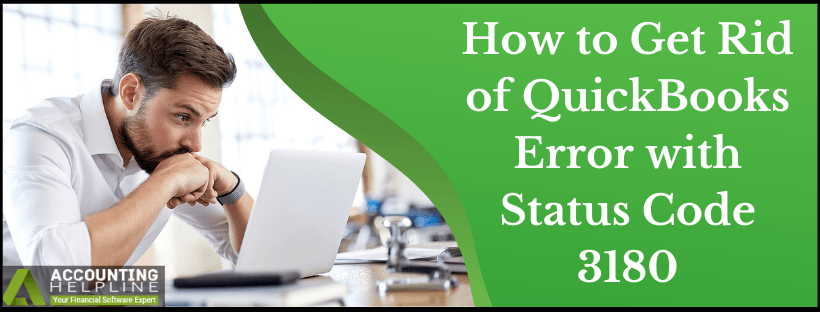QuickBooks error 3180 is a 3000-series error encountered during a financial exchange between QuickBooks Desktop and QuickBooks Point-of-Sales. If you’re stuck due to this issue, consider this practical troubleshooting guide with effective ways to resolve the error seamlessly.
QuickBooks has been rightly popularized to meet the accounting requirements of businesses but it is not impeccable. Just like other software, there is a possibility to encounter errors like QuickBooks Error 3180. QuickBooks Status Code 3180 comes up displaying different messages like a Status message: There was an error when saving a Sales Receipt (or Credit Memo). Error message: Sales tax detail line must have a vendor.
QuickBooks error 3180 is a challenging error to resolve. If you have more doubts or queries after reading this blog, consider talking to experts at 1.855.738.2784 and Get the Error Resolved in the Shortest Time Possible.
What is QuickBooks Error 3180 Exactly?
QuickBooks POS Sales Tax error relates to sales receipts. It displays the following code, description, and warning messages:
- Status Code 3180: An error is occurring while trying to save a sales receipt.
- Status code: 3180 Status message: An error emerged while saving an Employees list, element “Employee, Name”
- Status code 3180: A problem arose while saving the General Journal Transaction.
- Status code 3180: QuickBooks error message: A/P (or A/R) detail line should have a vendor
- Status code 3180: QuickBooks error message: The posting account is not valid
- Status code 3180: Status message: Sales tax detail line should have a vendor
The various status messages for QuickBooks error code 3180 indicate specific issues with varying reasons and solutions. Let’s dive into these topics further.
Recommended To Read – Resolve QuickBooks Error H202
Reason Why Error Code 3180 in QuickBooks Occurs
A lot of reasons could be the root of Error code 3180 in QuickBooks. Here we list down some of the common ones for your reference. Consequently, based on the causes you can follow the steps to fix the QuickBooks Error 3180.
- The sales tax item in QuickBooks Desktop is not linking to any of the vendors.
- Incorrect account mapping of sales tax payable account.
- A Paid out was created using the sale tax payable account.
- You are using sales tax payable account as the target account for one or more items on receipts.
- The damaged or incorrect type of payment item.
- A wrong type of QuickBooks Desktop account was used in mapping accounts in QuickBooks POS, causing the QuickBooks desktop tax line mapping list.
- The system antivirus application causes this error.
Now that we have insights into the triggers for QuickBooks status code 3180 let’s look into what it looks like when it affects the system.
Signs of QuickBooks error 3180
You will notice the QuickBooks error 3180 affecting your system as follows:
- The user cannot save any sales receipts.
- The system stops responding to mouse and keyboard commands or responds slowly.
- QuickBooks closes automatically repeatedly.
- Error message 3180 will keep flashing on the screen.
If you’re sure of having been affected by QuickBooks POS Sales tax issues, consider the following troubleshooting methods to fix your issue.
Read Also – Fix QuickBooks Unrecoverable Error
Methods to Fix the QuickBooks Error Saving Time Tracking
Implement the following methods step-wise to fix QuickBooks 3180 error:
Make Sure to Assign the Vendor to the Sales Tax Item
- Open QuickBooks and go to the Lists Click on Item List and choose Include Inactive.
- With the help of Type header, sort the list.
- Check that all sales tax items has a tax agency attached to it.
Modify the Tax Preference to Resolve QuickBooks Status Code 3180
- Open QuickBooks Point of Sale and go to the File tab.
- Choose option Preferences and click on Company.
- From Financial, select Accounts.
- Into the Basic and Advanced tabs, check that the QB Sales Tax Payable is only listed in the Sales Tax In case it isn’t done, change it and run the financial exchange to check that QuickBooks status code 3180 is fixed.
Check that the Receipt is not Paid out Using Sales Tax Payable
- When you open QuickBooks Point of Sale, choose Sales History.
- With right-click on any column, select Customize Columns.
- Make sure to select the QB Status.
- Check the incomplete receipts. If any of these receipts are paid out to sales tax payable, select the receipt, then select Reverse Receipt.
- Using a non sales tax payable account, re-create a paid out and run the financial exchange once again.
Unify items in QuickBooks
- Launch the QuickBooks application and move to the drop-down menu.
- Here, click the item section and choose the option containing inactively.
- Choose the Header option type to sort the list.
- Now, you need to rename the Point of Sale items.
- Select the items to edit and add .OLD to the end of their existing names.
- Run the financial exchange from the point of sale system.
- Merge the duplicate items in QuickBooks Desktop.
- Again, select items to edit and remove the OLD prefix or suffix.
- Hit OK > Yes > OK to confirm the changes.
Concluding Lines
Certain QuickBooks errors like QuickBooks Error 3180 can be difficult to follow and puzzling for some. There isn’t a need to worry if the above steps have still left you hanging with QuickBooks status code 3180. Get in touch with the team at 1.855.738.2784 and let them handle the case for you.
FAQs
What to do when the “posting account is invalid” error appears on the screen?
When you see the error message 3180: the posting account is invalid, try the following steps:
1. Open QB Desktop > Lists > Item List
2. Check the POS items in the list if they’re using the correct account.
3. Now, run the financial exchange to verify if error 3180 has been resolved.
Can we rename financial methods to fix error 3180 QuickBooks?
Yes, you can create or rename the financial methods to rectify Error 3180 QuickBooks as follows:
1. Open QB Desktop > Lists menu > Customer and Vendor Profile Lists > Payment Method list.
2. Right-click the option named Cash method and choose the button that says Edit payment method.
3. Add the letter X at the beginning of the payment method field and save the changes.
4. Now, right-click the Cash method to choose New.
5. Again, rename it as cash and operate the financial exchange. You can rename all the financial methods you think fit.

Edward Martin
Edward Martin is a Technical Content Writer for our leading Accounting firm. He has over 10 years of experience in QuickBooks and Xero. He has also worked with Sage, FreshBooks, and many other software platforms. Edward’s passion for clarity, accuracy, and innovation is evident in his writing. He is well versed in how to simplify complex technical concepts and turn them into easy-to-understand content for our readers.