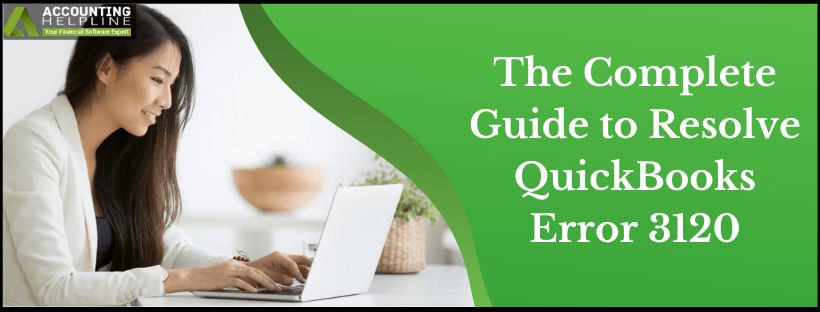QuickBooks Desktop provides a seamless way to record transactions by entering the processed transaction directly in the company records. While trying to enter the payment, QuickBooks sometimes encounters error 3120. The error mainly occurs when the transaction you are trying to enter already exists in QuickBooks records. Common troubleshooting involves resyncing the transactions in QuickBooks, but this does not always resolve the error. If you are also struggling with QuickBooks Error 3120, then follow the detailed instructions mentioned in this article for a quick solution.
Need Help Resolving QuickBooks Desktop Error 3120! Call Helpline Number 1.855.738.2784 for Direct Assistance from Certified experts
QuickBooks Error Code 3120 – Description
Once a user encounters QB error code 3120, QuickBooks might display a different object that triggers the error. For example, you might get 800000-1349276859, 14A5D-1435238985, or some other object name in error. Following is the detailed description of the error on the user’s screen.
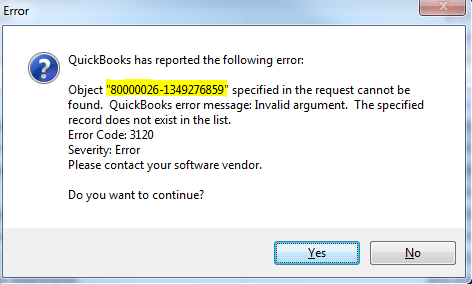
QuickBooks Error Code 3120
Error QuickBooks has reported the following error: Object: “800000-1349276859” specified in the request cannot be found. QuickBooks error message: Invalid argument. The specified record does not exist in the list. Error Code: 3120 Severity: Error Please contact your software vendor.
QuickBooks then allows users to continue using QuickBooks by pressing the Yes button. However, pressing Yes does not resolve the error, and you will need to perform additional troubleshooting for a fix.
Key Points to Remember
- First, ensure that the payment made by the customer matches the amount on the invoice sent.
- You must also verify that the actual payment by the customer and the amount on the invoice are also the same in the A/R account.
- Finally, run an InvoiceQuery to check if the invoice with that particular TxnID actually exists in the database.
Solutions to Resolve QuickBooks Error Message 3120
IMPORTANT: QuickBooks Desktop Error 3120 is a mapping error that arises when payments and accounts are not set up correctly in QuickBooks. Following the instructions listed below to Set up Accounts in QuickBooks manually will get you rid of the error.
- Open QuickBooks Desktop Point of Sale and choose Preferences from under the File tab.
- Click Workstation and go to the Account Preferences section.
- Now verify that the account you have selected for mapping is correct under both the Advanced and Basic tabs.
- If the third bracket of the account name is blank, this indicates the fault in the account setup, and you need to add an account to the account name section to resolve the error.
- Enter the required information in the account name section, and from under the Options tab, select Save.
- Try adding or updating transactions and checking if you are still getting error code 3120.
- Once the error is resolved, make sure to activate the Default QuickBooks Mapping option from under the Financial Exchange section of QuickBooks Desktop.
Resolving errors related to transactions and accounts in QuickBooks can sometimes be a tricky task, and you might need the help of a certified POS expert. If you are still struggling to get rid of the error even after following all the troubleshooting steps mentioned in this article, give us a call at 1.855.738.2784 to receive immediate help and assistance from an expert.

Edward Martin
Edward Martin is a Technical Content Writer for our leading Accounting firm. He has over 10 years of experience in QuickBooks and Xero. He has also worked with Sage, FreshBooks, and many other software platforms. Edward’s passion for clarity, accuracy, and innovation is evident in his writing. He is well versed in how to simplify complex technical concepts and turn them into easy-to-understand content for our readers.