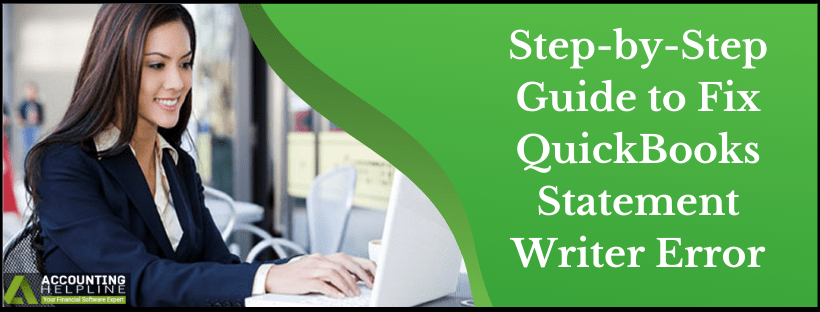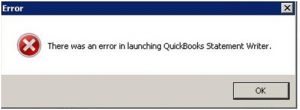Creating financial statements from the QuickBooks data has been a real pain. Then the QuickBooks 2010 version launched the QuickBooks Statement Writer. It is present in Enterprise Solutions and available with Pro and Premier Versions. QuickBooks has a free 30-day trial, after which the product is chargeable. QSW is efficient in preparing financial statements and management reports. Yet, at times it can come up with QuickBooks Statement Writer Error. Worried about why you see QuickBooks Statement Writer not working error? We list down the causes and finally troubleshooting steps for it. Read till the end of the blog to get the error resolved.
Are you Getting QuickBooks Fatal Error and Unable to Open the Statement? Call Number 1.855.738.2784 to Seek Instant Help from Certified experts
A Detail into QSW and QuickBooks Fatal Error Unable to Open Statement
The statement writer uses Excel to develop a financial report for the QB users. It is an add-on to Excel, incorporating Excel as well as QuickBooks application. QSW is available in QuickBooks Accountant and all industry versions of QuickBooks Enterprise. With the help of Intuit® statement Writer, the user is able to do the following tasks:
- Create customized financial statements in Excel from QuickBooks data.
- Refresh reports with current QuickBooks data without leaving the ISW tool.
- Dig deep into the data entered in QuickBooks. After which perform the required modifications within the ISW tool.
- Create statements from scratch or use the pre-defined templates. Template formats for Balance Sheets, and related statement documents are available.
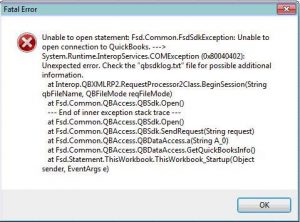
QuickBooks Statement Writer Fatal Error
ISW error shows warning message of Fatal Error: Unable to open statement: Fsd Common FsdSdkException. Unable to open connection to QuickBooks, when opening Intuit® Statement Writer. Read below to manually solve the error by recognizing the cause.
Reasons for the users Facing QuickBooks Statement Writer Fatal Error
Certain technical reasons can develop into QuickBooks Statement Writer Fatal Error. The error get displayed in the form of error message
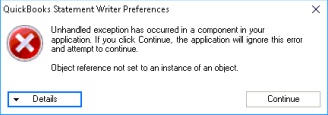
There was an error launching QuickBooks Statement Writer
Out of those some have been listed below:
- If you signed in to the company file as the External Accountant then the error message can appear.

- Using Accountant’s Copy of QuickBooks Accountant 2010 on Windows 7 operating system.
- A problem might lie with the Excel application.
- Regional setting is not set to United States in the QuickBooks application.
Steps to Perform when QuickBooks is Unable to Open Statement because of Fatal Error
Method 1: Check for the Correct Permissions
- Open a sample company file, and launch Statement Writer. Statement Writer should open without error.
- Find the location of that sample company file (you can search for the folder name sample company files).
- Copy and paste the company file that receives the error to the same folder as the sample company file.
- Open the file from the new location and launch Statement Writer.
- No error means, permissions for the current company file folder is not sufficient. Creating a new Windows Admin User Account to log in to the system would be another solution to try in this case. For detailed instructions on granting QuickBooks admin level access to the company file folder follow article Understanding File and Folder Permissions on Windows.
NOTE: For understanding why QuickBooks require admin level access on Windows and how to grant allow QuickBooks to perform any action on Windows without errors, follow our article Understanding QuickBooks Administrator Permission.
Method 2: Replace the Company File with the Restored Version
- Create a portable copy of the company file (.qbw). Then restore the company file with (.qbw) extension that generated QuickBooks Statement Writer Fatal Error.
- Open Intuit® Statement Writer.
- If this prompts error messages, copy the restored company file to initial company file location.
- Ensure you are running QuickBooks and Excel as the administrator, if the error persists in Windows 7.
- Right click the QuickBooks and Excel program and select Properties.
- Click the Compatibility tab.
- Click to clear the check mark for Run as Administrator if it is checked
- Ensure if QuickBooks Statement Writer Error gets resolved. (If no, follow the next troubleshooting steps.)
Method 3: Re-launch QuickBooks Statement Writer
- Re-boot your system and then launch QuickBooks statement writer 2012 (QSW) again.
- Set the regional language with the following steps:
- On your keyboard, press Windows + R to open the Run
- Type in Control Panel, and then click OK.
- Choose Clock, Language and Region, and then click Change Location.
- In Home Location (Current Location in Windows 7 and Vista), select United States/Canada.
- On the Administrative tab, select Change System Locale, then choose English (United States/Canada).
- Select Apply and then OK.
- Reboot the computer.
- If Error QuickBooks Statement Writer Error persists:
- On the Statement Writer Welcome Page, select Preferences & Formats.
- Select Run Diagnostics
- Track the wizard to diagnose several problems listed.
Unknown conflicts could also cause the QuickBooks Statement Writer not working error. The experts at the 1.855.738.2784 team are efficient with error solving. To get the QuickBooks Statement Writer Error solved after give us a call now.

Edward Martin
Edward Martin is a Technical Content Writer for our leading Accounting firm. He has over 10 years of experience in QuickBooks and Xero. He has also worked with Sage, FreshBooks, and many other software platforms. Edward’s passion for clarity, accuracy, and innovation is evident in his writing. He is well versed in how to simplify complex technical concepts and turn them into easy-to-understand content for our readers.