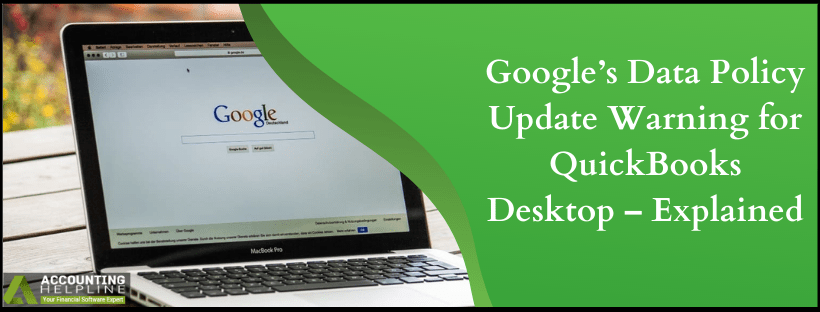QuickBooks Desktop users have recently received a notification from Google about the update in Google’s data policy requirements. As per the notification, “QuickBooks Desktop may no longer be able to access some data in your Google account, including your Gmail content.“ from July 15th, 2019. If you have also received the same email and have no clue what to do next, then follow the article until the end for detailed information.
Contact Number 1.855.738.2784 for Help and Assistance Related to your QuickBooks Products
Google Reminder of Data Policy Update
Hi, Although you don't need to do anything, we wanted to let you know that the following apps may no longer be able to access some data in your Google Account, including your Gmail content. If these apps are unable to meet the deadline to comply with our updated data policy requirements, they'll lose access to your Account starting July 15th, 2019. QuickBooks Desktop We are making this change as part of ongoing efforts to make sure your data is protected and private. You can always view, manage, and remove apps you've given access to your account by visiting your Google Account. Thanks, The Google Accounts team
Why you are receiving this Warning
Google regularly updates its data policy requirements to ensure a safe and secure environment for its users integrating third-party apps with Google services. This year on July 15th, Google is going to update its data policy requirements that will affect all the applications that are not in compliance with the Latest Google Data Policies. QuickBooks team is already aware of this update and is working on the product so that QuickBooks Desktop users will not face any issues after the update is implemented.
How to ensure your QuickBooks Desktop will not get affected by the Google Update
To make sure that QuickBooks Desktop will not encounter any error fetching data from Google services, you need to make some certain changes to the QuickBooks Desktop settings. Follow the steps given below in your QuickBooks Desktop application.
- Open QuickBooks Desktop and from under the Edit tab click Preferences.
- Select Send Form and then click Add.
- Now choose the email service provider that you are using and enter your email address.
- Make sure the Use Enhanced Security box is check marked.
- Click OK.
- If QuickBooks asks you to log in to your Intuit® account, then enter the login credentials and click sign in.
- Now sign in to your Google account and grant QuickBooks the permission to access data from your Google account.
IMPORTANT: For detailed instructions on setting up your email service in QuickBooks Desktop you can follow our article How to Set up Email Service with QuickBooks Desktop.
Hopefully, we have answered all your questions related to the Google policy update reminder for QuickBooks Desktop in this article. In case if you have more questions or you are having any issues running QuickBooks Desktop with Google services, then you can always reach us at our Helpline Number 1.855.738.2784 for better help and assistance.

Edward Martin
Edward Martin is a Technical Content Writer for our leading Accounting firm. He has over 10 years of experience in QuickBooks and Xero. He has also worked with Sage, FreshBooks, and many other software platforms. Edward’s passion for clarity, accuracy, and innovation is evident in his writing. He is well versed in how to simplify complex technical concepts and turn them into easy-to-understand content for our readers.