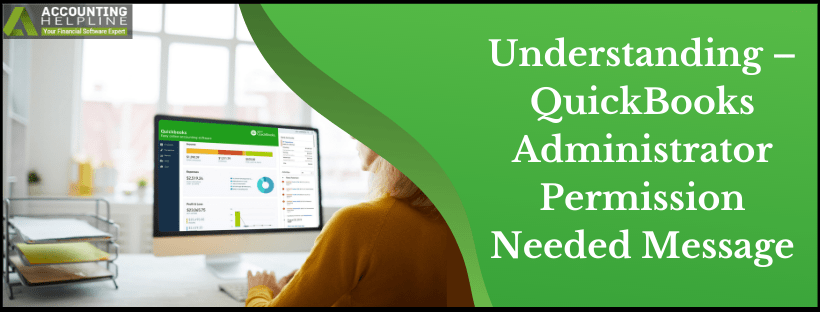For QuickBooks users, it could be necessary to run the Desktop app using the Windows Administrator account. Failure to comply with this requirement may result in errors and performance issues. This affects the QuickBooks Desktop Pro and impacts the QuickBooks Point of Sale application. There could be several reasons QuickBooks utility asks for admin password and displays “Administrator Permission Needed. This Action Requires Windows Administrator Permissions.” If you are also stuck in a situation where QuickBooks is displaying error messages like “QuickBooks Administrator Permission Required” or “QuickBooks Windows Administrator Required,” then follow the instructions mentioned in this article to run QuickBooks as administrator.
Reach out to Our Team of Experts at 1.855.738.2784 and get the QuickBooks Windows Administrator Required Error Message Removed Online
Reasons Why QuickBooks Requires Administrator Permissions
A user that is a member of the administrator group can smoothly perform any action in QuickBooks without any issues, but the problem arises when the user does not have administrative rights. QuickBooks requires administrator permissions to perform specific tasks like running QuickBooks database manager and executable tasks. To ensure you are not facing the issue because of incorrect account setup, first, Determine the User Account Type in Windows. If QuickBooks is still displaying an “Administrator Permission Required” error message even after using the Windows admin account, then this could be happening because of the following reasons:

QuickBooks Administrator Permission Required
- The admin account that you are using is either damaged or corrupt.
- Your account does not have the permissions required to perform some specific task.
- QuickBooks Desktop Pro, Premier, Enterprise, or Point of Sale is not correctly installed on your computer.
- QuickBooks Database Server Manager is not running on Windows.
- The Windows user account that you are using does not have administrative rights.
IMPORTANT: Make sure while installing any version of QuickBooks, you select the option to install it for “All Users.” This will only give users access to the QuickBooks Desktop application and not company file folders and sub-folders.
What to do if QuickBooks is asking for Admin Password?
NOTE: Before diving directly to the troubleshooting part, exit out QuickBooks and open it again, this will also restart the QuickBooks Database Server Manager that sometimes resolves the error. If restarting QuickBooks does not rectify the error, then follow the troubleshooting listed below and learn how to open QuickBooks as an administrator.
Solution 1: Run QuickBooks as an Administrator on Windows
For Windows 7
- Restart your Windows and log in with an admin account.
- Click the Windows Start button and type User Accounts.
- Select User Accounts from the top of the list and select Manage Another Account.
- Choose the user account that needs the admin rights and click Manage Accounts.
- Enter the admin password if required and from under the Users for this Computer tab, click the user account’s name.
- Now select Properties and from the Group Membership section, select the Admin Group and click OK.
- Hit the OK button again to save the changes.
For Windows 8
- Log in with an admin account on your Windows 8 computer.
- Press the Windows key on your keyboard and type User in the search bar.
- Select User Accounts and then click Manage Another Account.
- Select the user account you want to provide the administrative rights and click Change the Account Type.
- Checkmark the Administrator option and click the Change Account Type option.
For Windows 10
- Click the Windows Start button at the left bottom corner of the screen.
- Click Settings and select Accounts.
- Select Family and Other Users and then choose the user that needs administrative rights.
- Click Change Account Type, and from the Account Type section, select Administrator.
- Click OK to save changes.
IMPORTANT: Make sure to Install the Latest Updates of QuickBooks Desktop and POS to avoid getting errors related to Windows admin account permissions.
Solution 2: QuickBooks Database Server Manager
Depending on the version of the QuickBooks Desktop you are using, you need to restart the associated QuickBooks Database Server Manager Service.
For QuickBooks Desktop and POS
- Press Windows + R key and type services.msc in the Run window.
- Press OK and locate any service named QBDB28, QBDB27, QBDB26, QBPOS Database Manager in the list of services.
- Right-click the service and select Properties.
- Under the General tab, choose Automatic from the Startup Type drop-down list.
- Click Apply and OK to save settings.
- Click Stop and then Start from the left pane.
- At last, if you are still getting the QuickBooks message “This Action Requires Administrator Permission,” follow the next troubleshooting step.
Solution 3: Turn-off User Account Control (UAC) on Windows
- Follow the article Adjust User Account Control Settings on Windows and disable UAC for detailed instructions.
Solution 4: Reinstall QuickBooks Desktop using the Windows Administrator Account
- To begin with this solution, first, take a secure backup of your company file and reinstall the QuickBooks Desktop application using QuickBooks Clean Install Tool.
- To clean install QuickBooks Desktop, you will first need to download and install the QuickBooks Tool Hub application.
- You can download the app from the official QuickBooks website and once it is downloaded, install the program using relevant options.
- This time, run the Tool Hub program and go to the Installation Issues tab and select QuickBooks Clean Install Tool.
- Finally, follow the prompts as instructed by the clean install program and get a fresh copy of QuickBooks Desktop installed on your system.
Summing up
Sooner or later, in case if you experience that the QuickBooks Desktop is crashing during or after the troubleshooting and Windows administrator required error message still appearing while opening QuickBooks, you can reach us at our Helpline Number 1.855.738.2784 for immediate help and assistance. As soon as you contact the support team, our certified experts utilize advanced screen-sharing tools to guide you through each troubleshooting step to eliminate the “QuickBooks Administrator Permission Required” error message.

Edward Martin
Edward Martin is a Technical Content Writer for our leading Accounting firm. He has over 10 years of experience in QuickBooks and Xero. He has also worked with Sage, FreshBooks, and many other software platforms. Edward’s passion for clarity, accuracy, and innovation is evident in his writing. He is well versed in how to simplify complex technical concepts and turn them into easy-to-understand content for our readers.