QuickBooks Error 1000 is a pretty unique error emerging due to an incorrect PIN while using payroll and direct deposit features in QuickBooks. Knowing what and how to get rid of this error effectively and instantly is crucial to minimize data loss and corruption. That is why we have brought this incredibly detailed guide to let you know of each aspect of the error and ways to troubleshoot it.
While trying to send payroll or enter direct deposit information for the employees, you might come across an error with QuickBooks message code 1000. Some users have reported getting QuickBooks error message code 1000 even while trying to do the EOD in QuickBooks Desktop and POS. If you are getting the error 1000 with a unique status code 142020, then this indicates that you are having issues with the vendors that you have entered under the vendor center. The incorrect PIN entered by the user is one of the primary reasons for getting QuickBooks error message 1000. Continue reading the entire article for complete troubleshooting info.
Is error 1000 in QuickBooks Desktop frustrating you to the core? Worry not, as our QuickBooks specialists are available a ring away at 1.855.738.2784 for instant professional help, insights, and support
What is QuickBooks Payroll Error 1000?
QuickBooks requires authenticating the user before working with payroll; whenever you access the payroll QuickBooks will ask you to enter the payroll PIN that you have chosen while setting up the payroll. In case you have entered an incorrect payroll PIN, several error messages can appear on the screen. These error messages display while sending payroll, opening the Payroll Tax Center and accessing the Payroll Account Maintenance page. Following are the QuickBooks event id 1000 messages that you might get if you enter an incorrect payroll PIN:
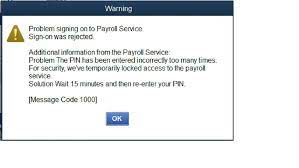
- Problem: The PIN has been entered incorrectly too many times. For security we’ve temporarily locked access to the payroll service. Solution Wait 15 minutes and then re-enter your pin. [Message Code 1000]
- Problem The PIN you entered is not valid. Solution Re-enter your PIN. Your PIN must be between 8 and 12 characters and include at least one letter and one number. Make sure that Caps Lock and Num Lock is turned off and that you enter your PIN carefully. [Message Code 1001]
- You have entered an incorrect PIN three times. Please try again later.
Another instance of message code 1000 QuickBooks Desktop can be when you attempt to connect your bank account to QuickBooks Online. Here, the error message appears as follows, “Fix your bank connection. Sorry, but there’s a problem with your bank connection. To fix this issue, you will need to disconnect and reconnect your account. (1000).“
Yet another instance of QuickBooks Desktop payroll login error 1000 emerges as follows, “Error: 1000 – There has been an internal error when processing the request.” This message comes from the Intuit Software Development Kit (SDK) and signifies that some data cannot get extracted and directly relates to the data file corruption. Usually, this error emerges on older files with more than 10 years of data or larger files.
Recommended To Read – Resolve QuickBooks Express Web Connect Error
Causes of QuickBooks Error 1000
The QuickBooks vendor direct deposit error 1000 emerges due to the following reasons:
- An incorrect PIN is a leading reason for this error.
- Disconnection from the bank can lead to this issue.
- Entering the PIN incorrectly excessive times can lead to this issue.
- Large files or files with 10 years and older data can lead to this error.
- Constant network outages can lead to data corruption in company files.
- Constantly modifying the same transactions repeatedly can cause this error.
- An abnormal QuickBooks shutdown can be a reason for data corruption in QuickBooks.
Important Points to Consider
- If you are getting an error message that says you have entered an incorrect pin with error code 1000 then try to use a different payroll PIN that you think might be correct.
- Make sure that the Caps Lock is turned off and if you enter the numbers from the right side of the keyboard then make sure the Num Lock is turned on.
- Try typing your password in a text editor program so that you can look at the PIN that you are typing.
- If the error message says your access to the account is temporarily locked then wait for 15 minutes and try again to login using the correct PIN.
Solution to Resolve QuickBooks Error Message Code 1000
Now, whenever you face problems in the Intuit vendor direct deposit form, all you need to do is consider the following solutions based on the root trigger of your issue:
Wait for 15 Minutes
If you keep entering an incorrect PIN, you might get locked out due to security reasons. In such cases, you need to wait for 15 minutes before you can continue the procedure again. However, if you have forgotten the PIN, you need to fill out a PIN replacement form as given in the following solutions.
Reset Payroll PIN
Maybe you have forgotten your payroll PIN, due to which you have entered an incorrect PIN so many times. So resolving this issue requires resetting your PIN and create a new one. For this, the following steps are required to be followed:
- Click the link and download the QuickBooks PIN Replacement form.
- Fill all the information required by the form.
- Attach a copy of any of your government issued ID.
- Send the completed form to Intuit®.
- Contact support to get a new payroll PIN.
Reset Payroll PIN
Another detailed way to reset your payroll PIN is as follows.
For detailed instructions on resetting payroll PIN, follow our article on How to Reset Lost or Forgotten QuickBooks Assisted Payroll PIN.
Resolving Errors due to Bank Disconnection
If the QuickBooks vendor direct deposit form error appears due to disconnection in the bank account, you need to rectify the issues to access your online bank account through QBO. The solution to this problem lies in reconnecting to the bank account. However, before implementing this solution, you need to consider the following points:
- The recommendation is to access these steps through a web browser. Even when you do it through the mobile application, you will get redirected to the web browser.
- In case the message, “We’re sorry. Your bank is no longer participating in our Online Banking feature,” emerges on your screen, you need to contact your bank where your account lies. They will offer you more information regarding the error.
Now, the steps to review, disconnect, and reconnect your bank account are as follows:
Step 1: Check the transactions of your bank
Prior to disconnecting your account, you should review the transactions that QuickBooks has already downloaded from your bank. It will help you prevent downloading duplicates when you connect again. The steps involved are as follows:
- Go to the Banking section in QuickBooks Online.
- Choose Transactions and then hit the Bank accounts option.
- Hit the blue blank square for the account you need to disconnect.
- Next, choose the For Review tab.
- Further, you need to follow the steps to add, review, and match the transactions on the list.
Step 2: Disconnect the bank account
This is the primary step of disconnecting the bank account that might be causing the problem. Resolve it as follows:
- Move to the Banking section.
- Hit the Transactions option.
- Choose Bank Accounts.
- Opt for the blank blue square for the bank account you want to disconnect.
- Choose the edit icon (a pencil icon) in the bank account tile that you wish to update. Next, hit the edit account info option.
- Opt for the checkbox stating Disconnect this account on save.
- Now, choose Save and close to finish the process.
Step 3: Connect the bank account again
Now, it’s time to reconnect the bank account to eliminate the error 1000. The steps to follow the same are as follows:
- In your QuickBooks Online, go to the Bookkeeping section.
- Hit the Transactions menu, followed by Bank accounts.
- Next, choose the option Link account.
- Follow the complete steps to reconnect the account to online banking.
Step 4: Check if your bank feeds can connect to Open Banking
If your bank receives support under the Open Banking regulations, you are free to connect your accounts and credit cards to enable a real-time and complete view of all your finances and cash flow. The account type and product coverage vary between each bank and their account, although QB is trying their best to incorporate as many banks as possible. Further, when the bank account doesn’t support it, you need to import your transactions. Also, payment accounts will generally be available under Open Banking.
These steps will help you resolve the error message, “Fix your bank connection. Sorry, but there’s a problem with your bank connection. To fix this issue, you will need to disconnect and reconnect your account. (1000). ” However, if the 1000 error message code appears due to any other issue, proceed with the following set of solutions.
Read Also – How To Fix QuickBooks Error 6069
Rectifying QuickBooks Error 1000- Data Corruption in QuickBooks
You might face QuickBooks error 1000, which may lead to data corruption in the application. You need to resolve the issues triggering this error as follows:
Solution 1: Rebuilding your data
Ensure to rebuild your data with the inbuilt QuickBooks data repair utility to prevent errors from surfacing and interrupting a user’s functioning. Even verifying the data is a moot procedure as it may not let hidden deep errors emerge on the screen. So, run this utility as follows:
- In your QuickBooks Desktop, go to the File menu.
- Select the Utilities option in the menu.
- Further, you will find the Rebuild Utility in this section.
- Hit it and let it run, and look for errors in the application and files. It will automatically resolve issues, if any.
- After running the rebuild tool, you can run the Verify data tool from the same place, i.e., open QB and access the File menu > Utilities > Verify Data to look for errors on the surface.
Solution 2: Consider checking your firewall settings
Ensure that your firewall doesn’t disrupt your QuickBooks functioning by blocking the required access to the ports. The steps involved here include the following:
- Access the Windows Firewall on your system from the Start menu (search and enter the results).
- Hit the Advanced Settings option on the left-side menu.
- Then, click Outbound rules from the left pane.
- On the right side, click the New Rule option.
- Then, choose Program and hit Next.
- Follow the program path :\Program Files (x86)\Intuit\QuickBooks XXXX\QBW32.EXE
- Hit Next, then block the connection and click Next again.
- Tick-mark all the boxes and hit Next.
- Enter the name and click Finish to end the procedure.
This is the standard method of resolving the QuickBooks Error 1000 as suggested by Intuit® but sometimes if the error is occurring because of some other reasons not mentioned in the article, then we need to take a closer look at the error on your end for a solution. We suggest you call Desktop Number 1.855.738.2784 for better assistance.
FAQs
What causes QuickBooks Error message code 1000 to emerge on the screen?
The QuickBooks error message code 1000 is a unique error occurring in numerous instances. The reasons may vary depending on the error message you see on your screen. These include entering an invalid PIN, bank errors, data corruption due to network outages, large files, or files with older data, etc.
Can running QB in compatibility mode get rid of error 1000 in the application?
Yes, you can get rid of QuickBooks error 1000 if it appears due to corrupt data and cause issues accessing the files. You need to bring compatibility between the Windows and QuickBooks applications for smooth running, opening, and use of the files. Ensure to have the latest Windows version for better compatibility runs.

Edward Martin
Edward Martin is a Technical Content Writer for our leading Accounting firm. He has over 10 years of experience in QuickBooks and Xero. He has also worked with Sage, FreshBooks, and many other software platforms. Edward’s passion for clarity, accuracy, and innovation is evident in his writing. He is well versed in how to simplify complex technical concepts and turn them into easy-to-understand content for our readers.

