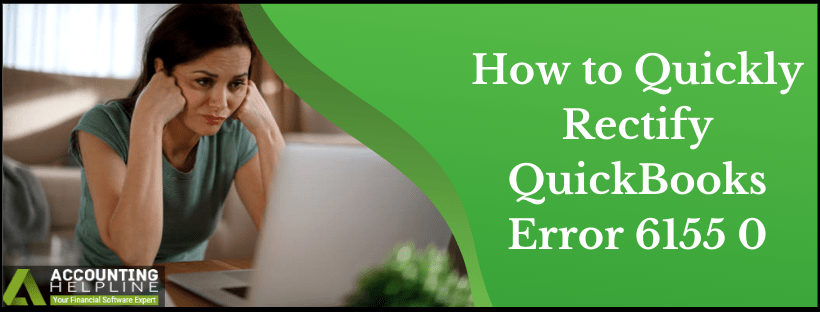Incomplete or corrupt installation of QuickBooks Desktop can trigger various errors while using the QuickBooks Desktop software on Windows and Mac operating systems. One such error that we are going to discuss in this article is QuickBooks Error 6155 0 that appears while opening the company file. The error message that appears on the user’s screen displays “Error -6155, 0 an error occurred when QuickBooks tried to access the company file”. If you have also encountered Error 6155, 0 while opening the company file then follow the step by step troubleshooting instructions mentioned in our article for immediate solution.
Call Support Helpline Number 1.855.738.2784 & Get Help Troubleshooting QuickBooks Desktop Error 6155, 0
What is QuickBooks Error 6155, 0?
Any 61XX series error indicates that there is an issue with the company file or the QuickBooks Desktop application is facing difficulties accessing/opening the company file. QuickBooks error 6155, 0 occurs when QuickBooks tries to open the company file but found that the file either is missing or is corrupt or damaged. Error 6155, 0 mostly occurs after running the verify/rebuild data utility that is used to repair the damage in the company file. Down below we have listed all possible reasons that can cause QuickBooks company file error 6155, 0.
Why QuickBooks Encounters Error 6155, 0
- Incomplete installation of QuickBooks Desktop software on Windows.
- Damaged or corrupt QuickBooks Desktop company file.
- The company file is missing from the QuickBooks installation directory.
- Outdated QuickBooks Desktop application.
- The company file that you are trying to open is a read-only file.
Steps to Resolve QuickBooks Company File Error 6155, 0
Troubleshooting Step 1: Perform an Update of your QuickBooks Desktop Application
- Open QuickBooks Desktop, and from under the Help tab click Update QuickBooks.
- Select Update Now and wait until QuickBooks download all the updates.
- From the File tab, click Exit.
- Open QuickBooks again and select Yes on the Update Now popup.
Troubleshooting Step 2: Run QuickBooks File Doctor to Repair Corrupt Company File
- Download QuickBooks File Doctor.
- Double-click the QuickBooks File Doctor setup file from the downloads.
- Select Repair Company File option and press Next.
- Wait until QuickBooks File Doctor finishes repairing the company file.
Troubleshooting Step 3: Change the Attribute of QuickBooks Company File
- Navigate to the QuickBooks installation directory and right-click the company file.
- Select Properties and unmark the Read-Only checkbox.
- Click Apply and then hit OK.
- Try opening the company file once again from the QuickBooks Desktop app.
Troubleshooting Step 4: Reinstall QuickBooks Using QuickBooks Clean Install Tool
- Press Windows + R and type appwiz.cpl in the text box of the Run window.
- Click OK and locate QuickBooks in the list of applications.
- Double-click the application and select Uninstall.
- Follow the on-screen instructions and completely remove the QuickBooks Desktop app.
- Download and install QuickBooks Clean Install Tool.
- Follow the instructions displayed on the screen to install QuickBooks on your computer.
6000 series errors usually get resolved by following easy to apply troubleshooting methods, but in some instances, users have experienced difficulties applying the troubleshooting steps and rectifying the error. If this is the case and you are still struggling to get rid of the error, then you can call our Support Number 1.855.738.2784, and one of our support experts will help you to resolve the error in the shortest time possible.

Edward Martin
Edward Martin is a Technical Content Writer for our leading Accounting firm. He has over 10 years of experience in QuickBooks and Xero. He has also worked with Sage, FreshBooks, and many other software platforms. Edward’s passion for clarity, accuracy, and innovation is evident in his writing. He is well versed in how to simplify complex technical concepts and turn them into easy-to-understand content for our readers.